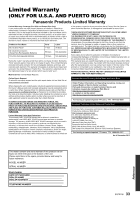Panasonic DMP-BD81 DMP-BD81 Owner's Manual (English) - Page 28
Picture, Audio, Playback, The aspect ratio of the screen is abnormal.
 |
View all Panasonic DMP-BD81 manuals
Add to My Manuals
Save this manual to your list of manuals |
Page 28 highlights
The TV screen turns black. ¾ When "24p Output" is set to "On", HDMI authentication takes place and a black screen is displayed. This unit does not recognize the USB connection correctly. ¾ Disconnect and re-connect the USB cable. If it still does not recognize the connection, turn this unit off and on again. ¾ USB devices may not be recognized by this unit when connected using the following : - a USB hub - a USB extension cable other than the supplied with the Wireless LAN Adaptor DY-WL5 (optional) ¾ If you connect USB HDD to this unit, use the USB cable that is supplied with the HDD. Picture The images from this unit do not appear on the TV. Picture is distorted. ¾ An incorrect resolution is selected in "HDMI Resolution". Reset the setting as follows: 1 Turn the unit on. 2 Press and hold [OK], the yellow button and the blue button on the remote control at the same time for more than 5 seconds. - POWER LED starts to flash. 3 Press [8] and the blue button on the remote control at the same time for more than 5 seconds. Set the item again. (> 22) - When Dolby Digital Plus, Dolby TrueHD, and DTS-HD® audio are not output properly, select "Yes" in "Restore Default Settings" (> 26) and make proper settings. Video is not output in high-definition. ¾ Confirm that "HDMI Resolution" in the Setup menu is set properly. (> 22) No subtitles. ¾ When progressive output is on, closed captions/subtitles cannot be displayed. The subtitles overlap closed captions recorded on discs. ¾ Turn off the subtitles or the closed captions. (> 20, 23) Closed captions are not displayed. ¾ Confirm that the source content supports CC. ¾ Confirm the "Closed Caption Display" is set to "On". (> 21, 23) ¾ Change the "Closed Caption Type" setting. (> 21, 23) ¾ Confirm the "Analog CC" or "Digital CC" is set properly (> 21, 23). A black band is displayed around the edge of the screen. The aspect ratio of the screen is abnormal. ¾ Confirm the "TV Aspect" is set properly. (> 25) ¾ Adjust the aspect setting on the TV. Audio Cannot hear the desired audio type. ¾ Check the connections and the "Digital Audio Output" settings. (> 9, 23) Playback Disc cannot be played. ¾ The disc is dirty. (> 5) ¾ The disc is not finalized. (> 7) ¾ Confirm the "Mixed Data Disc Option" is set properly. (> 25) Still pictures (JPEG) do not play back normally. ¾ The images that were edited on the PC, such as Progressive JPEG, etc., may not be played back. I can't play back BD-Live. ¾ Confirm that this unit is connected to the broadband Internet. (> 10) ¾ Connect this unit to the network by a wired connection. ¾ Confirm the "BD-Live Internet Access" settings. (> 24) ¾ Confirm a USB device is connected to the USB port. (> 13) 28 SQT0108