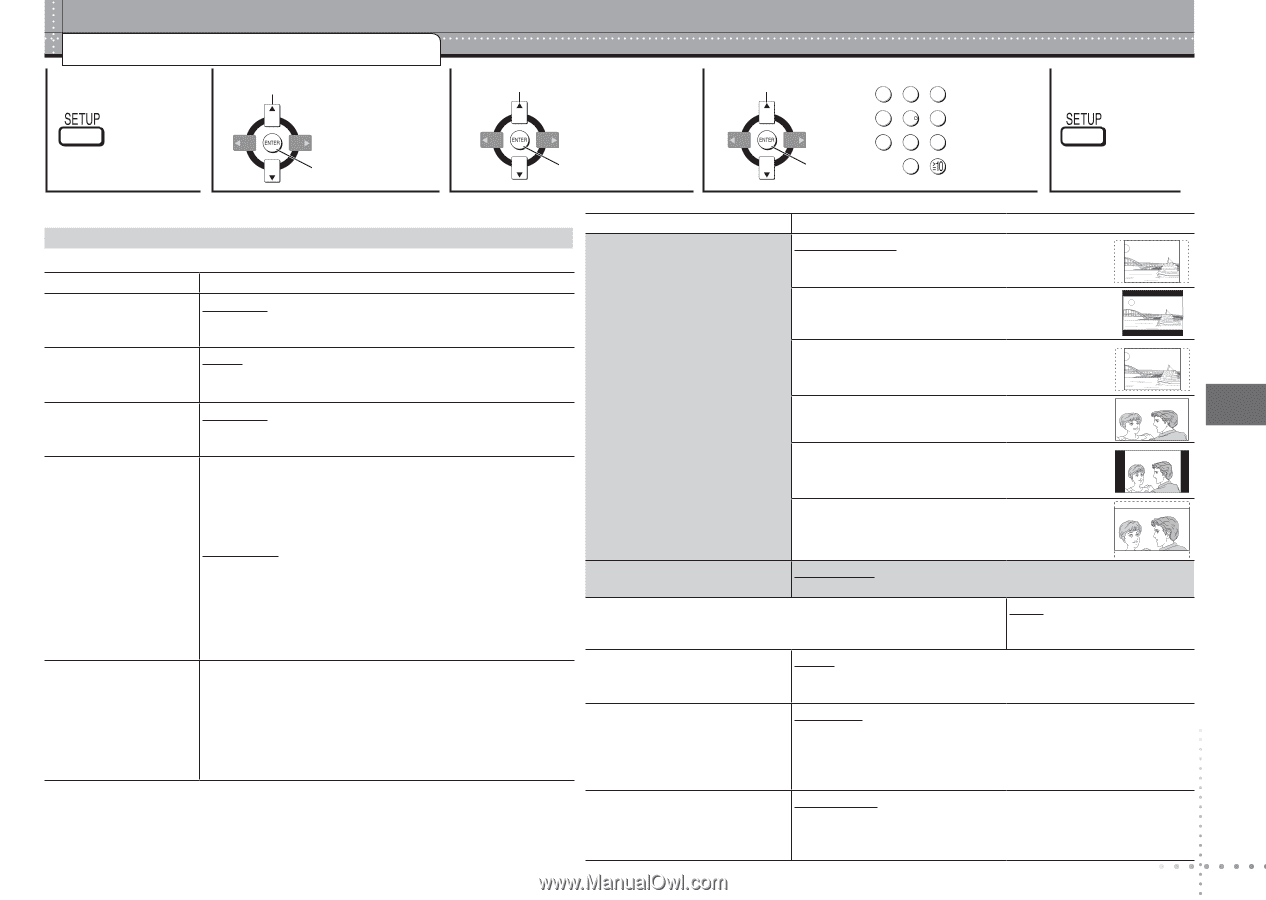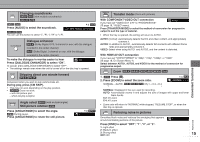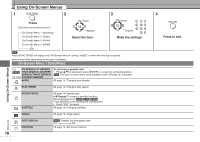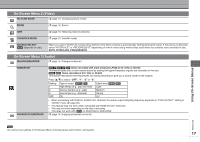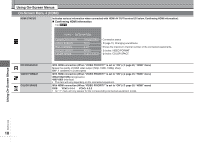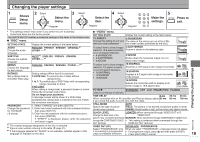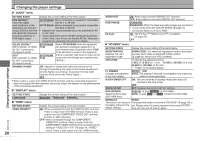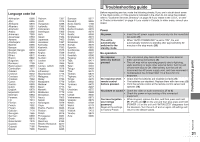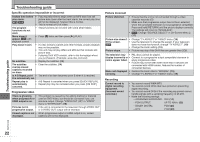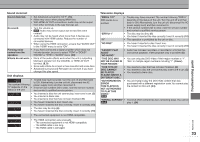Panasonic DVD-S53S Dvd/cd Player - English/spanish - Page 19
Changing the player settings, Shows, Setup, menu., Select the, item., Make the, settings., Press - dvd player
 |
UPC - 037988254897
View all Panasonic DVD-S53S manuals
Add to My Manuals
Save this manual to your list of manuals |
Page 19 highlights
Changing the player settings 1 2 Select 3 Select Shows Setup Select the menu. menu. 4 Select the item. Select 1 23 5 4 5 6 Make the 7 8 9 settings. Press to exit. Register Register Register 0 • The settings remain intact even if you switch the unit to standby. "VIDEO" menu • Underlined items are the factory preset. SETTING STATE Display the current setting of the items below The QUICK SETUP enables successive settings of the items in the shaded area. TV ASPECT 4:3PAN&SCAN "DISC" menu Choose the setting to suit your The sides of the picture are cut off so it fills SETTING STATE Display the current setting of the items below television and preference. the screen (unless prohibited by the disc). AUDIO Choose the audio ENGLISH FRENCH SPANISH ORIGINAL1 OTHER ----2 To select how to show images 4:3LETTERBOX made for 16:9 aspect screens Picture is shown in the letterbox style. language. SUBTITLE Choose the subtitle language. MENUS Choose the language AUTO3 ENGLISH FRENCH SPANISH OTHER ----2 ENGLISH FRENCH SPANISH OTHER ----2 on a 4:3 aspect television. • 4:3PAN&SCAN • 4:3LETTERBOX • 4:3ZOOM To select how to show images made for 4:3 aspect screens 4:3ZOOM Scales down the horizontal edges of a 4:3 aspect ratio image. 16:9NORMAL Stretches a 16:9 aspect ratio image horizontally. Changing the player settings for disc menus. RATINGS Set a ratings level to limit DVD-Video play. Setting ratings (When level 8 is selected) 0 LOCK ALL: To prevent play of discs without ratings levels. 1 to 7: To prohibit play of DVD-Video with corresponding ratings recorded on them. 8 NO LIMIT on a 16:9 aspect television. • 16:9NORMAL • 16:9SHRINK • 16:9ZOOM 16:9SHRINK Displays a 4:3 aspect ratio image in the center of the screen. 16:9ZOOM Adjusts the horizontal width to display a full screen image in 16:9 aspect ratio. When setting a ratings level, a password screen is shown. TV TYPE STANDARD CRT LCD PROJECTION PLASMA Follow the on-screen instructions. Select to suit the type of television. Do not forget your password. A message screen will be shown if a DVD-Video exceeding the ratings level is inserted in the unit. Follow TIME DELAY 0 ms 20 ms When connected with an AV amplifier and Plasma display, adjust 60 ms 80 ms if you notice the audio is out of sync with the video. 40 ms 100 ms the on-screen instructions. STILL MODE AUTO PASSWORD 1. Select "CHANGE" and press [ENTER]. Specify the type of picture FIELD: The picture is not blurred, but picture quality is lower. Change the password 2. Enter the current password with the numbered buttons, shown when paused. FRAME: Overall quality is high, but the picture may appear blurred. for "RATINGS" ( above). then press [ENTER]. 3. Enter the new password with the numbered buttons, then press [ENTER]. If "VERIFY" is displayed, please verify the password and insert it again. BLACK LEVEL LIGHTER: When connected through VIDEO OUT or S Change the black level of the VIDEO OUT. picture if you connected a television DARKER: When connected through COMPONENT VIDEO OUT. through the COMPONENT VIDEO • This setting is irrelevant when connected through the RQTC0128 OUT terminals. HDMI AV OUT terminal. 1 The original language designated on the disc is selected. 2 Input a code number referring to the table ( page 21). VIDEO OUT (I/P) INTERLACE PROGRESSIVE Select "PROGRESSIVE" only When you select "PROGRESSIVE", a message screen will appear. 3 If the language selected for "AUDIO" is not available, subtitles appear in that language (If available on the disc). if connecting to a progressive • For progressive output, press [e] and then press [ENTER]. output compatible television. • Press [RETURN] to cancel. 19