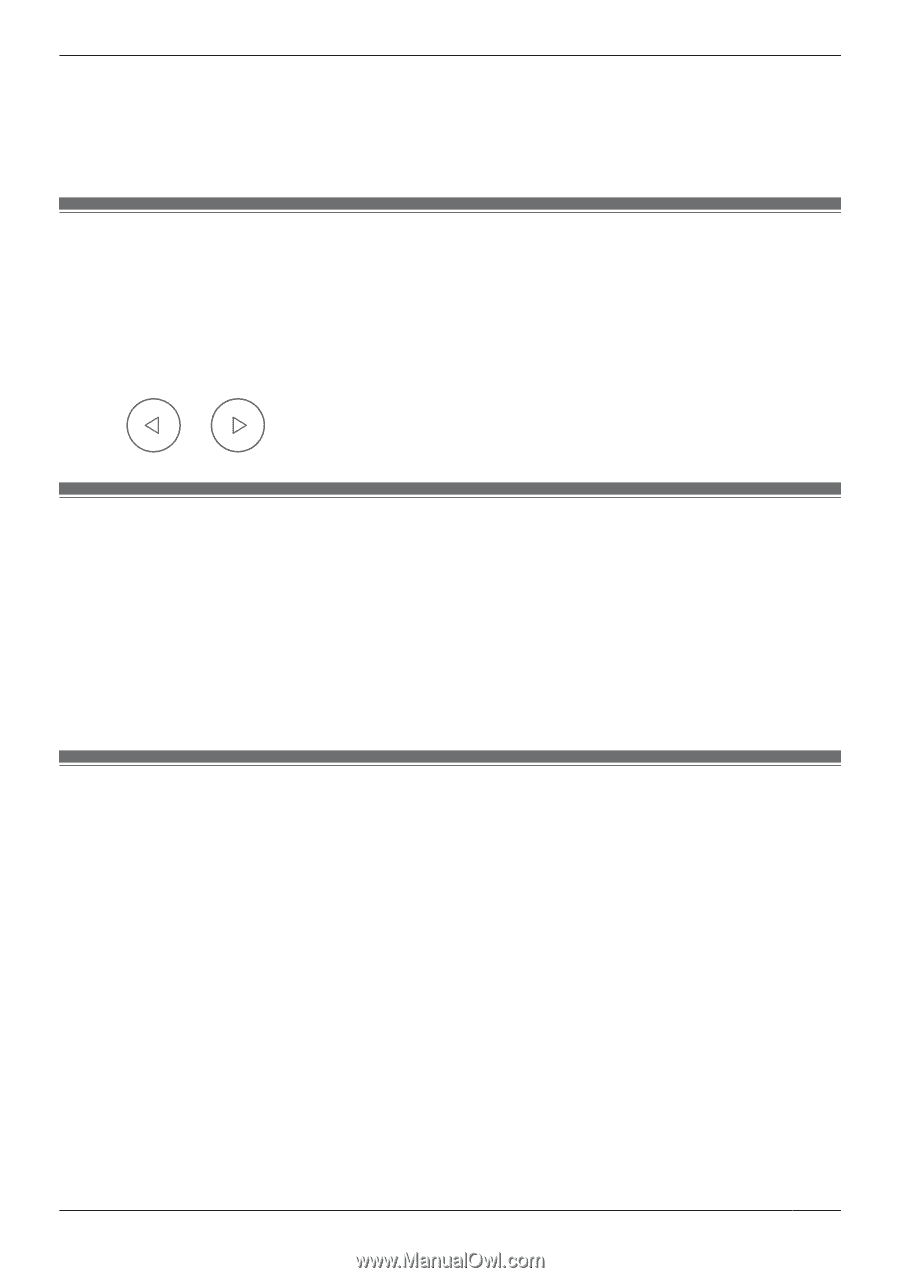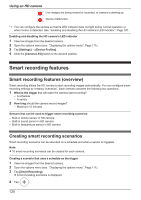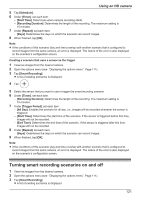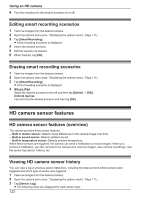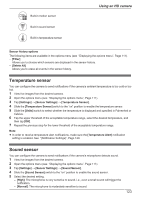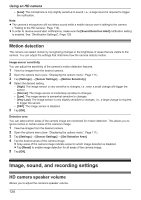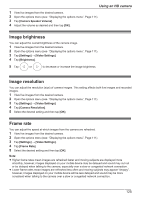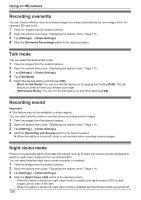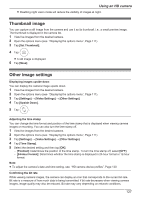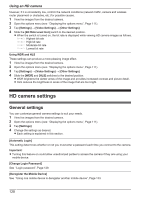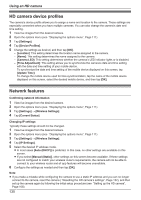Panasonic HomeHawk 1080p HomeHawk Users Guide - Page 125
Image brightness, Image resolution, Frame rate, Camera Speaker Volume], Settings], Video Settings]
 |
View all Panasonic HomeHawk 1080p manuals
Add to My Manuals
Save this manual to your list of manuals |
Page 125 highlights
Using an HD camera 1 View live images from the desired camera. 2 Open the options menu (see "Displaying the options menu", Page 111). 3 Tap [Camera Speaker Volume]. 4 Adjust the volume as desired and then tap [OK]. Image brightness You can adjust the overall brightness of the camera image. 1 View live images from the desired camera. 2 Open the options menu (see "Displaying the options menu", Page 111). 3 Tap [Settings] ® [Video Settings]. 4 Tap [Brightness]. 5 Tap or to decrease or increase the image brightness. Image resolution You can adjust the resolution (size) of camera images. This setting affects both live images and recorded images. 1 View live images from the desired camera. 2 Open the options menu (see "Displaying the options menu", Page 111). 3 Tap [Settings] ® [Video Settings]. 4 Tap [Camera Resolution]. 5 Select the desired setting and then tap [OK]. Frame rate You can adjust the speed at which images from the camera are refreshed. 1 View live images from the desired camera. 2 Open the options menu (see "Displaying the options menu", Page 111). 3 Tap [Settings] ® [Video Settings]. 4 Tap [Frame Rate]. 5 Select the desired setting and then tap [OK]. Note: R Higher frame rates mean images are refreshed faster and moving subjects are displayed more smoothly, however, images displayed on your mobile device may be delayed and sound may cut out or be delayed when talking to the camera, especially over a slow or congested network connection. R Lower frame rates mean images are refreshed less often and moving subjects may appear "choppy", however, images displayed on your mobile device will be less delayed and sound may be more consistent when talking to the camera over a slow or congested network connection. 125