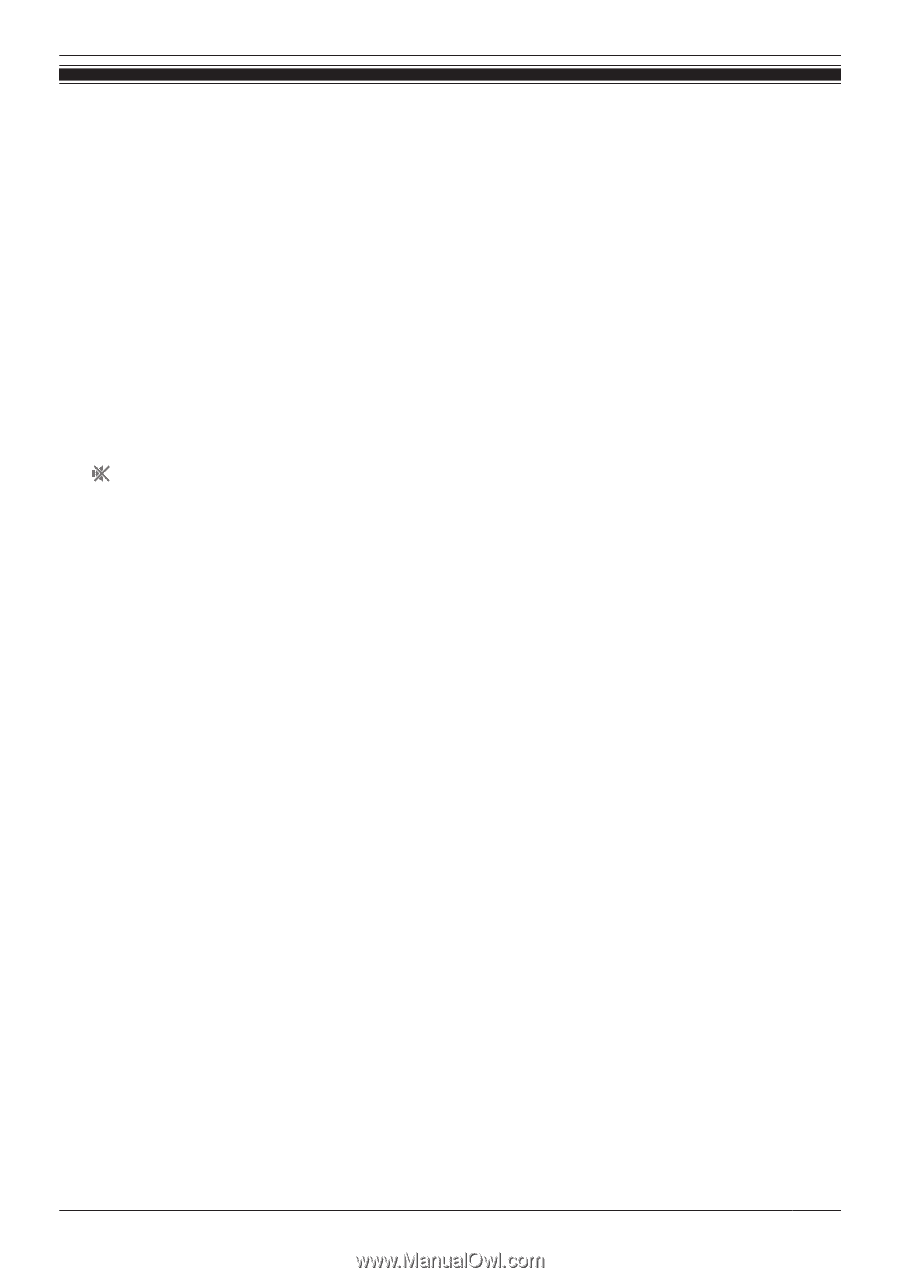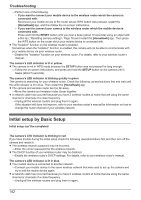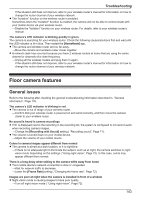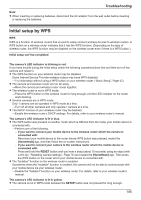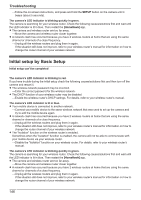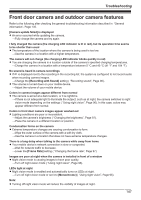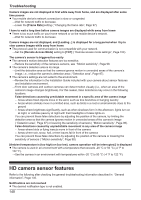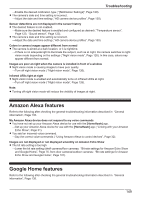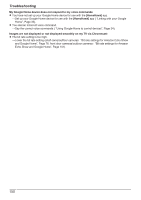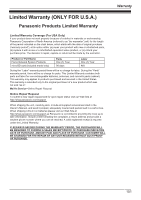Panasonic HomeHawk 1080p HomeHawk Users Guide - Page 147
Front door camera and outdoor camera features
 |
View all Panasonic HomeHawk 1080p manuals
Add to My Manuals
Save this manual to your list of manuals |
Page 147 highlights
Troubleshooting Front door camera and outdoor camera features Refer to the following after checking the general troubleshooting information described in "General information", Page 135. [Camera update failed] is displayed R An error occurred while updating the camera. →Fully charge the camera and try again. I fully charged the camera (the charging LED indicator is lit in red), but its operation time seems to be shorter than usual R The temperature of the location where the camera is being used is too low. →Use the camera in a location with a higher temperature. The camera will not charge (the charging LED indicator blinks quickly in red) R You are charging the camera in a location outside of the camera's specified charging temperatures. →Charge the camera in a location with a temperature between 5 °C and 40 °C (41 °F and 104 °F). No sound is heard in camera recordings R If is displayed next to the recording in the recording list, the system is configured to not record audio when recording camera images. →Change the [Recording with Sound] setting ( "Recording sound", Page 96). R The volume is turned down on your mobile device. →Adjust the volume of your mobile device. Colors in camera images appear different from normal R The camera is aimed at a dark location, or it is nighttime. →If there is not adequate light to illuminate the subject, such as at night, the camera switches to night vision mode depending on the settings ( "Using night vision", Page 96). In this case, colors may appear different from normal. Colors in front door camera images appear washed out R Lighting conditions are poor or inconsistent. →Adjust the camera's brightness ( "Changing the brightness", Page 97). →Place the camera in a different location or position. Condensation forms on the camera R Extreme temperature changes are causing condensation to form. →Wipe the outer surface of the camera with a soft dry cloth. →Use the camera in a location that does not have extreme temperature changes. There is a long delay when talking to the camera while away from home R Your mobile device's network connection is slow or congested. →Wait for network traffic to decrease. →Lower the [Frame Rate] setting ( "Changing the frame rate", Page 97). Images are poor at night when the camera is installed in front of a window R Night vision mode is causing images to have poor quality. →Turn off night vision mode ( "Using night vision", Page 96). LEDs light at night R Night vision mode is enabled and automatically turns on LEDs at night. →Turn off night vision mode or set it to [Monochrome] ( "Using night vision", Page 96). Note: R Turning off night vision mode will reduce the visibility of images at night. 147