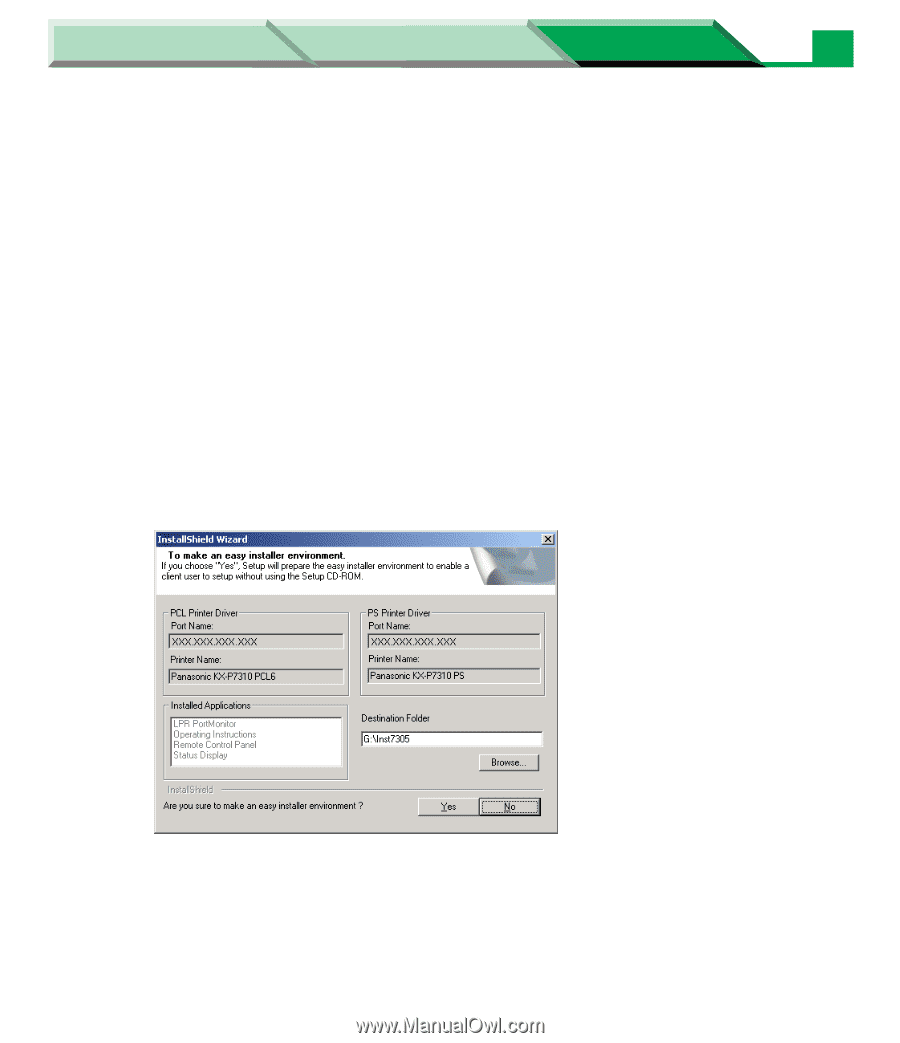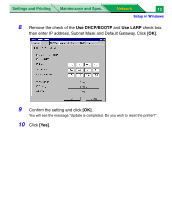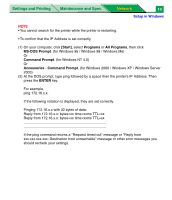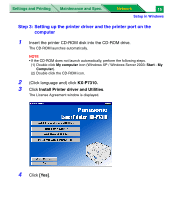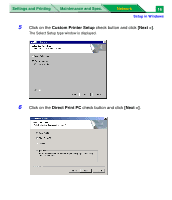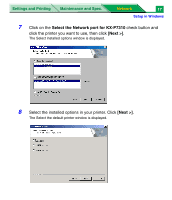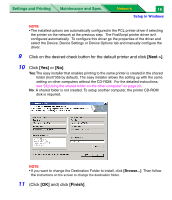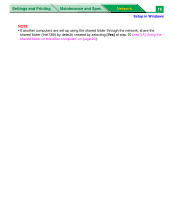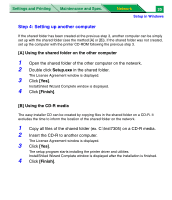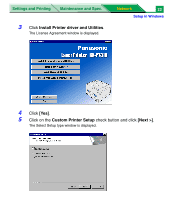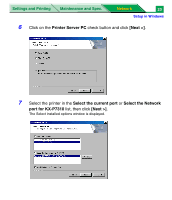Panasonic KX-P7305 Laser Printer - Page 201
Next >], Finish], Click on the desired check button for the default printer and click, Click
 |
UPC - 092281830124
View all Panasonic KX-P7305 manuals
Add to My Manuals
Save this manual to your list of manuals |
Page 201 highlights
Settings and Printing Maintenance and Spec. Network 18 Setup in Windows NOTE • The installed options are automatically configured in the PCL printer driver if selecting the printer on the network at the previous step. The PostScript printer driver isn't configured automatically. To configure this driver go the properties of the driver and select the Device, Device Settings or Device Options tab and manually configure the driver. 9 Click on the desired check button for the default printer and click [Next >]. 10 Click [Yes] or [No]. Yes:The easy installer that enables printing to the same printer is created in the shared folder (Inst7305 by default). The easy installer allows the setting up with the same setting on other computers without the CD-ROM. For the detailed instructions, see "[A] Using the shared folder on the other computer" on page 20. No: A shared folder is not created. To setup another computer, the printer CD-ROM disk is required. NOTE • If you want to change the Destination Folder to install, click [Browse...]. Then follow the instructions on the screen to change the destination folder. 11 (Click [OK] and) click [Finish].