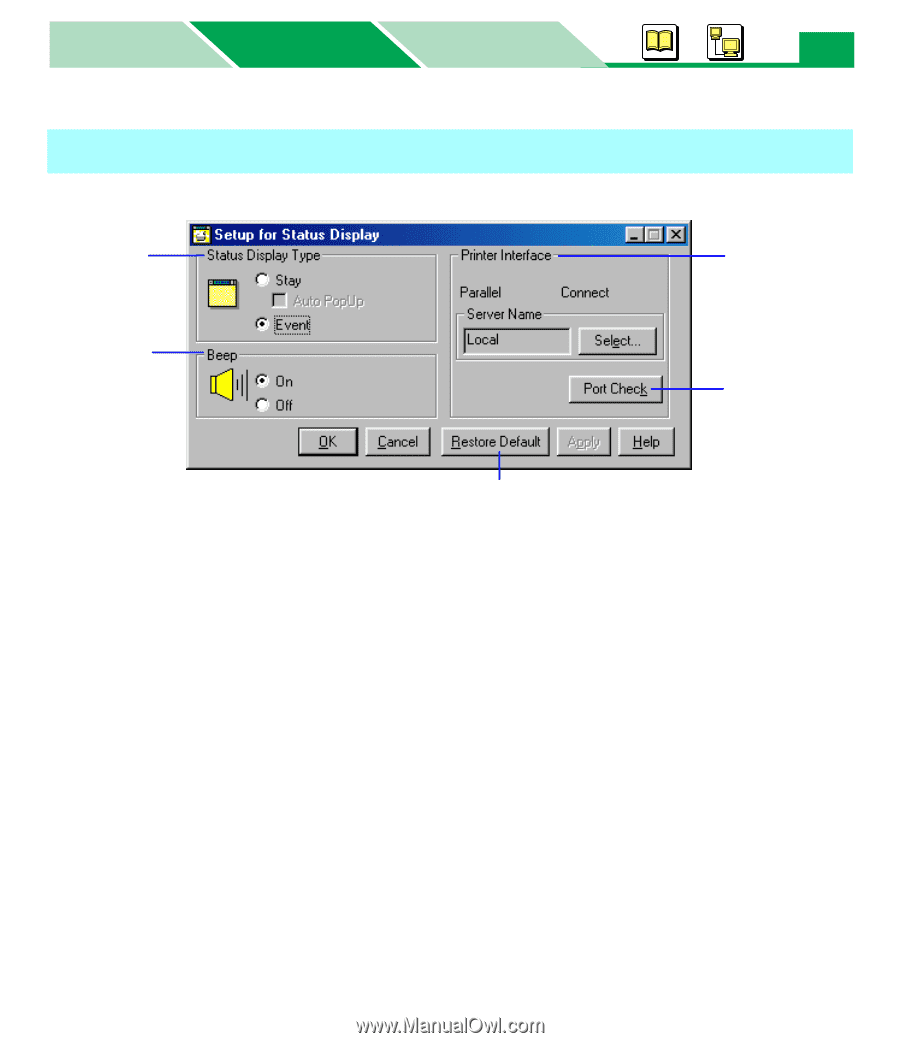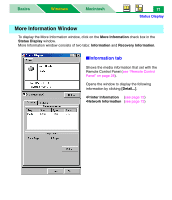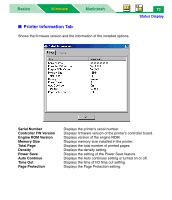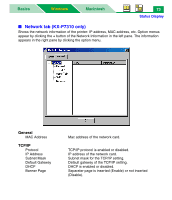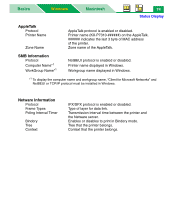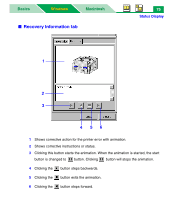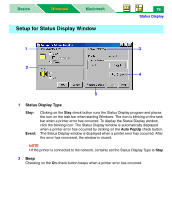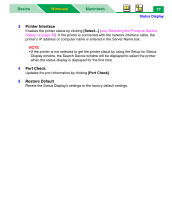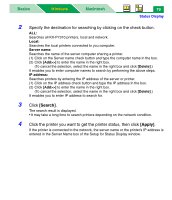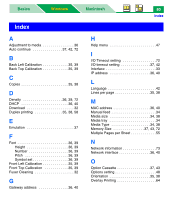Panasonic KX-P7305 Laser Printer - Page 81
Setup for Status Display Window, Status Display Type
 |
UPC - 092281830124
View all Panasonic KX-P7305 manuals
Add to My Manuals
Save this manual to your list of manuals |
Page 81 highlights
Basics Windows Macintosh Setup for Status Display Window 76 Status Display 1 3 2 4 5 1 Status Display Type Stay: Event: Clicking on the Stay check button runs the Status Display program and places the icon on the task bar when starting Windows. The icon is blinking on the task bar when a printer error has occurred. To display the Status Display window, click the blinking icon. The Status Display window is automatically displayed when a printer error has occurred by clicking on the Auto PopUp check button. The Status Display window is displayed when a printer error has occurred. After the error has recovered, the window is closed. NOTE • If the printer is connected to the network, certainly set the Status Display Type to Stay. 2 Beep Checking on the On check button beeps when a printer error has occurred.