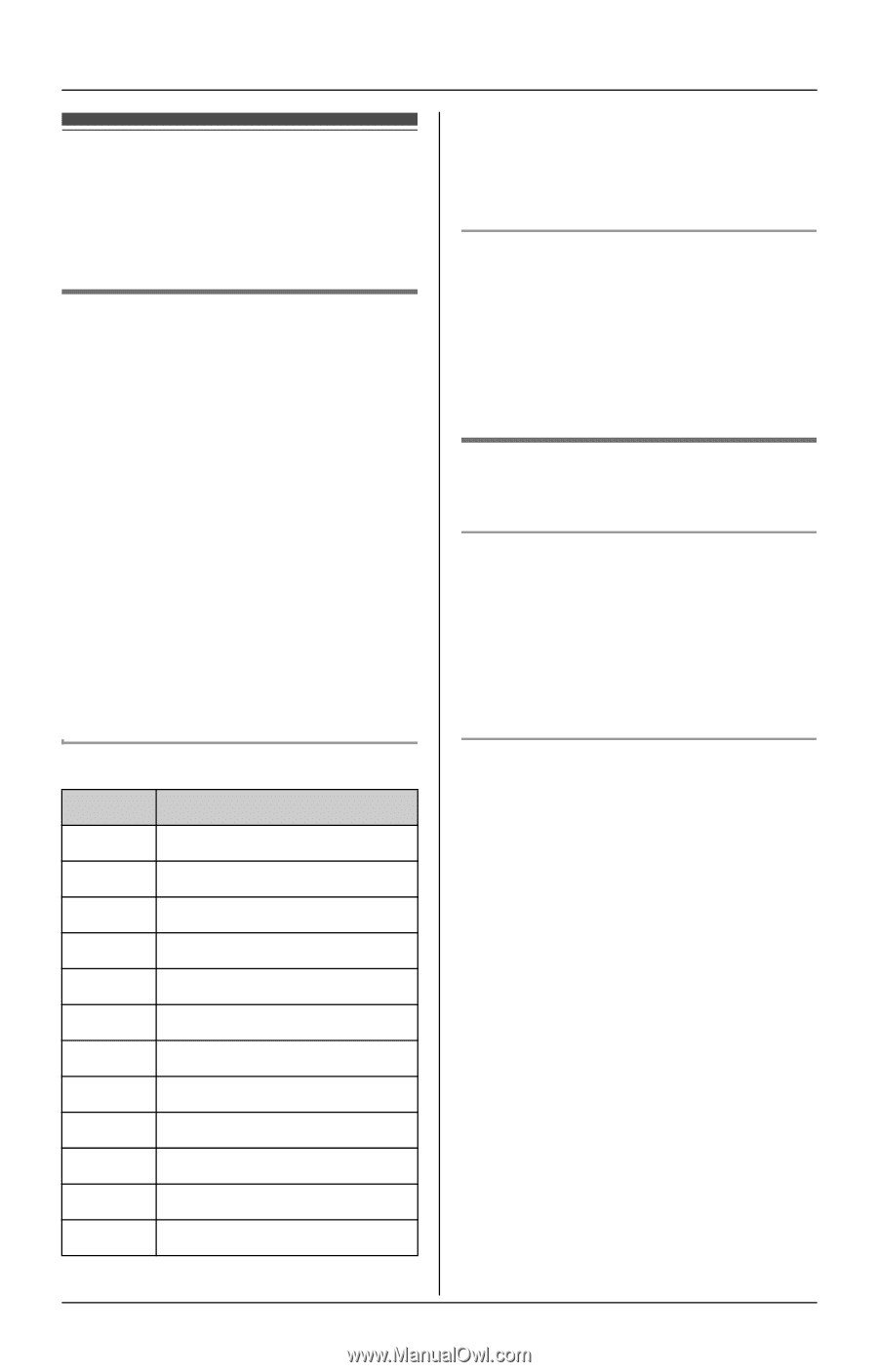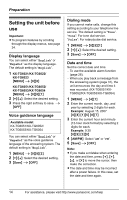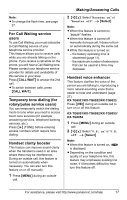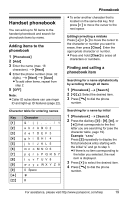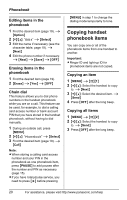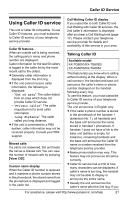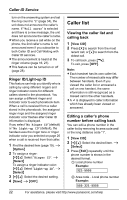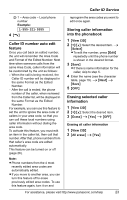Panasonic KX-TG6053S Expandable Digital Cordless Phone - Page 19
PHONEBOOK, HANDSET PHONEBOOK, Adding items to the, Finding and calling a, phonebook item - handset locator
 |
View all Panasonic KX-TG6053S manuals
Add to My Manuals
Save this manual to your list of manuals |
Page 19 highlights
Handset phonebook You can add up to 50 items to the handset phonebook and search for phonebook items by name. Adding items to the phonebook 1 {Phonebook} 2 {Add} 3 Enter the name (max. 16 characters). i {Next} 4 Enter the phone number (max. 32 digits). i {Next} i {Save} L To add other items, repeat from step 2. 5 {OFF} Note: L Caller ID subscribers can use ringer ID and light-up ID features (page 22). Character table for entering names Key Character {1} 1 {2} a b c ABC2 {3} d e f DEF 3 {4} g h i GHI 4 {5} j k l J KL 5 {6} mn o MN O6 {7} p q r s P QRS 7 {8} t u v T UV8 {9} w x y z WX Y Z 9 {0} 0 Space {*} ; {#} # Phonebook L To enter another character that is located on the same dial key, first press {>} to move the cursor to the next space. Editing/correcting a mistake Press {} to move the cursor to the character or number you want to erase, then press {Clear}. Enter the appropriate character or number. L Press and hold {Clear} to erase all characters or numbers. Finding and calling a phonebook item Searching for a name alphabetically by scrolling through all items 1 {Phonebook} i {Search} 2 {V}/{^}: Select the desired item. 3 Press {C} to dial the phone number. Searching for a name by initial 1 {Phonebook} i {Search} 2 Press the dial key ({0} - {9}, {#}, or {*}) that corresponds to the first letter you are searching for (see the character table, page 19). Example: "LISA" Press {5} repeatedly to display the first phonebook entry starting with the initial "L" and go to step 3. L If there is no item corresponding to the letter you selected, the next item is displayed. 3 Press {V} to select the desired item. 4 Press {C} to dial the phone number. For assistance, please visit http://www.panasonic.com/help 19