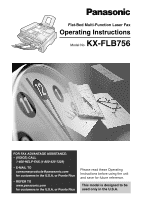Panasonic KXFLB756 KXFLB756 User Guide
Panasonic KXFLB756 - FLAT BED LASER FAX Manual
 |
UPC - 037988809622
View all Panasonic KXFLB756 manuals
Add to My Manuals
Save this manual to your list of manuals |
Panasonic KXFLB756 manual content summary:
- Panasonic KXFLB756 | KXFLB756 User Guide - Page 1
Flat-Bed Multi-Function Laser Fax Operating Instructions Model No. KX-FLB756 FOR FAX ADVANTAGE ASSISTANCE: - (VOICE) CALL 1-800-HELP-FAX (1-800-435-7329) - E-MAIL TO [email protected] for customers in the U.S.A. or Puerto Rico - REFER TO www.panasonic.com for customers in the U.S.A. or - Panasonic KXFLB756 | KXFLB756 User Guide - Page 2
(s) sending the facsimile, and - telephone number of the business, entity or person(s). To program this information into your unit, complete all the instructions on This manual is copyrighted by Panasonic Communications Co., Ltd. (PCC) and its licensee. Under the copyright laws, this manual may not - Panasonic KXFLB756 | KXFLB756 User Guide - Page 3
of electric shock, do not disassemble this unit. Take the unit to an authorized service center when service is required. Opening or removing covers may expose you to dangerous voltages or other in the vicinity of the leak. SAVE THESE INSTRUCTIONS For fax advantage assistance, call 1-800-435-7329. 3 - Panasonic KXFLB756 | KXFLB756 User Guide - Page 4
Safety instructions INSTALLATION: G After moving the unit from cold areas to warmer areas, let the unit adjust to the warmer temperature and do not connect the unit - Panasonic KXFLB756 | KXFLB756 User Guide - Page 5
Drum unit G Read the instructions on pages 13 and 14 before you begin installation of the drum unit. After you have read them, open the drum unit protection bag. The drum unit contains a photosensitive drum touching the components. Metal part For fax advantage assistance, call 1-800-435-7329. 5 - Panasonic KXFLB756 | KXFLB756 User Guide - Page 6
drum unit send 33 Sending a fax using one-touch dial and navigator directory 34 Broadcast transmission 36 Receiving Faxes Setting the unit to receive faxes 40 TEL mode (answering all calls manually 42 FAX ONLY mode (all calls are received as faxes 43 Using the unit with an answering machine - Panasonic KXFLB756 | KXFLB756 User Guide - Page 7
-Function Station software 52 Printing (PC) Using the fax machine as a printer 53 Scanning (PC) Using the fax machine as a scanner 56 Remote Operating the fax machine from your computer 57 Control (PC) PC Fax Fax sending/receiving using Multi-Function Station software 58 Programmable - Panasonic KXFLB756 | KXFLB756 User Guide - Page 8
cartridge Drum unit Usage For replacement, see page 73. For replacement, see page 73. Specifications See page 85. See page 85. * DO NOT purchase Model No. KX-FA77 (without "D"). It does not apply for this fax machine. G To place an order: Telephone: Call 1-800-332-5368. Fax: Send a fax to - Panasonic KXFLB756 | KXFLB756 User Guide - Page 9
directory and how to dial them. DIRECTORY PRESS SET 4. Help with problems sending/receiving faxes. FAX SND/RCV PRESS SET 5. How to use the copier function. Caller ID service. CALLER ID PRESS SET 3 Press w. PRINTING Help Button Display HELP SET For fax advantage assistance, call 1-800-435-7329. - Panasonic KXFLB756 | KXFLB756 User Guide - Page 10
stacker* * The paper stacker may not be shown in all illustrations. Rear view! Recording paper entrance Paper tray Recording paper guides Document entrance Document cover Printer cover Printer cover open button Power inlet Parallel interface connector USB interface connector Speaker ADF (Auto - Panasonic KXFLB756 | KXFLB756 User Guide - Page 11
(p. 48). G To access special telephone services such as call waiting or for transferring extension calls. G To dial without lifting the handset G To scan the document into memory (p. 31, 32, 49). G To use the fax machine as a scanner when connected to a computer (p. 56). G To use one-touch dial - Panasonic KXFLB756 | KXFLB756 User Guide - Page 12
sides until locked. Caution: G Whenever transporting the unit, be sure to lock the shipping lock. Printer cover open button Unlocked position Printer cover 12 For fax advantage assistance, call 1-800-435-7329. - Panasonic KXFLB756 | KXFLB756 User Guide - Page 13
Hold here. 4 Slide the tab on the toner cartridge into the slot of the drum unit. Red arrows Drum unit Toner cartridge Green drum surface Tab Slot 5a Firmly press down on the right side of the toner cartridge to snap into position and... For fax advantage assistance, call 1-800-435-7329. 13 - Panasonic KXFLB756 | KXFLB756 User Guide - Page 14
is dirty, clean it with a soft and dry cloth. Triangles Printer cover Printer cover open button Drum and toner unit Lower glass Caution: Do not touch the bottom of this cover when cleaning the lower This feature may lower the print quality. 14 For fax advantage assistance, call 1-800-435-7329. - Panasonic KXFLB756 | KXFLB756 User Guide - Page 15
obstructed (i.e. by a wall etc.). G Recording paper will be ejected from the front of the unit. Do not place anything in front of the unit. For fax advantage assistance, call 1-800-435-7329. 15 - Panasonic KXFLB756 | KXFLB756 User Guide - Page 16
to the size of the recording paper by sliding the right side of the guides. Adding paper 1. Remove all of the paper. 2. Add paper to the stack of paper you removed and straighten. 3. Follow steps 1 to 4 above. Side to be printed face down 16 For fax advantage assistance, call 1-800-435-7329. - Panasonic KXFLB756 | KXFLB756 User Guide - Page 17
wall jacks, and if the computer modem provides a port for a connecting a telephone, connect the fax machine to this port. G Set the fax machine to TEL mode (p. 42). G The device which has the shortest ring setting will answer the call first. For fax advantage assistance, call 1-800-435-7329. 17 - Panasonic KXFLB756 | KXFLB756 User Guide - Page 18
Your logo Your facsimile telephone number Date and time FROM : Panasonic Fax FAX NO. : 1234567 Feb. 26 2003 09:02AM P 1 Fax Correspondence Setting the date and time 1 Press p. Display: the incorrect number, and make the correction. 18 For fax advantage assistance, call 1-800-435-7329. - Panasonic KXFLB756 | KXFLB756 User Guide - Page 19
cursor to the next space and press 5 6 times. LOGO=Bill 5 Press w. G The next feature will be displayed. YOUR FAX NO. PRESS SET 6 Press p. Note: G You can enter your logo by pressing + or - (see the next page) a space and enter the character. For fax advantage assistance, call 1-800-435-7329. 19 - Panasonic KXFLB756 | KXFLB756 User Guide - Page 20
1 is inserted. 3. Return to step 1 to enter the next character. Display order of characters Capital alphabet Number Symbol : Pressing : Pressing Lower case alphabet 20 For fax advantage assistance, call 1-800-435-7329. - Panasonic KXFLB756 | KXFLB756 User Guide - Page 21
using the dial keypad. Example: NO.=1234567 5 Press w. G The next feature will be displayed. SENDING REPORT MODE=ERROR [±] 6 Press p. Display MENU FLASH (Hyphen) SET STOP (Delete) Note: G cursor to the number you want to delete and press {. For fax advantage assistance, call 1-800-435-7329. 21 - Panasonic KXFLB756 | KXFLB756 User Guide - Page 22
volume is set to off: When a call is received, the unit will not ring and will display the following. INCOMING CALL Ringer pattern G You can select one 62). The ringer pattern you selected will sound when the unit receives a call. Handset receiver volume 5 levels (high to low) are available. While - Panasonic KXFLB756 | KXFLB756 User Guide - Page 23
keys. For stations 7-12: Press o, then press one of the station keys. 3 Enter the name, up to 10 characters (see page 20 for instructions). FLASH (Hyphen) Station keys MENU LOWER SET STOP (Delete) Example: 4 Press w. Example: NAME=John STORE:PRESS SET = 5 Enter the telephone number, up - Panasonic KXFLB756 | KXFLB756 User Guide - Page 24
SET 3 Enter the name, up to 10 characters (see page 20 for instructions). Example: NAME=Alice STORE:PRESS SET 4 Press w. NO.= FLASH (Hyphen) convenience, HELP-FAX (1-800-435-7329) has been pre-programmed. If you cannot solve a problem after trying the help function (p. 9), call using this - Panasonic KXFLB756 | KXFLB756 User Guide - Page 25
one-touch dial Example: Mary 0123456 ! Mary EDIT:PRESS MENU ! Mary SEND:PRESS SET 3 Press p. Example: NAME=Mary EDIT=? DELETE=# 5 Edit the name (see page 20 for instructions). 6 Press w. Example: =0123456 G If you do not need to edit the telephone number, skip - Panasonic KXFLB756 | KXFLB756 User Guide - Page 26
Example: Lisa 2233445 ! Lisa EDIT:PRESS MENU ! Lisa SEND:PRESS SET G If the desired name has not been stored, press { and dial the number manually. 3 Press q or lift the handset. G The unit until "Lisa" is displayed. G To stop the search, press {. G To make a call, press q or lift the handset. 26 - Panasonic KXFLB756 | KXFLB756 User Guide - Page 27
Caller ID service. Change the FAX ring setting (feature #06 on page 61) to 2 or more rings beforehand. How Caller ID is displayed The calling party's Caller ID service. PRIVATE CALLER The caller requested not to send caller information. LONG DISTANCE The caller made a long distance call. To - Panasonic KXFLB756 | KXFLB756 User Guide - Page 28
using the scanner glass, see page 32. MONITOR FACE DOWN FACEDOWN 3 Press q or lift the handset to call back the displayed party. G The unit will start dialing automatically. G To send a fax using the auto document feeder - insert the document FACE DOWN into the feeder and press i (p. 31). STOP - Panasonic KXFLB756 | KXFLB756 User Guide - Page 29
Erasing caller information! 1 Press p repeatedly until the following is displayed. Display: CALLER SET UP PRESS SET 2 Press w. CALL LIST ERASE PRESS SET 3 Press w. ALL ERASE OK? YES:SET/NO:STOP G To cancel erasing, press {, then p. 4 Press w. ERASE COMPLETED 5 Press { to exit the program. - Panasonic KXFLB756 | KXFLB756 User Guide - Page 30
The telephone number includes data other than numbers (i.e. : or #). - The caller information does not include a telephone number. 1 Press b. Example: 2 NEW CALLS PRESS NAVI.[+ -] 2 Press + or - until the desired entry is displayed. Example: SAM LEE Apr. 14 11:50AM 3 Press p. Example: SAM LEE - Panasonic KXFLB756 | KXFLB756 User Guide - Page 31
Sending Faxes Sending a fax manually! Using the auto document feeder G Confirm that there are no documents on the scanner glass. 1 Adjust the width of the document guides call: Lift the handset and ask them to press their start button. When the fax with other compatible fax machines. - PHOTO: For - Panasonic KXFLB756 | KXFLB756 User Guide - Page 32
SEND:PRESS START G To send more pages, repeat steps 7 and 8. 9 Press i. CONNECTING..... 5 Enter the fax number. Example: NO.=5678901 G To send a single page, skip to step 9. G To send recent fax communication results. - To print manually, see page 80. - To print automatically after every 30 new fax - Panasonic KXFLB756 | KXFLB756 User Guide - Page 33
for the auto document feeder and the scanner glass G Check that ink, paste or correction fluid has dried. G Do not send the following types of documents: (Use copies for fax transmission.) - Paper with a faint image - Paper with printing on the opposite side that can be seen through the other side - Panasonic KXFLB756 | KXFLB756 User Guide - Page 34
Sending Faxes Sending a fax using one-touch dial and navigator directory! Before using this feature, program the desired names and telephone numbers into one-touch dial and navigator directory (p. 23, 24). 1 Adjust the width of the document guides LOWER RESOLUTION SCAN FAX START STOP Using - Panasonic KXFLB756 | KXFLB756 User Guide - Page 35
. Display: WAITING REDIAL G To cancel redialing, press {. If your unit does not send a fax G Confirm the stored telephone number on the display and check that the number dialed is answered by the other party's machine (p. 26). G The connecting tone will be heard during dialing to tell you the - Panasonic KXFLB756 | KXFLB756 User Guide - Page 36
Sending Faxes Broadcast transmission! This feature is useful for sending the same document to selected parties "BROADCAST". Example: STATION 1 BROADCAST [±] Using the dial keypad (only for MANUAL BROAD): Enter the fax number and press w. Example: DIR=3456789 ! DIR=3456789 [01] NAVI.[+@-]@&@SET - Panasonic KXFLB756 | KXFLB756 User Guide - Page 37
Sending Faxes Adding a new entry into the broadcast memory 1 Press ( or ). Display: DIRECTORY [+ -] 2 Press + or - until the following is displayed. Example: EDIT:PRESS MENU / SEND:PRESS SET 3 Press p. ADD=? DELETE=# 4 Press * to select "ADD". 5 - Panasonic KXFLB756 | KXFLB756 User Guide - Page 38
Sending Faxes Erasing a stored entry in the broadcast memory 1 Press ( or ). Display: DIRECTORY [+ -] MENU 2 Press + or - until the following is displayed. Example: EDIT:PRESS MENU / SEND:PRESS SET 3 Press p. ADD=? DELETE=# 4 Press # to select "DELETE - Panasonic KXFLB756 | KXFLB756 User Guide - Page 39
> EDIT:PRESS MENU / SEND:PRESS SET BROADCAST FACEDOWN MANUAL BROAD STOP SCAN RESOLUTION FAX START SET G The document will be redialed up to 2 times after all of the other entries have been called. To send the same document using the scanner glass G Confirm that there are - Panasonic KXFLB756 | KXFLB756 User Guide - Page 40
Setting the unit to receive faxes! Use only as a fax With answering machine External telephone answering machine (not included) How you want the unit to receive calls You have a separate telephone line just for faxes. You want to use the fax machine with an answering machine. You have to set - Panasonic KXFLB756 | KXFLB756 User Guide - Page 41
OFF When the fax machine detects a call matching the Distinctive Ring pattern: The fax machine will activate the fax function. When the fax machine detects other ring patterns: You have to answer calls manually. When receiving calls: You have to answer all calls manually. To receive a fax document - Panasonic KXFLB756 | KXFLB756 User Guide - Page 42
MODE Receiving a fax manually 1 When the unit rings, lift the handset to answer the call. 2 When: - document reception is required, - a fax calling tone (slow FAX IN MEMORY - slow beeps will sound if feature #44 is set to on (p. 64). G Follow the instructions on pages 67 and 68 to solve the problem - Panasonic KXFLB756 | KXFLB756 User Guide - Page 43
instructions in step 2. G This mode should not be used with a telephone line which is used for both phone calls and faxes. Fax communication will be attempted even if someone is trying to call you. We recommend the following setup: Example: Line 1 - Phone calls Line 2 - Faxes Only a fax machine - Panasonic KXFLB756 | KXFLB756 User Guide - Page 44
than 4. G This will allow the answering machine to answer the call first. 3 Record a greeting message on the answering machine. Example: "This is (your name, business and/or telephone number). We are unable to answer the phone right now. To send a fax, start transmission. To leave a message, please - Panasonic KXFLB756 | KXFLB756 User Guide - Page 45
Receiving a voice message and fax document in one call The caller can leave a voice message and send a fax document during the same call. Inform the caller of the following procedure beforehand: 1. The caller calls your fax machine. G The answering machine will answer the call. 2. The caller can - Panasonic KXFLB756 | KXFLB756 User Guide - Page 46
allowing different ring patterns to distinguish which number the call was addressed to. This unit distinguishes the different ring patterns. If the ring pattern is one which is assigned for a fax, the fax machine will automatically start fax reception. This service is convenient if you wish to have - Panasonic KXFLB756 | KXFLB756 User Guide - Page 47
numbers for a single telephone line to distinguish which number the call was addressed to. A different ring pattern must be assigned for H] 3 Press #, then 32. FAX RING PATTERN RING=B-D [±] 4 Press + or - repeatedly to select the ring pattern assigned for fax. A: Standard ring (one long ring) - Panasonic KXFLB756 | KXFLB756 User Guide - Page 48
are no documents on the scanner glass. 1. Adjust the width of the document guides to the size of the document. 2. Insert the document (up to 15 the unit grasps the document and a single beep is heard. Document guides FACEDOWN Display: !!!STANDARD STOP COPY START Using the scanner glass G Confirm - Panasonic KXFLB756 | KXFLB756 User Guide - Page 49
To enlarge a document The unit can enlarge copies to as much as 200% of the original by changing the enlargement rate 5% at a time. After step 2 on page 48, press + repeatedly to select the desired enlargement rate, then press d. G When using the auto document feeder, the unit will only enlarge the - Panasonic KXFLB756 | KXFLB756 User Guide - Page 50
PC) Connecting to a computer! Panasonic Multi-Function Station software enables your fax machine to carry out the following support TWAIN scanning - Storing, editing or erasing entries in directories from your PC - Programming the basic and advanced features from your PC - Sending, receiving fax - Panasonic KXFLB756 | KXFLB756 User Guide - Page 51
instructions on the screen until all files have been installed. G Readiris OCR software can also be installed. For details about OCR software, see page 56. G If the fax machine You can continue the installation with no problem. G The screens shown in these instructions are from Windows Me. G The - Panasonic KXFLB756 | KXFLB756 User Guide - Page 52
an image into editable text data. Help G For detailed instructions on Multi-Function Station. Note: G Each time Windows is started, the status monitor appears in the task tray on your computer. If there are any problems with the fax machine, it will display an error message on your computer. G You - Panasonic KXFLB756 | KXFLB756 User Guide - Page 53
then click the desired item. 3 Select [Panasonic FLM551/FLB751 Series] as the active printer from the drop-down list. G If you want to change the printer setting, click [Properties] (see right). 4 Set the printing information. 5 Click [OK]. G The fax machine will start printing. Note: G To load - Panasonic KXFLB756 | KXFLB756 User Guide - Page 54
. G Do not re-use transparencies that have already been fed through the fax machine. This includes transparencies that have been fed through and ejected without being printed on. G Some types of transparencies have instructions recommending which side to print on. If the print quality is poor, try - Panasonic KXFLB756 | KXFLB756 User Guide - Page 55
exceed 70% RH. Insert envelopes as shown. Adjust the recording paper guides. Do not use envelopes with any of the following characteristics (using these of the following types of envelopes (these may cause damage to the fax machine): G Envelopes with clasps, snaps or tie strings G Envelopes with - Panasonic KXFLB756 | KXFLB756 User Guide - Page 56
a TWAIN compliant scanner driver. You can also scan using other applications that support TWAIN scanning. For example, to scan from Imaging for Windows, proceed as follows. 1 Using the auto document feeder Insert the document (up to 15 pages) FACE DOWN in the fax machine. Using the scanner glass - Panasonic KXFLB756 | KXFLB756 User Guide - Page 57
operation. G For details about each function, click [Help]. G To stop operation, click [Cancel]. 5 Click [OK]. G The new data will be transferred to the fax machine and the window will close. G You can also click [Apply] to continue the next operation without closing the window. Note: G Some of the - Panasonic KXFLB756 | KXFLB756 User Guide - Page 58
stop transmission, press { on the fax machine. G If the document exceeds the memory capacity of your fax machine, transmission will be cancelled. 3 Select [Panasonic MFS PC FAX] as the active printer. 4 Click [OK]. G The [Send a fax] dialogue box will appear. 5 Enter the fax number using the keypad - Panasonic KXFLB756 | KXFLB756 User Guide - Page 59
1. Click [Tools] in the menu bar, then click [Function Setup]. G The [Function Setup] dialogue box will appear. 3 When a fax call is received, your PC will receive a document through the fax machine. Note: G You can view, print or transfer the received document using your PC. G If Multi-Function PC - Panasonic KXFLB756 | KXFLB756 User Guide - Page 60
Features Summary Programming! The unit provides various programming features. Program the desired settings by referring to the programming tables (p. 61-65). General programming method 1 Press p. Display: SYSTEM SET UP PRESS NAVI.[I H] 2 Select the feature you wish to program. For basic - Panasonic KXFLB756 | KXFLB756 User Guide - Page 61
06 RINGS=3 [±] To change the number of rings before the unit answers a call in FAX ONLY mode. 1, 2, 3, 4, 5EXT.TAM "ERROR": The sending report will be printed only when fax transmission fails. "ON": The sending report will be printed out after every transmission. This setting is also available - Panasonic KXFLB756 | KXFLB756 User Guide - Page 62
TONE PULSE PARALLEL USB LETTER A4 LEGAL A B C "TONE": For tone dial service. "PULSE": For rotary pulse dial service. "PARALLEL": IEEE 1284 compliant parallel cable "USB": USB cable G When the setting is changed, the fax machine adjusts to the new setting. Please wait. "LETTER": Letter size paper - Panasonic KXFLB756 | KXFLB756 User Guide - Page 63
same number. G This feature is not available for broadcast transmission. G The calling charge may be higher. Sending a fax at a specific time DELAYED SEND MODE=OFF [±] This feature allows you to take advantage of low-cost calling hours offered by your telephone #25 company. G The setting can be - Panasonic KXFLB756 | KXFLB756 User Guide - Page 64
list automatically after every 30 new calls (p. 27). Activating the Distinctive If you use an extension telephone and wish to use it to receive a fax, activate this feature, and enter the OFF code (p. 45). 4. Enter problem. If you are alerted by a slow beeping sound, clear the printing problem - Panasonic KXFLB756 | KXFLB756 User Guide - Page 65
ON [±] #76 If you often have trouble when sending a fax, this feature allows you to hear connecting tones: fax OFF tone, ring back tone and busy can confirm the status of the other party's machine. G If the ring back tone continues, the other party's machine may not be a facsimile or may have run - Panasonic KXFLB756 | KXFLB756 User Guide - Page 66
fed properly. Reinsert the document and try again. G The other party's fax machine rings too many times. Send the fax manually (p. 31, 32). G The other party's machine is not a facsimile. Check with the other party. G The number you dialed is not in service. PRESSED THE STOP KEY G { was pressed and - Panasonic KXFLB756 | KXFLB756 User Guide - Page 67
problem, one or more of the following messages will appear on the display. Display message CALL SERVICE CARRIAGE ERROR / RELEASE SHIPPING LOCK CHANGE DRUM CHECK ADF CABLE CHECK DOCUMENT CHECK DRUM page 62), while the fax machine has a document in memory. Finish sending faxes, print out the document - Panasonic KXFLB756 | KXFLB756 User Guide - Page 68
FAX service personnel. G The other party's fax machine other party's fax machine is busy or drum unit every third time you replace the toner cartridge. To check the drum life and quality, please print the printer test list (p. 80). G A transmission error occurred. Try again. WRONG PAPER G The fax - Panasonic KXFLB756 | KXFLB756 User Guide - Page 69
party. G The other party's fax machine rings too many times. Send the fax manually (p. 31, 32). The other party complains that letters on their received document are distorted or not clear. G If your line has special telephone services such as call waiting, the service may have been activated during - Panasonic KXFLB756 | KXFLB756 User Guide - Page 70
or dial manually. Fax - faxes are not received. CONNECTING..... G The incoming call is not a fax. Change the receiving mode to TEL mode (p. 42). A blank sheet is ejected. G The other party placed the document in their fax machine send a clearer copy of the document. G Some paper has instructions - Panasonic KXFLB756 | KXFLB756 User Guide - Page 71
has instructions drum unit every third time you replace the toner cartridge (p. 73). To check the drum machine to another code which does not include "#". Also change the code of the fax machine with feature #12 (p. 62). Callers complain that they cannot send a document. G Your answering machine - Panasonic KXFLB756 | KXFLB756 User Guide - Page 72
fax machine (p. 50). G You attempted to scan a document longer than the paper size which you set in the [Panasonic instructions or calls when the power fails. Alternative arrangements should be made for access to emergency services. G Fax transmission and reception will be interrupted. G If any fax - Panasonic KXFLB756 | KXFLB756 User Guide - Page 73
properly, we recommend the use of Panasonic toner cartridge (Model No. KX-FA76) and drum unit (Model No. KX-FA77D). See page 8 for accessory humidity area. - Do not expose the drum unit to direct sunlight. G Do not unplug the fax machine to prevent loss of fax documents in memory. G Do not leave the - Panasonic KXFLB756 | KXFLB756 User Guide - Page 74
tab on the toner cartridge into the slot of the drum unit. Tab Slot 9a Firmly press down on the right side of the toner cartridge to snap into position and... 9b turn the two levers on the toner cartridge with firm pressure. Levers 74 For fax advantage assistance, call 1-800-435-7329. - Panasonic KXFLB756 | KXFLB756 User Guide - Page 75
lower glass is dirty, clean it with a soft and dry cloth. Lower glass Triangles Drum and toner unit Caution: Do not touch the bottom of this cover when cleaning the open the printer cover. (continued) For fax advantage assistance, call 1-800-435-7329. Printer cover Printer cover open button 75 - Panasonic KXFLB756 | KXFLB756 User Guide - Page 76
Remove the recording paper (#), then remove the drum and toner unit to allow the jammed paper to pull free from the rear cabinet ($). Jammed paper # $ Drum and toner unit Remove the jammed paper reinsert it into the recording paper entrance. 76 For fax advantage assistance, call 1-800-435-7329. - Panasonic KXFLB756 | KXFLB756 User Guide - Page 77
Document jams - sending! 1 Lift, and hold open the ADF cover. G Do not pull out the jammed document forcibly before lifting the and scanner glass with a soft and dry cloth. White plate Document cover 3 Close the document cover. For fax advantage assistance, call 1-800-435-7329. Scanner glass 77 - Panasonic KXFLB756 | KXFLB756 User Guide - Page 78
and dry cloth. Caution: Do not touch the bottom of this cover when cleaning the lower glass. It is very hot. Lower glass 5 Reinstall the drum and toner unit by holding the tabs. Drum and toner unit 78 For fax advantage assistance, call 1-800-435-7329. - Panasonic KXFLB756 | KXFLB756 User Guide - Page 79
the ADF cover. ADF cover 2 Clean the document feeder rollers with a soft and dry cloth. 3 Close the ADF cover. Document feeder rollers ADF cover For fax advantage assistance, call 1-800-435-7329. 79 - Panasonic KXFLB756 | KXFLB756 User Guide - Page 80
: keeps records of fax transmission and reception. This report will be printed automatically after every 30 fax communications (feature #22 replace the toner cartridge and drum unit. Caller ID list: keeps records of the last 30 callers after subscribing to a Caller ID service. This report will be - Panasonic KXFLB756 | KXFLB756 User Guide - Page 81
. Responsible Party: Matsushita Electric Corporation of America One Panasonic Way, Secaucus, NJ 07094 Technical Support: Panasonic Consumer Electronics Company Division of Matsushita Electric Corporation of America One Panasonic Way, Secaucus, NJ 07094 Telephone: 1-800-HELP-FAX (1-800-435-7329) 81 - Panasonic KXFLB756 | KXFLB756 User Guide - Page 82
purchase date is required for Limited Warranty service. Carry-In or Mail-In Service For Carry-In or Mail-In Service in the United States call 1-800-HELP-FAX (1-800-435-7329) For assistance in Puerto Rico call Panasonic Sales Company (787)-750-4300 or fax (787)-768-2910. Limited Warranty Limits And - Panasonic KXFLB756 | KXFLB756 User Guide - Page 83
ARE NOT COVERED BY THIS LIMITED WARRANTY ARE YOUR RESPONSIBILITY. For product service G Call toll-free 1-800-HELP-FAX (1-800-435-7329) for the location of an authorized servicenter. For out of Limited Warranty technical support G After the Limited Warranty has expired, please contact our Continued - Panasonic KXFLB756 | KXFLB756 User Guide - Page 84
upon the ITU-T No. 1 Test Chart. If the capability of the other party's machine is inferior to your unit, the transmission time may be longer. ITU-T No. 1 Test Chart Note: G Any details given in these instructions are subject to change without notice. G The pictures and illustrations in these - Panasonic KXFLB756 | KXFLB756 User Guide - Page 85
depth, thickness and size of the characters. G If you change the toner save setting to on, the toner cartridge will last approx. 40% longer. I Drum life The included drum unit or Model No. KX-FA77D can print approx. 6,000 sheets of letter size paper regardless of the content of the image area. 85 - Panasonic KXFLB756 | KXFLB756 User Guide - Page 86
Program index! Basic features Code Feature name #01 Date and time 18 #02 Your logo 19 #03 Your facsimile telephone number .......21 #04 Sending report 32, 61 #06 FAX ring setting 61 #12 Remote activation ID 62 #13 Dialing mode 62 #15 Cable selection 62 #16 Paper size 62 #17 Ringer pattern - Panasonic KXFLB756 | KXFLB756 User Guide - Page 87
#44) .64 Answering machine 44 Auto document feeder 31 19 (HELP 9 (Insert 19 (LOWER 23, 26, 34 (MANUAL BROAD 36, 39 (MONITOR 26 (REDIAL 31 (RESOLUTION 31, service (Feature #31 46, 64 Document size 33 Drum life 85 Drum call 26 (Selecting characters 20 (Sending faxes 34 (Storing 24, 57 87 - Panasonic KXFLB756 | KXFLB756 User Guide - Page 88
56 One-touch dial (Making a phone call 26 (Sending faxes 34 (Storing 23, 57 Overseas mode (Feature Ring setting (FAX ONLY)(Feature #06 61 S Scanner 56 Scanner glass 32, 48 Sending (Broadcast 39 (Manually 31, 32 (Navigator directory 34 (One-touch dial 34 (Quick scan 31 Sending report ( - Panasonic KXFLB756 | KXFLB756 User Guide - Page 89
89 - Panasonic KXFLB756 | KXFLB756 User Guide - Page 90
90 - Panasonic KXFLB756 | KXFLB756 User Guide - Page 91
91 - Panasonic KXFLB756 | KXFLB756 User Guide - Page 92
Panasonic Fax Machine, the Fax Advantage Program can provide a free replacement unit3 overnight if your original unit is in need of repair. Here's how it works: 1. If you have a problem with your fax that you purchased new and unused while it is covered by the period of limited warranty1, call

Please read these Operating
Instructions before using the unit
and save for future reference.
This model is designed to be
used only in the U.S.A.
FOR FAX ADVANTAGE ASSISTANCE:
– (VOICE) CALL
1-800-HELP-FAX (1-800-435-7329)
– E-MAIL TO
for customers in the U.S.A. or Puerto Rico
– REFER TO
www.panasonic.com
for customers in the U.S.A. or Puerto Rico
Flat-Bed Multi-Function Laser Fax
Operating Instructions
Model No.
KX-FLB756