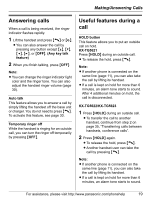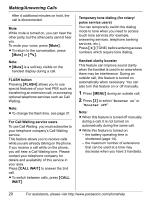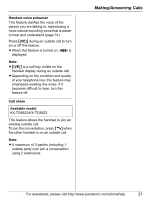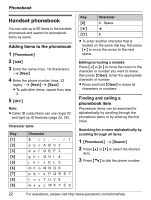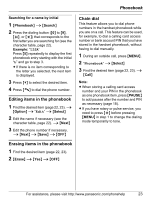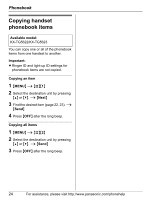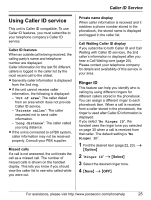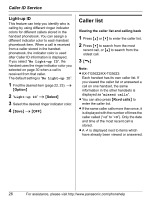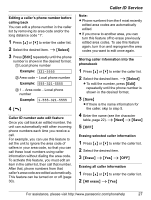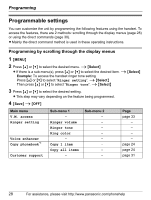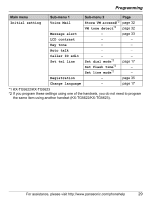Panasonic KXTG5621 5.8g Nxpd Tot 3hs - Page 24
Copying Handset Phonebook Items
 |
View all Panasonic KXTG5621 manuals
Add to My Manuals
Save this manual to your list of manuals |
Page 24 highlights
Phonebook Copying handset phonebook items Available model: KX-TG5622/KX-TG5623 You can copy one or all of the phonebook items from one handset to another. Important: L Ringer ID and light-up ID settings for phonebook items are not copied. Copying an item 1 {MENU} i {#}{1} 2 Select the destination unit by pressing {^} or {V}. i {Next} 3 Find the desired item (page 22, 23). i {Send} 4 Press {OFF} after the long beep. Copying all items 1 {MENU} i {#}{2} 2 Select the destination unit by pressing {^} or {V}. i {Send} 3 Press {OFF} after the long beep. 24 For assistance, please visit http://www.panasonic.com/phonehelp
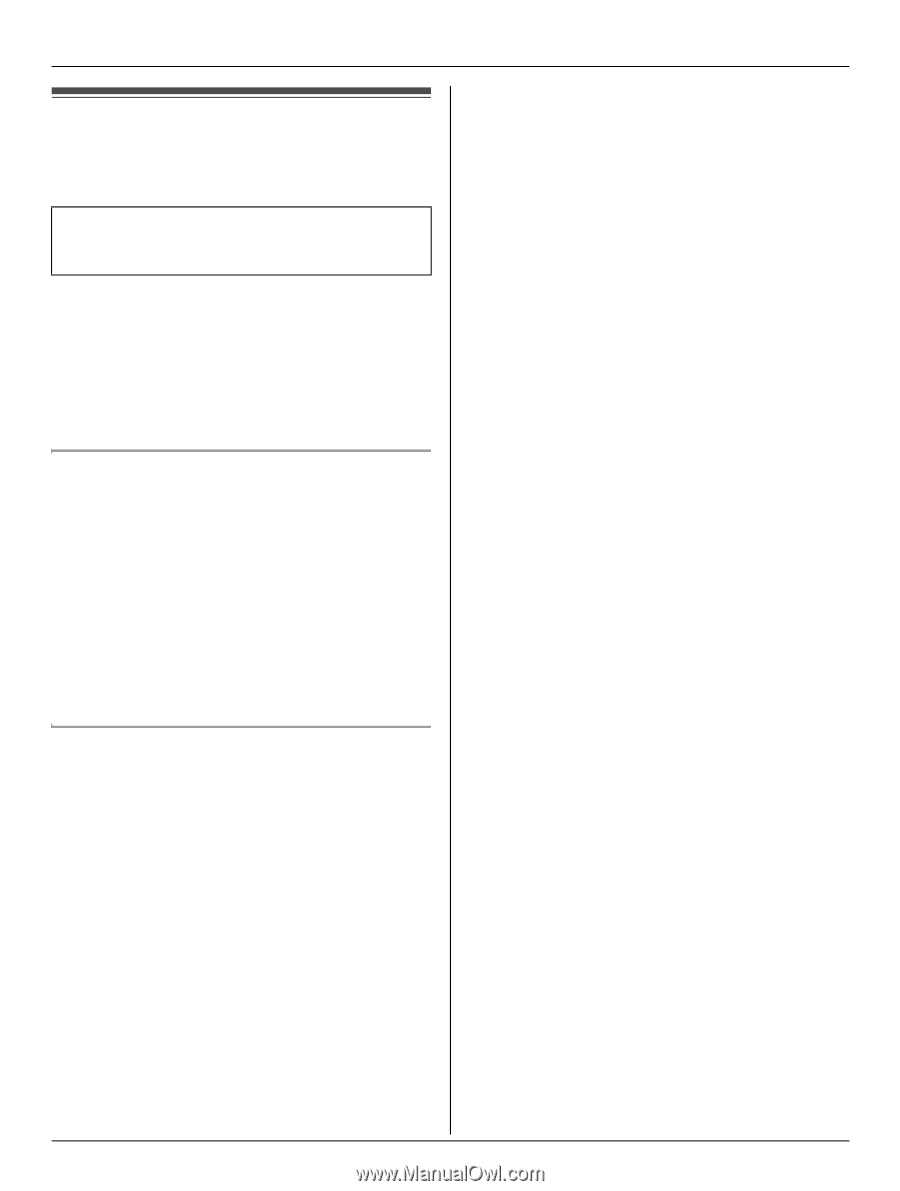
Phonebook
24
For assistance, please visit http://www.panasonic.com/phonehelp
Copying handset
phonebook items
You can copy one or all of the phonebook
items from one handset to another.
Important:
L
Ringer ID and light-up ID settings for
phonebook items are not copied.
Copying an item
1
{
MENU
}
i
{#}{
1
}
2
Select the destination unit by pressing
{^}
or
{V}
.
i
{
Next
}
3
Find the desired item (page 22, 23).
i
{
Send
}
4
Press
{
OFF
}
after the long beep.
Copying all items
1
{
MENU
}
i
{#}{
2
}
2
Select the destination unit by pressing
{^}
or
{V}
.
i
{
Send
}
3
Press
{
OFF
}
after the long beep.
Available model:
KX-TG5622/KX-TG5623