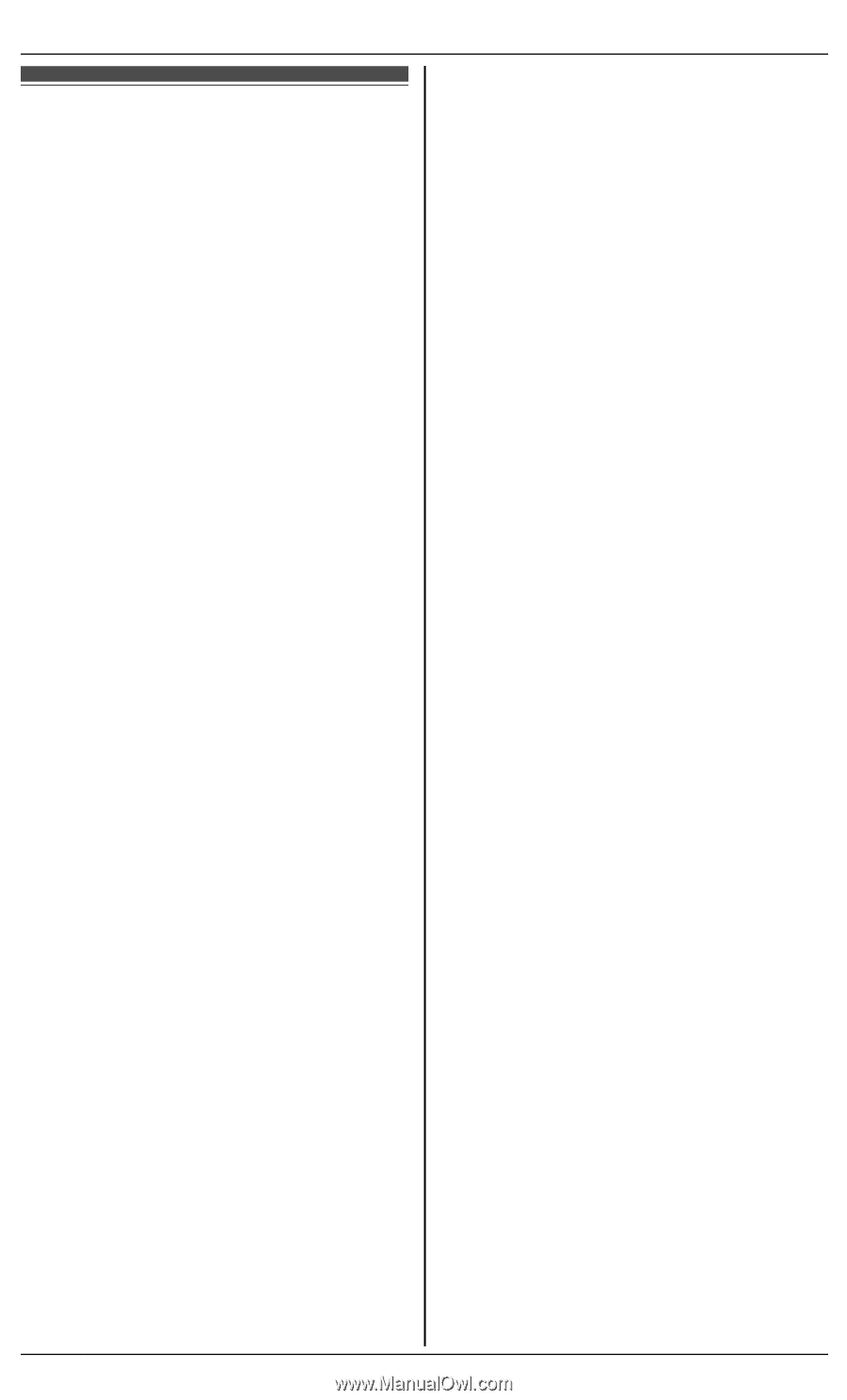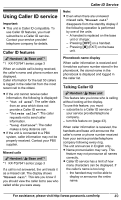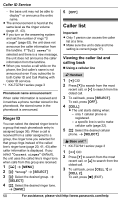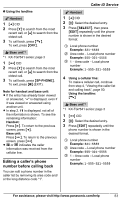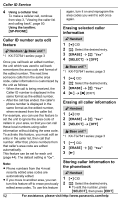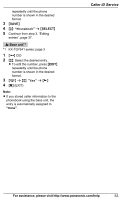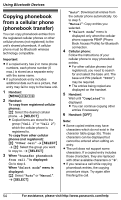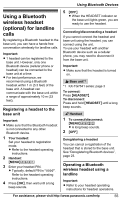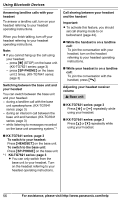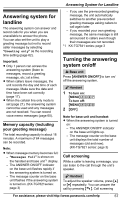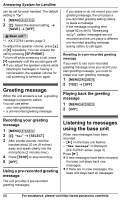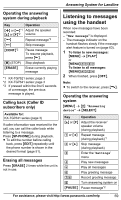Panasonic KXTG7644 KXTG7622 User Guide - Page 54
Using Bluetooth Devices, Copying phonebook from a cellular phone (phonebook transfer)
 |
View all Panasonic KXTG7644 manuals
Add to My Manuals
Save this manual to your list of manuals |
Page 54 highlights
Using Bluetooth Devices Copying phonebook from a cellular phone (phonebook transfer) You can copy phonebook entries from the registered cellular phones or other cellular phones (not registered) to the unit's shared phonebook. A cellular phone must be Bluetooth wireless technology compatible. Important: R If a copied entry has 2 or more phone numbers, each phone number (6 max.) is stored as a separate entry with the same name. R If a phonebook entry includes additional data such as a picture, that entry may fail to copy to the base unit. 1 Handset: MMENUN#618 2 Handset: To copy from registered cellular phones: MbN: Select the desired cellular phone. a MSELECTN R Copied items are stored to the group ("Cell 1" or "Cell 2") which the cellular phone is registered to. To copy from other cellular phones (not registered): MbN: "Other cell" a MSELECTN a MbN: Select the group you want to copy to. a MSELECTN 3 When "Transfer phonebook from cell." is displayed: Go to step 4. When "Select mode" menu is displayed: MbN: Select "Auto" or "Manual". a MSELECTN "Auto": Download all entries from the cellular phone automatically. Go to step 5. "Manual": Copy entries you selected. R "Select mode" menu is displayed only when the cellular phone supports PBAP (Phone Book Access Profile) for Bluetooth connection. 4 Cellular phone: Follow the instructions of your cellular phone to copy phonebook entries. R For other cellular phones (not registered), you need to search for and select the base unit. The base unit PIN (default: "0000") may be required. R The entries being copied are displayed on the handset. 5 Handset: Wait until "Completed" is displayed. R You can continue copying other entries if necessary. 6 Handset: MOFFN Note: R Some copied entries may have characters which do not exist in the character table (page 35). These characters can be displayed but cannot be entered when editing an entry. R The unit does not support some characters. If a copied entry includes those characters, they are replaced with other available characters or "H". R If you receive a call while copying phonebook entries, the copying procedure stops. Try again after finishing the call. 54 For assistance, please visit http://www.panasonic.com/help