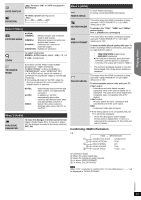Panasonic SC-PT464 Dvd Home Theater Sound System - Page 21
Speaker control, VIERA Link Control only with TV's remote control, for HDAVI Control 2 or later - home theater system from
 |
UPC - 037988984220
View all Panasonic SC-PT464 manuals
Add to My Manuals
Save this manual to your list of manuals |
Page 21 highlights
Getting Started Playing Discs Speaker control You can select whether audio is output from this unit's speakers or the TV speakers by using the TV menu settings. For details, refer to the operating instructions for your TV. Home theater This unit's speakers are active. ≥ When you turn on this unit, this unit's speakers will be automatically activated. ≥ When this unit is in standby mode, changing the TV speakers to this unit's speakers in the TV menu will automatically turn this unit on and select "AUX"§ or "D-IN"§ as the source. ≥ The TV speakers are automatically muted. ≥ You can control the volume setting using the volume or mute button on the TV's remote control. (The volume level is displayed on the main unit's display.) ≥ To cancel muting, you can also use this unit's remote control (B 34). ≥ If you turn off this unit, TV speakers will be automatically activated. TV TV speakers are active. ≥ The volume of this unit is set to "0". - This function works only when "DVD/CD", "AUX"§ or "D-IN"§ is selected as the source on this unit. ≥ Audio output is 2-channel audio. When switching between this unit's speakers and TV speakers, the TV screen may be blank for several seconds. VIERA Link Control only with TV's remote control (for "HDAVI Control 2 or later") You can control the playback menus of this unit with the TV's remote control. When operating the TV's remote control, refer to the below illustration for operation buttons. 1 Select this unit's operation menu by using the TV menu settings. (For details, refer to the operating instructions for your TV.) The START menu will be shown. e.g. [DVD-V] DVD/CD Playback Disc TOP MENU (DVD) MENU (DVD) Input select Home theater Playback/menu access OK RETURN ≥ The START menu can also be shown by using a button on the TV's remote control (e.g. [SUB MENU]). - When "DVD/CD" is selected as the source, the TV's remote control works only during stop mode. - This feature does not work while the iPod music playback screen is displayed on the TV. 2 Select the desired item on the START menu (B 11). When the on-screen control panel appears e.g. [DVD-V] (when "Playback Disc" is selected from the START menu.) You can operate the playback with the indicated controls. ≥ The on-screen control panel can also be shown by using a button on the TV's remote control (e.g. [SUB MENU]). - This works only during "DVD/CD" playback and resume modes or, while the iPod music playback screen is displayed on the TV. [Note] ≥ Depending on the menu, some button operations cannot be performed from the TV's remote control. ≥ You cannot input numbers with the numbered buttons on the TV's remote control ([0] to [9]). Use this unit's remote control to select the play list etc. Other Operations Reference RQTX0217 21