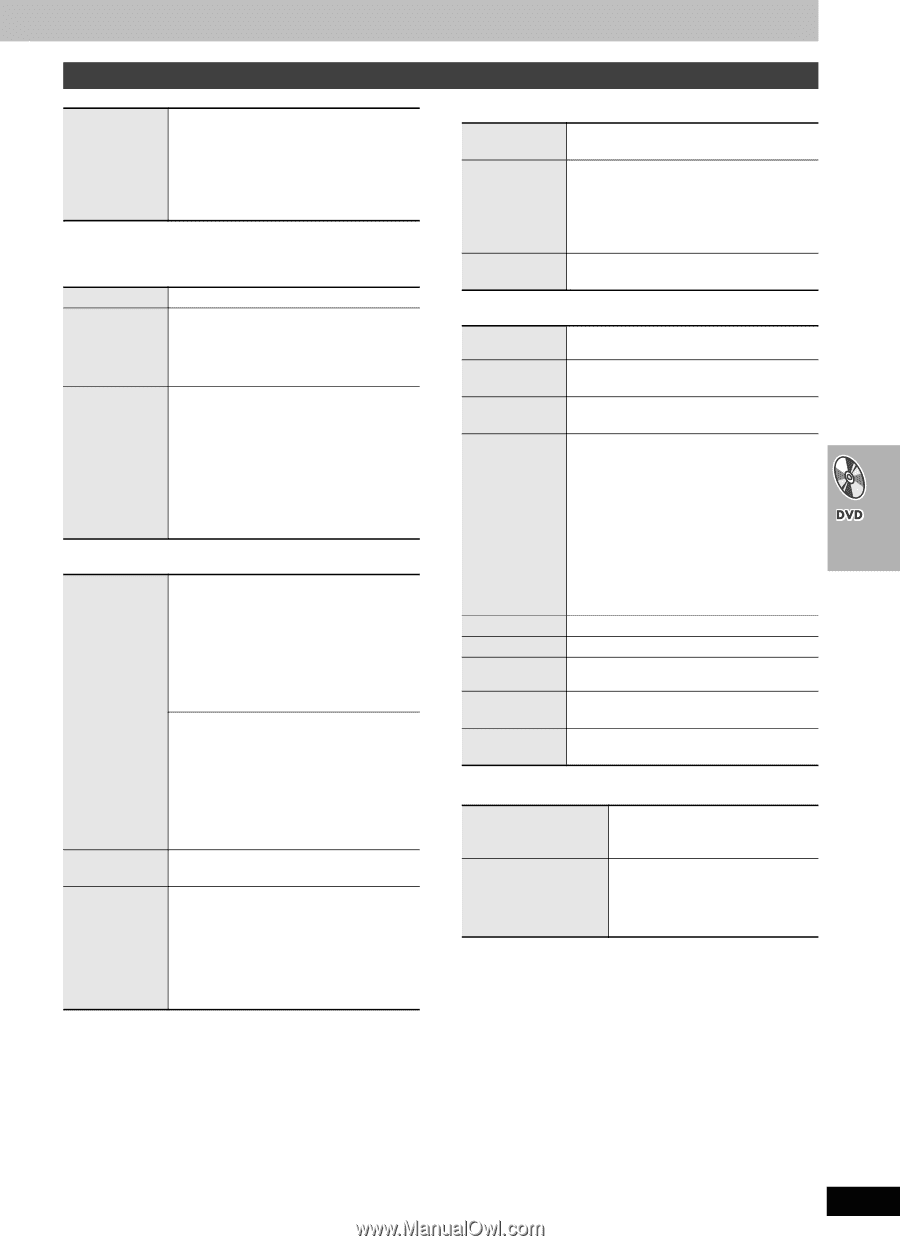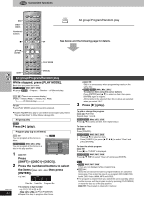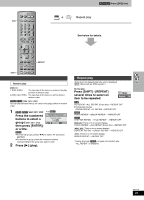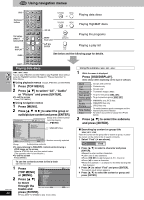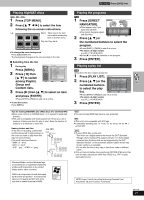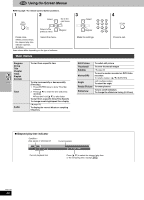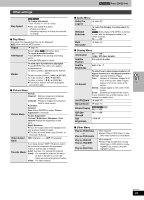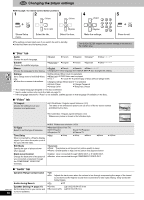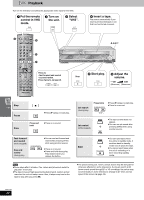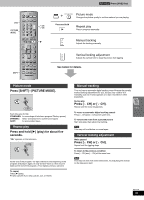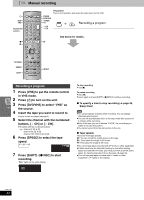Panasonic SCHT822V SAHT822V User Guide - Page 29
Other settings, Play Menu, Picture Menu, Audio Menu, Other Menu
 |
View all Panasonic SCHT822V manuals
Add to My Manuals
Save this manual to your list of manuals |
Page 29 highlights
Other settings Play Speed [RAM] [DVD-V] To change play speed - from k0.6 to k1.4 (in 0.1 units) ≥After you change the speed -Output is in stereo. -Sampling frequency of 96 kHz is converted to 48 kHz. ∫ Play Menu (Only when the elapsed play time can be displayed [JPEG]: Works with all JPEG content.) Repeat (➜ page 25) A-B Repeat Except [JPEG] [RAM] (still picture part) To repeat a specified section Press [ENTER] at the starting and ending points. Press [ENTER] again to cancel. Marker To mark up to 5 positions to play again Press [ENTER] (The unit is now ready to accept markers.) To mark a position: [ENTER] (at the desired point) To mark another position: [2 1] ➜ [ENTER] To recall a marker: [2 1] ➜ [ENTER] To erase a marker: [2 1] ➜ [CANCEL] ≥This feature doesn't work during program and random play. ∫ Picture Menu Picture Mode Video Output Mode Normal Cinema1: Mellows images and enhances detail in dark scenes. Cinema2: Sharpens images and enhances detail in dark scenes. Animation Dynamic User (Press [ENTER] to select "Picture Adjustment") (➜ below) Picture Adjustment Contrast Brightness Sharpness Color Gamma (Adjusts the brightness of dark parts.) Depth Enhancer Reduce the rough noise in the background to give a greater feeling of depth. ≥This does not work while using Cinema1 or Cinema2 (➜ above). 480I (Interlace) () 480P (Progressive) Transfer Mode If you have chosen "480P" (➜ above), select the method of conversion for progressive output to suit the type of material. Auto1 (normal): For viewing film material Auto2: For viewing film material (the same as Auto1, but able to convert 30frame-per-second progressive video) Video: For video material [Remember] Press [DVD] first. ∫ Audio Menu Dolby Pro Logic II (➜ page 46) Dialogue Enhancer To make the dialogue in movies easier to hear [DVD-V] (Dolby Digital, DTS, MPEG, 3-channel or over, with the dialogue recorded in the center channel) On () Off Multi Re-master (➜ page 23) ∫ Display Menu Information On () Off ([JPEG]: Off, Date, Details) Subtitle Position 0 to s60 (in 2 units) Subtitle Brightness Auto, 0 to s7 4:3 Aspect To select how to show images made for 4:3 aspect screens on a 16:9 aspect television Normal: Laterally stretches images. Auto: Expands 4:3 letterbox images to fill more of the screen. Other images appear in full in the center of the screen. Shrink: Images appear in the center of the screen. Zoom: Expands all images fill the screen. If your television has a similar feature, use it instead for a better effect. Just Fit Zoom (➜ page 22) Manual Zoom (➜ page 22) Bitrate Display GUI Seethrough [RAM] [DVD-V] [VCD] On () Off On () Off GUI Brightness s3 to r3 ∫ Other Menu Play as DVD-Video or Play as DVD-Audio Play as DVD-VR Play as HighMAT or Play as Data Disc While stopped ≥Select "Play as DVD-Video" to play DVD-Video contents on DVD-Audio. While stopped ≥Select "Play as Data Disc" to play JPEG files on DVD-RAM or to play HighMAT disc without using the HighMAT function. RQT7708 29