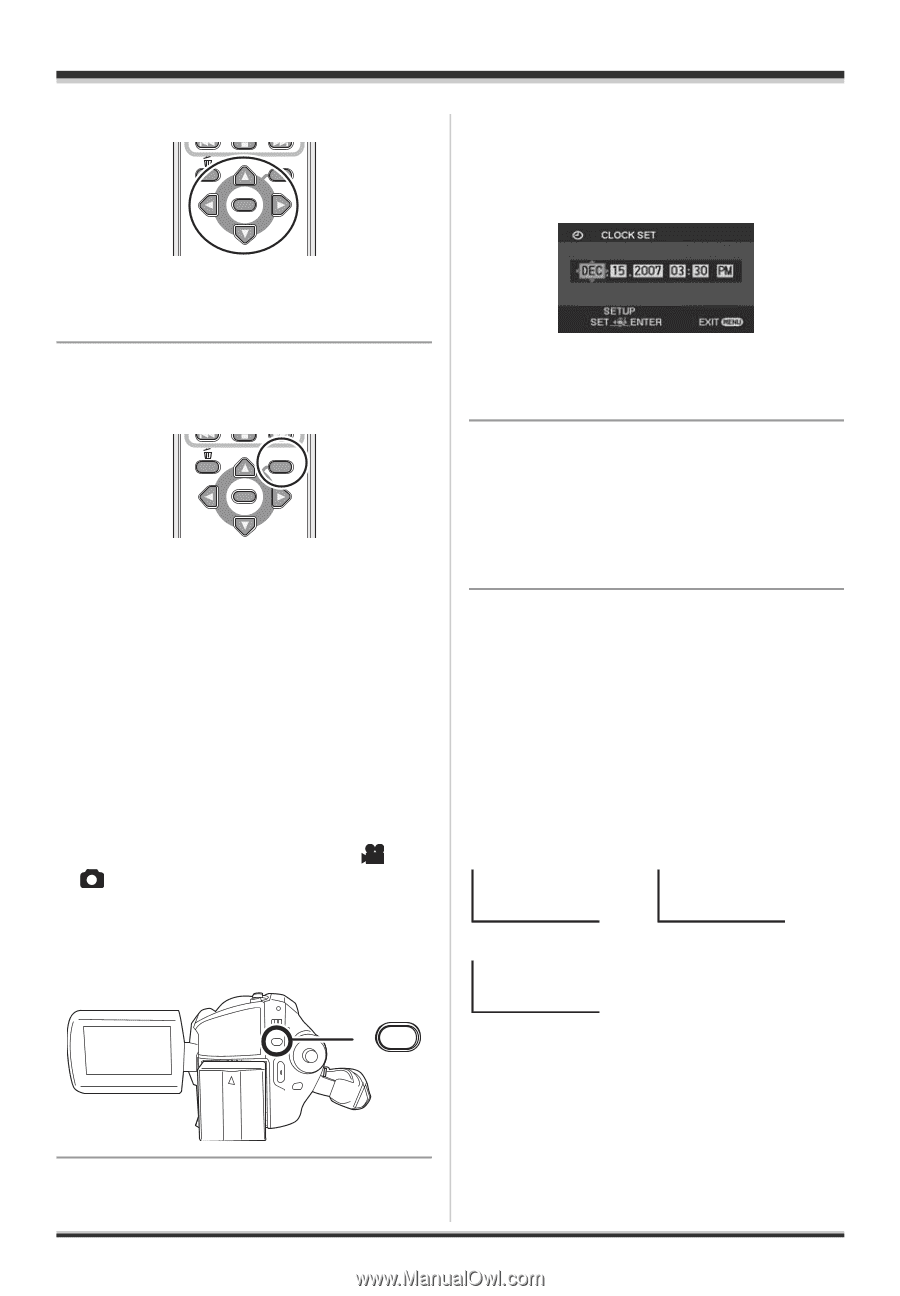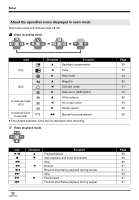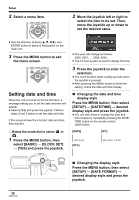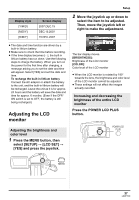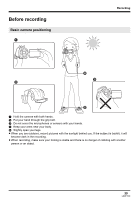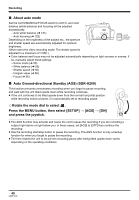Panasonic SDRH20 Sd/hdd Video Camcorder - Page 36
Setting Date And Time, Clock Set]
 |
View all Panasonic SDRH20 manuals
Add to My Manuals
Save this manual to your list of manuals |
Page 36 highlights
Setup 2 Select a menu item. MENU ENTER 2 Move the joystick left or right to select the item to be set. Then, move the joystick up or down to set the desired value. ≥ Use the direction buttons (3,4,2,1) and ENTER button in place of the joystick on the main unit. 3 Press the MENU button to exit the menu screen. MENU ENTER Setting date and time When the unit is turned on for the first time, a message asking you to set the date and time will appear. ≥ Select [YES] and press the joystick. Perform steps 2 and 3 below to set the date and time. If the screen shows the incorrect date and time, then adjust it. ¬ Rotate the mode dial to select or . 1 Press the MENU button, then select [BASIC] # [CLOCK SET] # [YES] and press the joystick. ≥ The year will change as follows: 2000, 2001, ..., 2099, 2000, ... ≥ The 12-hour system is used to display the time. 3 Press the joystick to enter the selection. ≥ The clock function starts at [00] seconds when the joystick is pressed. ≥ After pressing the MENU button to finish the setting, check the date and time display. ∫ Changing the date and time display style Press the MENU button, then select [SETUP] # [DATE/TIME] # desired display style and press the joystick. ≥ You can also show or change the date and time display by repeatedly pressing the DATE/ TIME button on the remote control. (SDR-H200) [DATE] [D/T] DEC.15.2007 [OFF] DEC.15.2007 3:30 PM MENU ∫ Changing the display style Press the MENU button, then select [SETUP] # [DATE FORMAT] # desired display style and press the joystick. 36 LSQT1190