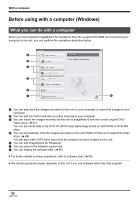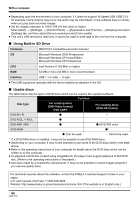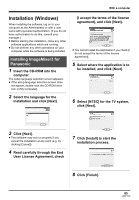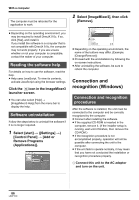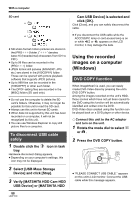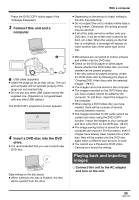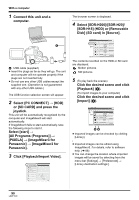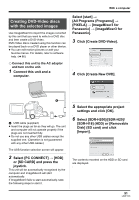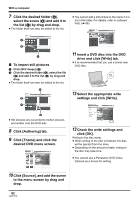Panasonic SDRH20 Sd/hdd Video Camcorder - Page 87
About the computer display, Connect this unit and a, computer., Select [PC CONNECT]
 |
View all Panasonic SDRH20 manuals
Add to My Manuals
Save this manual to your list of manuals |
Page 87 highlights
1 Connect this unit and a computer. A With a computer ≥ This unit supports only the readout of data using the computer. The computer cannot write data to the unit, or erase data from the unit. ≥ Depending on the operating environment of the computer, the shape of the drive icon and the drive name (Example: E:) will differ. ∫ Drive icons The icon is displayed in [My Computer]. When accessing the HDD ≥ Windows XP: A USB cable (supplied) ≥ Insert the plugs as far as they will go. The unit and computer will not operate properly if the plugs are not inserted fully. ≥ Do not use any other USB cables except the supplied one. (Operation is not guaranteed with any other USB cables.) The USB function selection screen will appear. 2 Select [PC CONNECT] # [HDD] or [SD CARD] and press the joystick. This unit is automatically recognized by the computer. ≥ When the unit is connected to a computer, its power cannot be turned off. In this case, disconnect the USB cable (l 88). ≥ When a computer is accessing the HDD or card in this unit, the ACCESS/PC lamp or card access lamp lights. ( or appears on the LCD monitor.) Do not disconnect the USB cable or AC adaptor while the HDD or card is being accessed as it may damage the data. ≥ The HDD and card cannot be accessed simultaneously. ≥ It may be necessary to reboot the computer after connecting this unit to it for the first time. About the computer display When the unit is connected to a computer, it is recognized as an external drive. ≥ Windows 2000: When accessing the card ≥ Windows XP: ≥ Windows 2000: ∫ Example folder structure HDD 87 LSQT1190