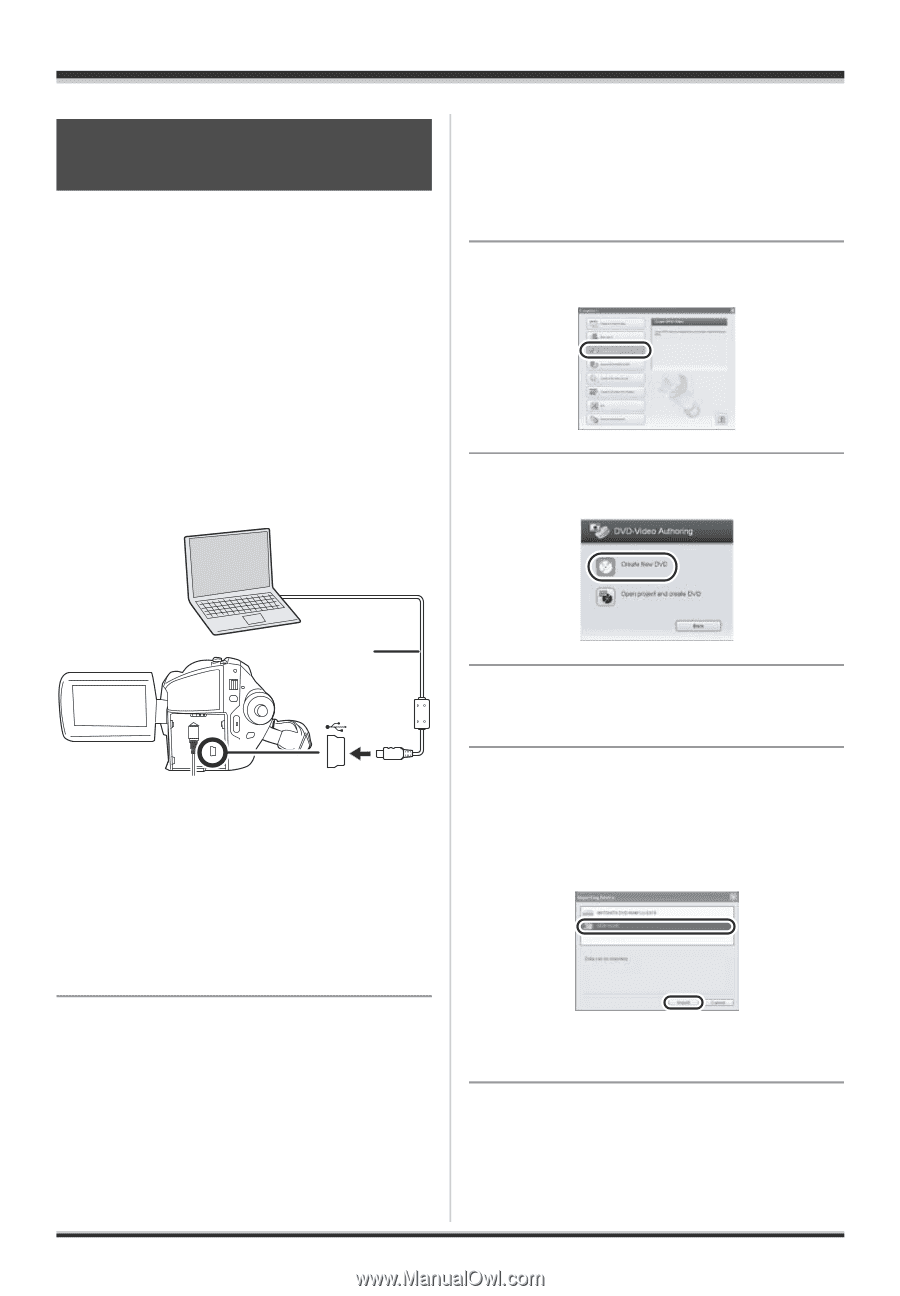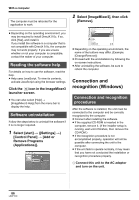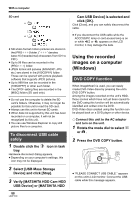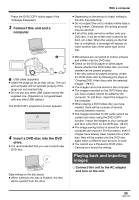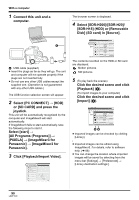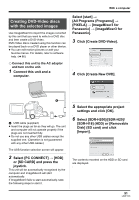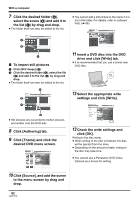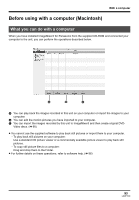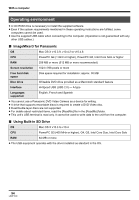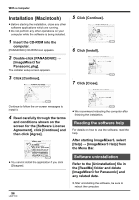Panasonic SDRH20 Sd/hdd Video Camcorder - Page 91
Creating DVD-Video discs, with the selected images, SDR-H18] HDD or [Removable - sdr h20 software
 |
View all Panasonic SDRH20 manuals
Add to My Manuals
Save this manual to your list of manuals |
Page 91 highlights
With a computer Creating DVD-Video discs with the selected images Use ImageMixer3 to import the images recorded by this unit that you want to write to a DVD disc and then create a DVD-Video. DVD-Video discs created using this function can be played back on a DVD player or other device. ≥ You can edit motion pictures or add your favorite menus. For details, refer to software help. (l 86) ¬ Connect this unit to the AC adaptor and turn on the unit. 1 Connect this unit and a computer. Select [start] # [All Programs (Programs)] # [PIXELA] # [ImageMixer3 for Panasonic] # [ImageMixer3 for Panasonic]. 3 Click [Create DVD-Video]. 4 Click [Create New DVD]. A A USB cable (supplied) ≥ Insert the plugs as far as they will go. The unit and computer will not operate properly if the plugs are not inserted fully. ≥ Do not use any other USB cables except the supplied one. (Operation is not guaranteed with any other USB cables.) The USB function selection screen will appear. 2 Select [PC CONNECT] # [HDD] or [SD CARD] and press the joystick. This unit will be automatically recognized by the computer and ImageMixer3 will start automatically. If ImageMixer3 fails to start automatically, take the following steps to start it. 5 Select the appropriate project settings and click [OK]. 6 Select [SDR-H200]/[SDR-H20]/ [SDR-H18] (HDD) or [Removable Disk] (SD card) and click [Import]. The contents recorded on the HDD or SD card are displayed. 91 LSQT1190