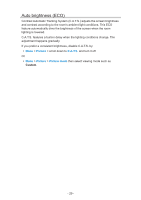Panasonic TC-60AS640U TC-60AS640U eHelp Manuals (English) - Page 34
Copy adjustments, Cinema, Custom, Select, and set Default: All, to copy, to set
 |
View all Panasonic TC-60AS640U manuals
Add to My Manuals
Save this manual to your list of manuals |
Page 34 highlights
Copy adjustments You can copy the selected Cinema or Custom settings and apply them to all or another input. Settings are basic picture settings and Pro settings. 1. Select Copy adjustments MENU Menu > Picture > Copy adjustments Select the desired menu using / and press 2. Select Destination input and set (Default: All) Select the menu using / and press Then, select the destination using / and press 3. Select Copy start to copy Select the menu using / and press 4. Select Yes to set Select the item using / and press to set to set. - 34 -

- 34 -
Copy adjustments
You can copy the selected
Cinema
or
Custom
settings and apply them to all
or another input.
Settings are basic picture settings and Pro settings.
1. Select
Copy adjustments
MENU
Menu
>
Picture
>
Copy adjustments
Select the desired menu using
/
and press
2. Select
Destination input
and set (Default: All)
Select the menu using
/
and press
Then, select the destination using
/
and press
to set.
3. Select
Copy start
to copy
Select the menu using
/
and press
4. Select
Yes
to set
Select the item using
/
and press
to set