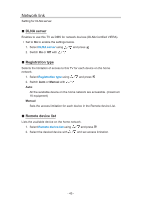Panasonic TC-60AS640U TC-60AS640U eHelp Manuals (English) - Page 41
Network connection/Network status, Displays Network status
 |
View all Panasonic TC-60AS640U manuals
Add to My Manuals
Save this manual to your list of manuals |
Page 41 highlights
Network connection/Network status 1. Select Network connection using / and press 2. Select Quick setup to launch Network connection setup wizard. Follow the directions on the screen to complete the network connection. ●● Manual settings are also available. Select Custom and select your connection type. Displays setting menu according to selected connection type. Set the desired menu and complete the network connection. 3. Displays Network status Select Try again and press to start connection test. Success Completion message is displayed. Error Select Status details/Help and press to display solution of the connection error. Follow the directions on the screen to complete the network settings. ●● You can also display Network status from Network menu. (Network > Network status) 4. Exit the screen Select Done and press to exit from this screen. - 41 -