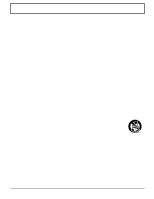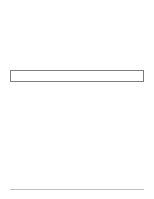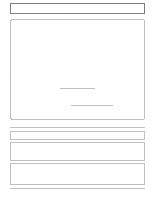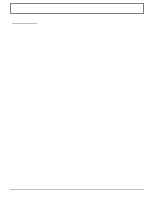Panasonic TH42PWD6UX TH37PWD6UX User Guide
Panasonic TH42PWD6UX - 42" PLASMA TV/HOTEL Manual
 |
View all Panasonic TH42PWD6UX manuals
Add to My Manuals
Save this manual to your list of manuals |
Panasonic TH42PWD6UX manual content summary:
- Panasonic TH42PWD6UX | TH37PWD6UX User Guide - Page 1
INPUT MENU - VOL + ENTER ® Operating Instructions PLASMA DISPLAY Progressive Wide Plasma Display Model No. TH-37PWD6UX TH-42PWD6UX Before connecting, operating or adjusting this product, please read these instructions completely. Please keep this manual for future reference. English TQBC0650 - Panasonic TH42PWD6UX | TH37PWD6UX User Guide - Page 2
product are a risk of electric shock to persons. The exclamation point within a triangle is intended to tell the user that important operating and servicing instructions are in the papers with the appliance. WARNING: To prevent damage which may result in fire or shock hazard, do not expose this - Panasonic TH42PWD6UX | TH37PWD6UX User Guide - Page 3
bookcase or rack unless proper ventilation is provided or the manufacturer's instructions have been adhered to. 9) Do not defeat the safety purpose to lightning and power-line surges. 14) Refer all servicing to qualified service personnel. Servicing is required when the apparatus has been damaged in - Panasonic TH42PWD6UX | TH37PWD6UX User Guide - Page 4
these instructions. Table of Contents Important Safety Instructions 3 Plasma Display .... 31 SET UP for Input Signals 32 COMPONENT/RGB IN SELECT 32 3D Y/C FILTER - For NTSC Video images 32 COLOR SYSTEM / Panasonic AUTO 33 3:2 PULLDOWN 33 SYNC 34 H-FREQ. (kHz)/V-FREQ. (Hz 34 Troubleshooting - Panasonic TH42PWD6UX | TH37PWD6UX User Guide - Page 5
instructions an experienced radio/TV technician for help. Panasonic Way, Secaucus, NJ 07094 Panasonic Consumer Electronics Company 1-888-843-9788 email: [email protected] Attach the ferrite core: The ferrite cores provided as a supplied accessory must be used when connecting this Plasma - Panasonic TH42PWD6UX | TH37PWD6UX User Guide - Page 6
damage to the cable is suspected, have it repaired at an Authorized Service Center. If the Plasma Display will not be used for a long period of time, unplug the power cord from the wall outlet. If problems occur during use If a problem occurs (such as no picture or no sound), or if smoke or - Panasonic TH42PWD6UX | TH37PWD6UX User Guide - Page 7
dry with a dry cloth. • Do not allow any detergent to come into direct contact with the surface of the Plasma Display. If water droplets get inside the unit, operating problems may result. • Avoid contact with volatile substances such as insect sprays, solvents and thinner, otherwise the quality of - Panasonic TH42PWD6UX | TH37PWD6UX User Guide - Page 8
you have the Accessories and items shown Operating Instruction book Remote Control Transmitter EUR646529 INPUT SURROUND VOL N R PICTURE SOUND SET UP MULTI ZOOM PIP SWAP SELECT MOVE PICTURE POS. /SIZE ASPECT PC OFF TIMER PLASMA DISPLAY Batteries for the Remote Control Transmitter (AA - Panasonic TH42PWD6UX | TH37PWD6UX User Guide - Page 9
Connections When connecting the speakers, be sure to use only the optional accessory speakers. Refer to the speaker's Installation Manual for details on speaker installation. Speakers (Optional accessories) 1 2 1 SPEAKERS Terminals (R) SPEAKERS Terminals (L) AC cord connection (see page 12) - Panasonic TH42PWD6UX | TH37PWD6UX User Guide - Page 10
Connections PC Input Terminals connection COMPUTER AUDIO PC IN Conversion adapter (if necessary) R - STANDBY G POWER ON Less than 3" 15/16 (10 cm) - + INPUT MENU VOL ENTER Ferrite core (large size) (supplied) D-sub 15p RGB PC cable Ferrite core (small size) (supplied) Less than 3" 15/16 (10 - Panasonic TH42PWD6UX | TH37PWD6UX User Guide - Page 11
(10 cm) Notes: (1) Use the RS-232C cable to connect the computer to the Plasma Display. (2) The computer shown is for example purposes only. (3) Additional equipment and cables shown ) NORMAL (4:3) ZOOM FULL JUST Panasonic AUTO With the power off, this display responds to PON command only. 11 - Panasonic TH42PWD6UX | TH37PWD6UX User Guide - Page 12
Wall Outlet R - STANDBY G POWER ON - + INPUT MENU VOL ENTER R - STANDBY G POWER ON TH-42PWD6 Power Indicator Remote Control Sensor Press the POWER switch on the Plasma Display to turn the set on : POWER-ON. Power Indicator : Green Example: The screen below is displayed for a while after the - Panasonic TH42PWD6UX | TH37PWD6UX User Guide - Page 13
Signal INPUT Press the INPUT button to select the input signal to be played back from the equipment which has been connected to the Plasma Display. R - STANDBY G POWER ON - + INPUT MENU VOL ENTER - + INPUT MENU VOL ENTER Select the input signals to be connected by installing the optional - Panasonic TH42PWD6UX | TH37PWD6UX User Guide - Page 14
and PC IN Selection) (see page 13) Volume Adjustment C.A.T.S sensor Volume Up "+" Down "-" Plasma C.A.T.S (Contrast Automatic Tracking System) When the menu screen is displayed. Plasma C.A.T.S automatically senses the ambient light conditions and "+": press to move the cursor up adjusts the - Panasonic TH42PWD6UX | TH37PWD6UX User Guide - Page 15
-by after a fixed period. The setting changes to 30 minutes, 60 minutes, 90 minutes and 0 minutes (off timer cancelled) each time the button is pressed. PLASMA DISPLAY 30 60 90 0 PC button Press the "PC" input mode selection button to select the PC input mode. This button is used to switch - Panasonic TH42PWD6UX | TH37PWD6UX User Guide - Page 16
STANDARD 0 0 0 OFF INPUT SURROUND VOL N R PICTURE SOUND SET UP MULTI ZOOM PIP SWAP SELECT MOVE PICTURE POS. /SIZE ASPECT PC OFF TIMER PLASMA DISPLAY To PICTURE POS./SIZE adjust menu (see page 19) During "VIDEO (S VIDEO)" and "COMPONENT" input signal. During "RGB" and "DVI" input - Panasonic TH42PWD6UX | TH37PWD6UX User Guide - Page 17
screen for RGB and DVI (see page 34) SIGNAL [ VIDEO ] SIGNAL [ COMPONENT ] SIGNAL [ RGB ] 3D Y/C FILTER (NTSC) COLOR SYSTEM 3:2 PULLDOWN Panasonic AUTO (4:3) ON AUTO OFF NORMAL 3:2 PULLDOWN OFF SYNC H & V H-FREQ. 31.5 kHz V-FREQ. 60.0 Hz Note: "SIGNAL" setup menu displays a different - Panasonic TH42PWD6UX | TH37PWD6UX User Guide - Page 18
PIP SWAP SELECT MOVE PICTURE POS. /SIZE ASPECT PC OFF TIMER PLASMA DISPLAY [During MULTI PIP Operations] (1) Picture and Picture, Picture in the mode is set to "FULL" mode, and switching is not possible. Panasonic Auto can be selected only during Video signal input. (3) The aspect mode is - Panasonic TH42PWD6UX | TH37PWD6UX User Guide - Page 19
NORMAL H-POS H-SIZE V-POS V-SIZE CLOCK PHASE 3 Press to adjust POS./SIZE. R Press to exit from adjust mode. PC OFF TIMER PLASMA DISPLAY Notes: (1) Adjustment details are memorized separately for different input signal formats (Adjustments for component signals are memorized for 525 (480 - Panasonic TH42PWD6UX | TH37PWD6UX User Guide - Page 20
or the (ACTION button) is pressed during "NORMALIZE", then all adjustment values are returned to the factory settings. MUTE Useful when answering the phone or receiving visitors. 20 Press this button to mute the sound. Press again to reactivate sound. Sound is also reactivated when power is turned - Panasonic TH42PWD6UX | TH37PWD6UX User Guide - Page 21
PICTURE Adjustments 1 PICTURE Press to display the PICTURE menu. 2 Select to adjust each item. Press to select the menu to adjust. Select the desired level by looking at the picture behind the menu. PICTURE NORMALIZE NORMAL PICTURE MENU PICTURE BRIGHTNESS COLOR TINT SHARPNESS COLOR TEMP - Panasonic TH42PWD6UX | TH37PWD6UX User Guide - Page 22
PICTURE Adjustments Item PICTURE BRIGHTNESS COLOR TINT (NTSC only) SHARPNESS Effect Less More Darker Brighter Less More Reddish Greenish Less More Adjustments Adjusts the proper picture contrast. Adjusts for easier viewing of dark pictures such as night scenes and black hair. Adjusts - Panasonic TH42PWD6UX | TH37PWD6UX User Guide - Page 23
PRESENT TIME SETUP/SET UP TIMER The timer can switch the Plasma Display ON or OFF. Before attempting Timer Set, confirm the PRESENT TIME OF DAY and adjust if necessary. Then set POWER ON TIME/POWER OFF - Panasonic TH42PWD6UX | TH37PWD6UX User Guide - Page 24
PRESENT TIME SETUP/SET UP TIMER SET UP TIMER Display the SET UP TIMER SCREEN. Press to select 1 POWER ON TIME/POWER OFF TIME. Press to set up POWER ON TIME/ POWER OFF TIME. button: Forward button: Back SET UP TIMER PRESENT TIME OF DAY 2 : 30 POWER ON FUNCTION OFF POWER ON TIME 0 : 00 - Panasonic TH42PWD6UX | TH37PWD6UX User Guide - Page 25
SCREENSAVER (For preventing after-images) Do not display a still picture, especially in 4:3 mode, for any length of time. If the display must remain on, a SCREENSAVER should be used. 1 SET UP Press to display the SETUP menu screen. 2 Press to select the SCREENSAVER. SET UP 1/2 COMPONENT/RGB - Panasonic TH42PWD6UX | TH37PWD6UX User Guide - Page 26
SCREENSAVER (For preventing after-images ) Setup of SCREENSAVER Time After selecting TIME OF DAY or INTERVAL, the relevant SET UP TIME will become available for selection and the OPERATING TIME may be set. (Time cannot be set when "MODE" is "ON" or "OFF.") SCREENSAVER SCREENSAVER SCREENSAVER - Panasonic TH42PWD6UX | TH37PWD6UX User Guide - Page 27
area. Non picture area AB Picture out Picture Picture and Picture 1 To display the SCREENSAVER screen. (Refer to the previous page, operation guide steps 1 and 2) 2 Press to select the SCREENSAVER SIDE BAR ADJUST. PRESENT TIME OF DAY 10 : 00 START Press to select FUNCTION WHITE - Panasonic TH42PWD6UX | TH37PWD6UX User Guide - Page 28
Zoom This displays an enlargement of the designated part of the displayed image. 1 Display the "Operation Guide". ZOOM MOVE Press to access Digital Zoom. The "Operation Guide" will be displayed. INPUT SURROUND VOL N R SURROUND button MUTE button VOL button • During Digital Zoom, only - Panasonic TH42PWD6UX | TH37PWD6UX User Guide - Page 29
Reduces power consumption • POWER SAVE: When this function is turned ON, luminous level of the plasma display is suppressed, so power consumption is reduced. • STANDBY SAVE: When this function is turned ON, power consumption of the microcomputer is reduced during power - Panasonic TH42PWD6UX | TH37PWD6UX User Guide - Page 30
Displays in groups of 4 or 9 as illustrated below, an enlarged picture may be displayed across all screens. For this mode of operation, each plasma display has to be set up with a DISPLAY number to determine its location. group of 4 (2×2) group of 9 (3×3) How to setup MULTI DISPLAY 1 INPUT - Panasonic TH42PWD6UX | TH37PWD6UX User Guide - Page 31
SET UP for MULTI DISPLAY How to set the Display location number for each Plasma Display 4 Press to select ARRANGEMENT (2nd step). MULTI DISPLAY SETUP Press to select "2×2", "3×3". MULTI DISPLAY SETUP ON ARRANGEMENT 2 2 LOCATION A1 5 Press to select LOCATION. MULTI - Panasonic TH42PWD6UX | TH37PWD6UX User Guide - Page 32
to be connected by installing the Optional Terminal Board. (Refer to the Operating Instructions for the optional Terminal Board.) Select to match the signals from the source connected NTSC input signals. 3D Y/C FILTER (NTSC) COLOR SYSTEM 3:2 PULLDOWN Panasonic AUTO (4:3) ON AUTO OFF NORMAL 32 - Panasonic TH42PWD6UX | TH37PWD6UX User Guide - Page 33
SIGNAL from the "SET UP" menu during VIDEO (S VIDEO) input signal mode.("SIGNAL [VIDEO]" menu is displayed.) Press to select the "COLOR SYSTEM" or "Panasonic AUTO". Press to select each function. If the image becomes unstable: With the system set on Auto, under conditions of low level or noisy input - Panasonic TH42PWD6UX | TH37PWD6UX User Guide - Page 34
SET UP for Input Signals SYNC Select SIGNAL from the "SET UP" menu during RGB input signal. Press to select each item. R Press to exit from adjust mode. SET UP 1/2 COMPONENT/RGB-IN SELECT RGB INPUT LABEL RGB1 SIGNAL SCREENSAVER POWER SAVE OFF STANDBY SAVE ON POWER MANAGEMENT OFF OSD - Panasonic TH42PWD6UX | TH37PWD6UX User Guide - Page 35
Troubleshooting Before you call for service, determine the symptoms and make a few simple checks computer images, teletext and images displayed in 4:3 mode. Note: The permanent after-image on the Plasma Display resulting from fixed image use is not an operating defect and as such is not covered by - Panasonic TH42PWD6UX | TH37PWD6UX User Guide - Page 36
Input signal can be displayed Applicable input signals for PC Input (D-sub 15P) (∗ Mark) Signal name Horizontal Vertical When Multi Screen frequency(kHz) frequency(Hz) COMPONENT PC and Digital Zoom 1 525 (480) /60i 15.73 59.94 ∗ ∗ ∗ 2 525 (480) /60p 31.47 59.94 ∗ ∗ ∗ 3 625 (575 - Panasonic TH42PWD6UX | TH37PWD6UX User Guide - Page 37
Specifications Power Source Power Consumption Maximum Stand-by condition Power off condition Plasma Display panel Contrast Ratio Screen size (No.of pixels) Operating condition Temperature Humidity Applicable signals Color System Scanning format PC signals Connection terminals PC SERIAL - Panasonic TH42PWD6UX | TH37PWD6UX User Guide - Page 38
- Panasonic TH42PWD6UX | TH37PWD6UX User Guide - Page 39
Group One Panasonic Way, 4A-4 Secaucus, NJ 07094 Panasonic Commercial Plasma Display Limited Warranty Panasonic Consumer Panasonic Authorized Servicenter. If the problem is not handled to your satisfaction, then write to Panasonic Consumer Electronics Company at the address indicated above. SERVICE - Panasonic TH42PWD6UX | TH37PWD6UX User Guide - Page 40
book, plus your purchase receipt, as a permanent record of your purchase to aid in identification in the event of theft or loss, and for Warranty Service purposes. Model Number Serial Number Matsushita Electric Industrial Co., Ltd. Printed in Japan MBS0803S0

Operating Instructions
Progressive Wide Plasma Display
TH-37PWD6UX
TH-42PWD6UX
Model No.
Before connecting, operating or adjusting this product, please read these instructions completely. Please keep this manual
for future reference.
English
TQBC0650
PLASMA DISPLAY
+
–
®