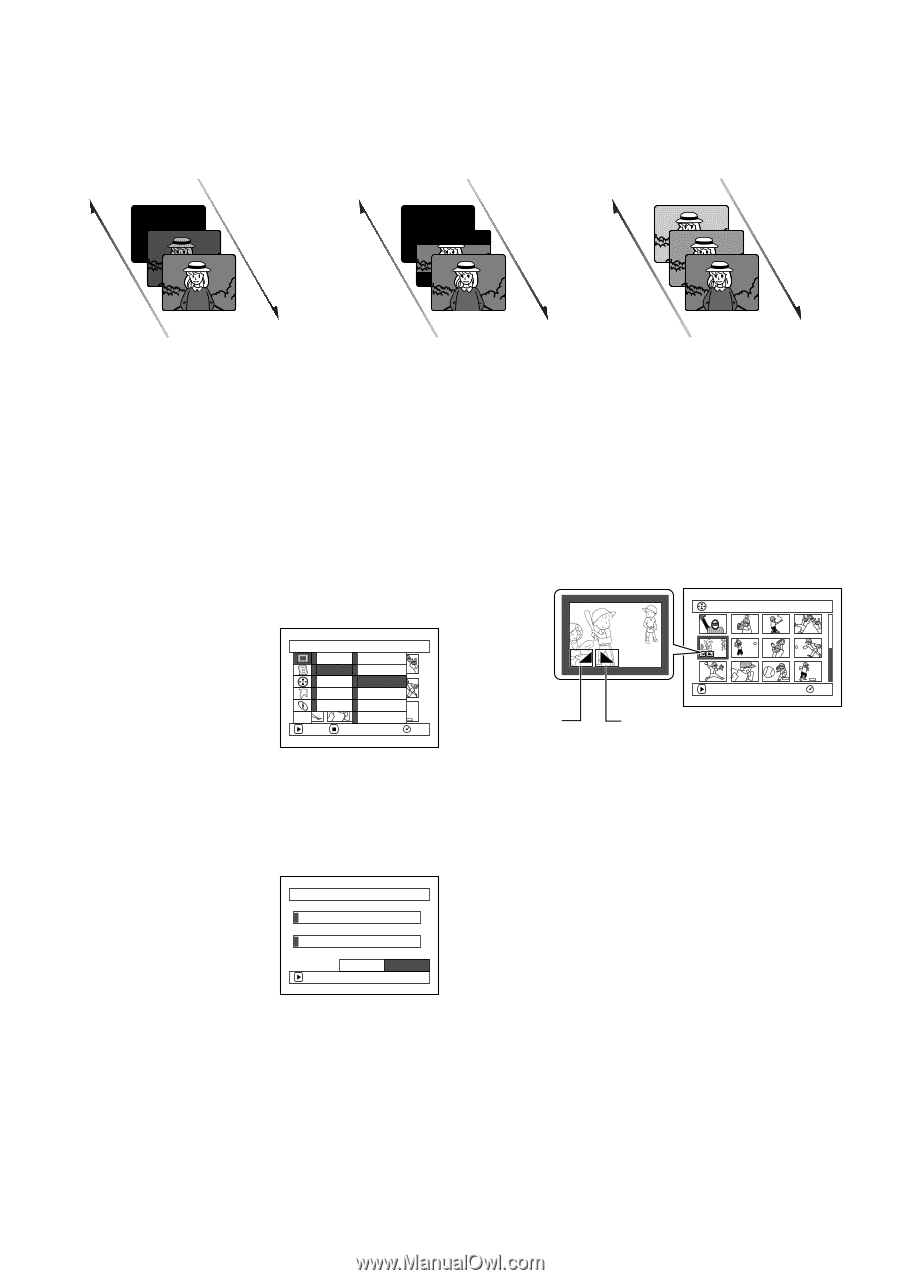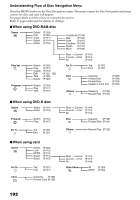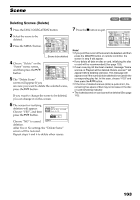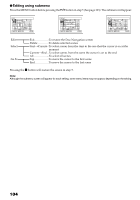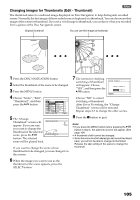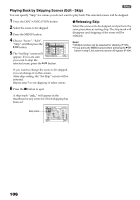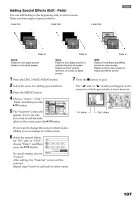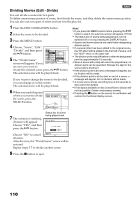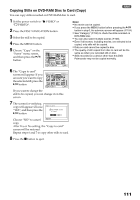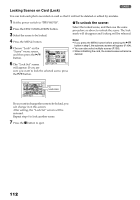Panasonic VDRM30 VDRM30 User Guide - Page 107
Adding Special Effects Edit - Fade, The Fade Set screen will
 |
View all Panasonic VDRM30 manuals
Add to My Manuals
Save this manual to your list of manuals |
Page 107 highlights
Adding Special Effects (Edit - Fade) You can add fading to the beginning and/or end of scene. There are three types of special effects: Fade Out Fade Out Fade Out Fade In Fade In Fade In Black: Fades in from black screen Fades out to black screen Wipe: Fades in from black screen to vertical direction of screen Fades out from vertical direction of screen to black screen B/W: Fades in from Black and White screen to color screen Fades out from color screen to Black and White screen 1 Press the DISC NAVIGATION button. 7 Press the button to quit. 2 Select the scene for adding special effects. 3 Press the MENU button. 4 Choose, "Scene", "Edit", "Fade" and then press the button. 5 The "Fade Set" screen will appear: If you are sure Scene De l e t e Thumbna i l Ed i t Sk i p Copy F ade Se l e c t Comb i ne Det a i l D i v i de ETC Mo v e ENTER RETURN RAM you want to add the fade effect to the scene, press the button. The " " and/or " " mark(s) will appear in the scenes for which special effects have been set. A l l Pr og r ams 005 / 013 PLAY RAM "In" effect "Out" effect If you want to change the scene to which fade is added, you can change it on this screen. 6 Select the special effects for "IN" and/or "OUT", choose "Enter", and then press the button. Fade IN None Black Wi pe B/W OUT None Black Wi pe B/W To cancel setting, choose ENTER Ent er Cancel "Cancel". After setting, the "Fade Set" screen will be restored. Repeat steps 5 and 6 to add fade to other scenes. 107