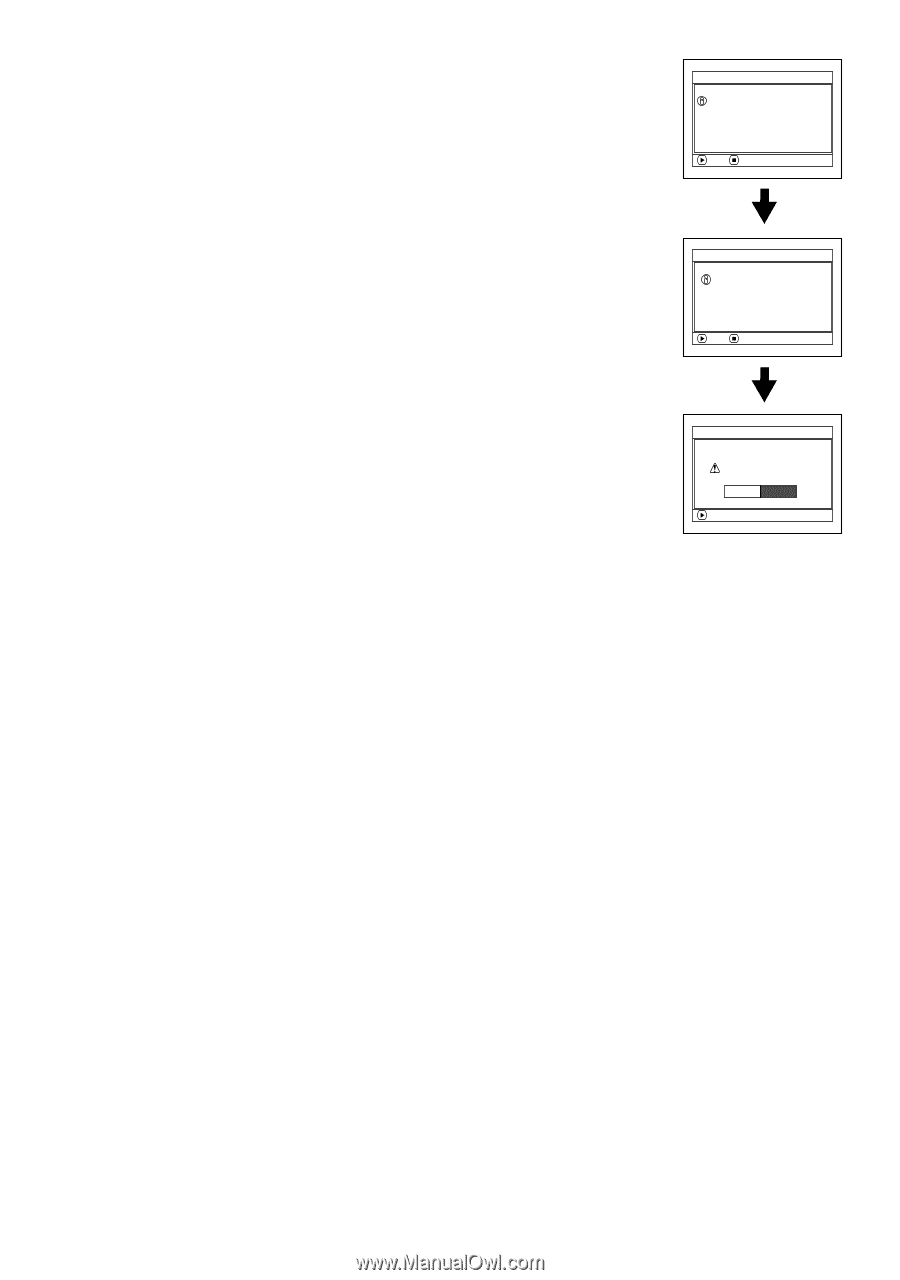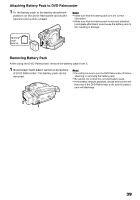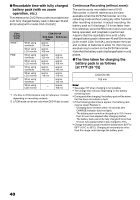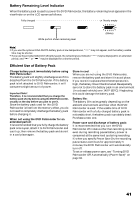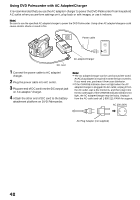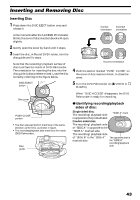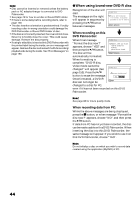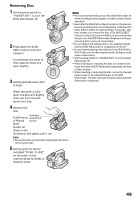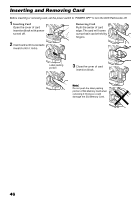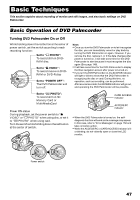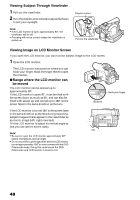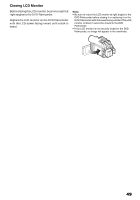Panasonic VDRM30 VDRM30 User Guide - Page 44
When using brand-new DVD-R disc, When recording on this, DVD Palmcorder, When recording data from PC
 |
View all Panasonic VDRM30 manuals
Add to My Manuals
Save this manual to your list of manuals |
Page 44 highlights
Note: • Disc cannot be inserted or removed unless the battery pack or AC adapter/charger is connected to DVD Palmcorder. • See page 78 for how to set disc in Round DVD Holder. • If there is some delay before recording starts, refer to page 148. • The disc insertion orientation is predetermined: Forcibly inserting a disc in wrong orientation could damage the DVD Palmcorder or Round DVD Holder of disc. • If the disc is not correctly inserted, the cover will not close. Never try to forcibly close the cover: This could cause damage. Reinsert the disc properly. • If a single-sided disc is inserted into DVD Palmcorder with the printed label facing the inside, an error message will appear. Remove the disc and reinsert it with its recording/ playback side facing the inside. See "Error Messages" on page 150. ●When using brand-new DVD-R disc Recognition of the disc will start. The messages on the right will appear in sequence by pressing the button between messages. F o rma t D i s c Disc is not formatted. If it formats, it becomes possible to use for camera. NEXT CANCEL When recording on this DVD Palmcorder: When final message F o rma t D i s c "Format the disc now?" appears, choose "YES" and then press the button. Howe ve r , when you r e c o r d f r om PC connec t i on terminal, please do not format. The disc will be NEXT CANCEL automatically formatted. When formatting is complete, "DVD-R disc, Video mode cannot be changed" will appear (See F o rma t D i s c page 153): Press the button to erase the message. Once formatted, a DVD-R disc can no longer be Format the disc now? YES NO ENTER changed to a disc for PC, even if it has not been recorded on this DVD Palmcorder. Note: See page 88 for movie quality mode. When recording data from PC: While the above messages are being displayed, press the button, or when message "Format the disc now?" appears, choose "NO" and then press the button. If data from PC has not yet been recorded, the disc can be made usable on this DVD Palmcorder. When inserting the disc into this DVD Palmcorder, the same message will appear: If you wish to use it on this DVD Palmcorder, choose "YES". Note: Do not initialize a disc on which you wish to record data created using the application (MyDVD) of PC. 44