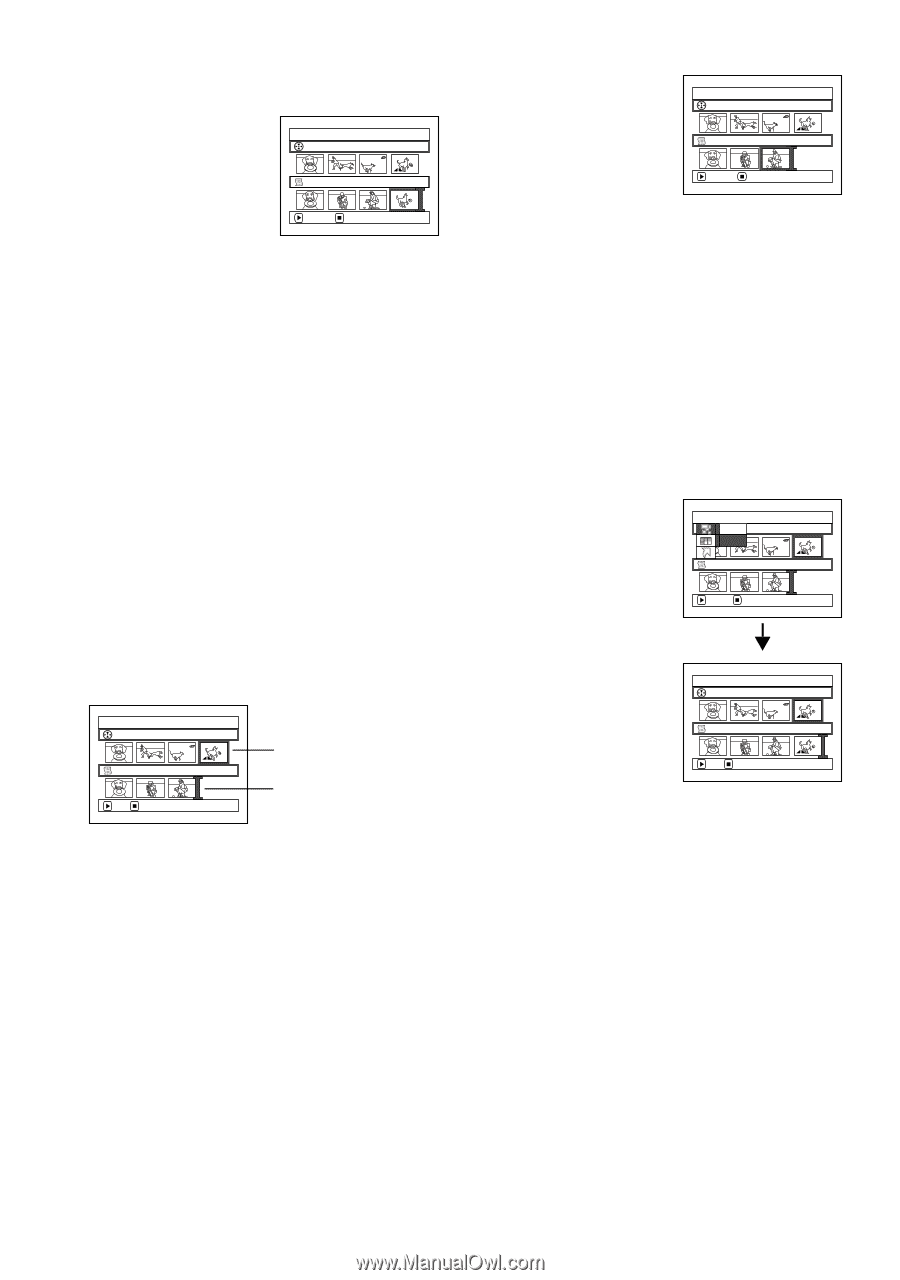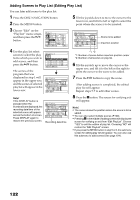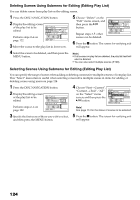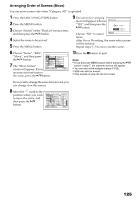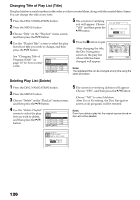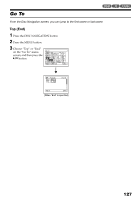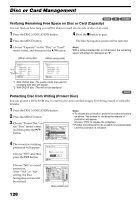Panasonic VDRM30 VDRM30 User Guide - Page 123
Deleting Scenes from Play List Editing Play List, Adding Scenes Using Submenu for Editing Editing
 |
View all Panasonic VDRM30 manuals
Add to My Manuals
Save this manual to your list of manuals |
Page 123 highlights
Deleting Scenes from Play List (Editing Play List) 1 Press the DISC NAVIGATION button. 2 Display the editing screen of the play list to be edited. Perform steps 2−4 on page 122. Ed i t P layL i s t A l l Progr ams PlayList No.02 DELETE EX I T 004/014 008/008 4 Press the button. Repeat steps 3 and 4 to delete other scenes. 5 Press the button: The screen for verifying exit will appear. Ed i t P layL i s t A l l Progr ams P l ayL i s t No . 02 DELETE EX I T 004/014 007/007 3 Move the cursor to the play list in lower row, and place the cursor on the scene to be deleted. Note: • You can also select multiple scenes (P.100). • Place the cursor on scene to be deleted, and then press the DELETE button on remote controller: You can also delete the scene on the play list. Adding Scenes Using Submenu for Editing (Editing Play List) You can use the menu screen to add scenes to a play list. 1 Press the DISC NAVIGATION button. 5 Press the MENU button. 2 6 Display the editing screen of the play list to be Choose "Add", and then edited. press the button. Ed i t A l l EPxr oi tg r a ms 004/014 Add Perform steps 2−4 on page 122. 3 From the play list in lower row, select the position where you wish to insert a scene. 4 Select the scenes to be added from the upper row. Repeat steps 3-6 to add other scenes. 7 Press the button to quit. PlayList No.03 007/007 ENTER RETURN Ed i t P layL i s t A l l Progr ams 004/014 Ed i t P layL i s t A l l Progr ams 004/014 P l ayL i s t No . 03 007/007 ADD EX I T Scene to be added Insertion position P l ayL i s t No . 03 008/008 ADD EX I T Note: • The selected scenes will be added in the insertion position. • You can also select multiple scenes (P.100). 123