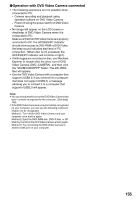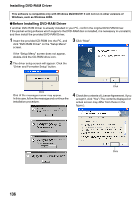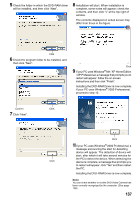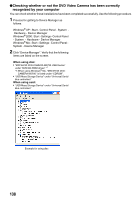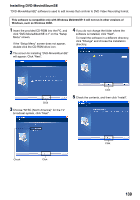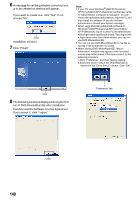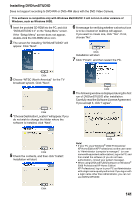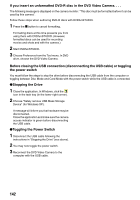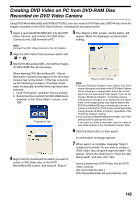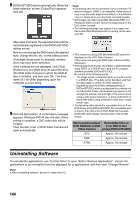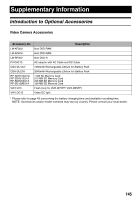Panasonic VDRM75PP Dvd Video Camera-oem - Page 140
Carefully read the Software License Agreement., Click Finish.
 |
View all Panasonic VDRM75PP manuals
Add to My Manuals
Save this manual to your list of manuals |
Page 140 highlights
6 A message for verifying whether a shortcut icon is to be created on desktop will appear. If you want to create one, click "Yes". If not, choose "No". Click Installation will start. 7 Click "Finish". Note: • If your PC uses Windows® 2000 Professional/ XP Home Edition/XP Professional, set the user name to "Administrator (computer's manager)" (or user name with equivalent authorization), log on to PC, and then install the software (if you do not have authorization, consult your system manager). • When using DVD-MovieAlbumSE software on Windows® 2000 Professional/XP Home Edition/ XP Professional, log on to your PC as Administrator with a login name equally authorized. If you log on with a login name other than Administrator, you can not use DVD-MovieAlbumSE. • You can not use DVD-MovieAlbumSE to handle an AVI file in DV format with no sound. • When starting DVD-MovieAlbumSE, "Mount Information" window may appear or the recorded movies may not be shown. If this has occured, try the following procedure. 1.Click "Preference", and then "Device setting". 2.Select the drive in which the DVD-RAM disc is inserted in the "Drive Select" column. Click "OK". Click 8 The following window is displayed during the first run of DVD-MovieAlbumSE after installation. Carefully read the Software License Agreement. If you accept it, click "I agree". "Preference" tab Click 140