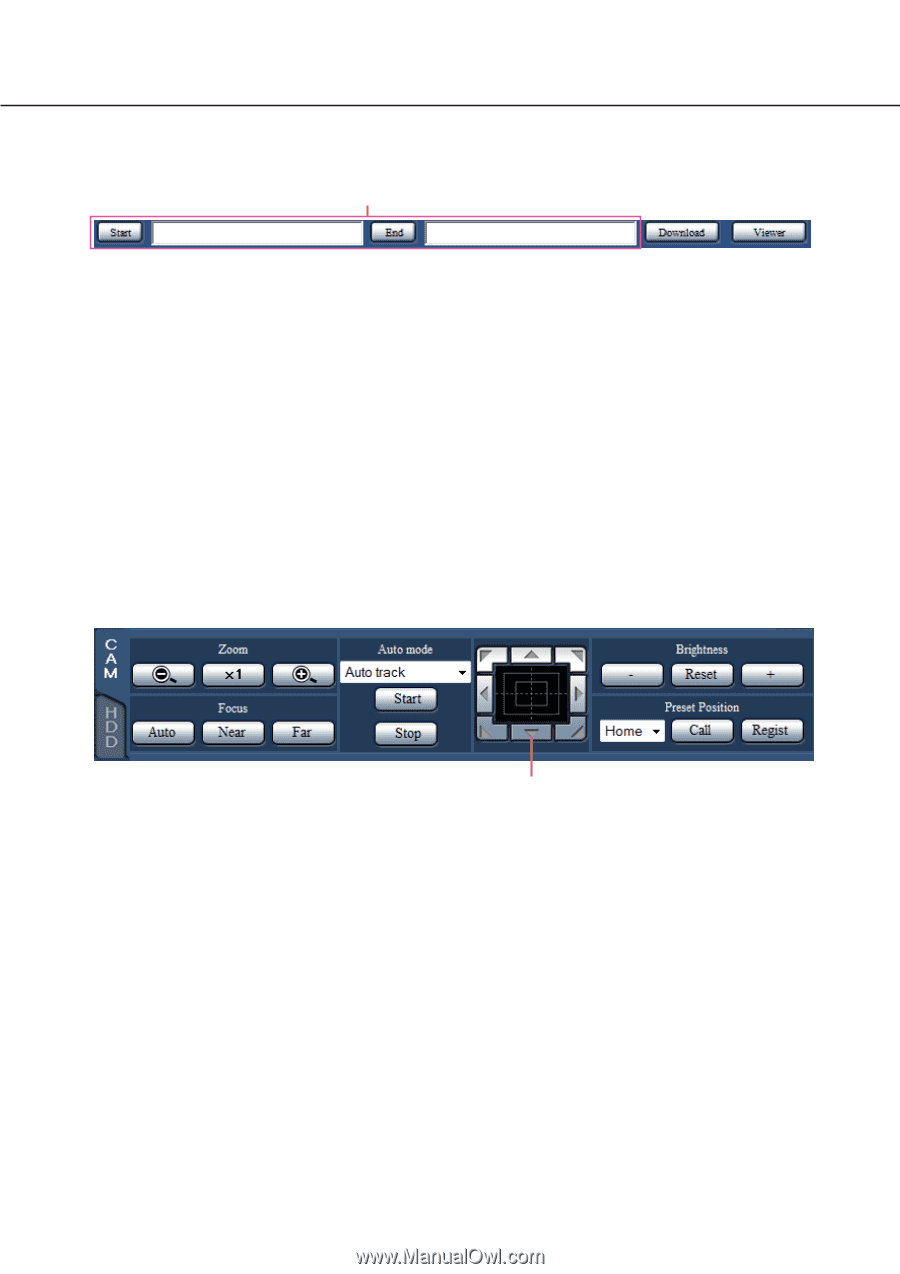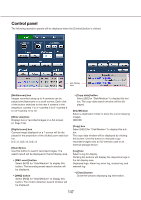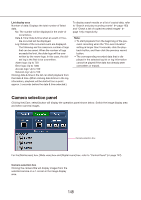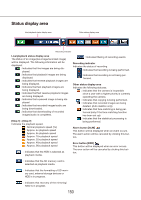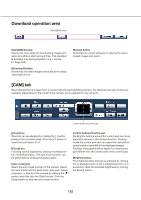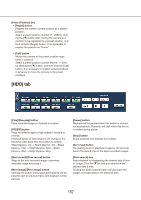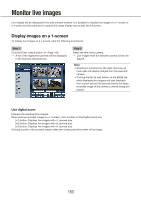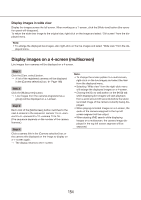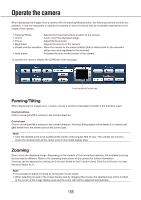Panasonic WJ-NV300 Operating Instructions - Page 151
Download operation area, [CAM] tab, Download] button, Viewer] button, Zoom] box, Focus] box
 |
View all Panasonic WJ-NV300 manuals
Add to My Manuals
Save this manual to your list of manuals |
Page 151 highlights
Download operation area [Start]/[End] setup [Start]/[End] setup Specify the time range for downloading images and audio by setting a start and end time. This operation is available only during playback on a 1-screen. (☞ Page 169) [Download] button Downloads recorded images and audio at the designated date & time. [Viewer] button Download the viewer software for playing the downloaded images and audio. [CAM] tab When displaying live images from a camera with the panning/tilting function, the following camera controls are available. Depending on the model of the camera, some operations may not work. Control buttons/Control pad [Zoom] box Zooming can be adjusted by clicking the [-] button (wide) or the [+] button (tele). Click the [x1] button to reset the zoom factor to x1. [Focus] box Focusing can be adjusted by clicking the [Near] button or the [Far] button. The auto focus function can be performed by clicking the [Auto] button. [Auto mode] box Select the auto mode function of the camera. Select the auto mode function (Auto track, Auto pan, Preset sequence, or Patrol) of the camera by clicking the [C] button, and then click the [Start] button. Click the [Stop] button to stop the auto mode function. Control buttons/Control pad Clicking the buttons around the control pad can move (pan/tilt) a camera in the clicked direction. Clicking inside the control pad also can adjust the vertical/horizontal position (pan/tilt) of the displayed images. Panning/ tilting speed will be faster if a clicked point gets farther from the center point of the control pad. [Brightness] box The brightness (lens iris) can be adjusted by clicking the [-] (darker) button or the [+] (brighter) button. It is possible to reset the adjusted brightness by clicking the [Reset] button. 151