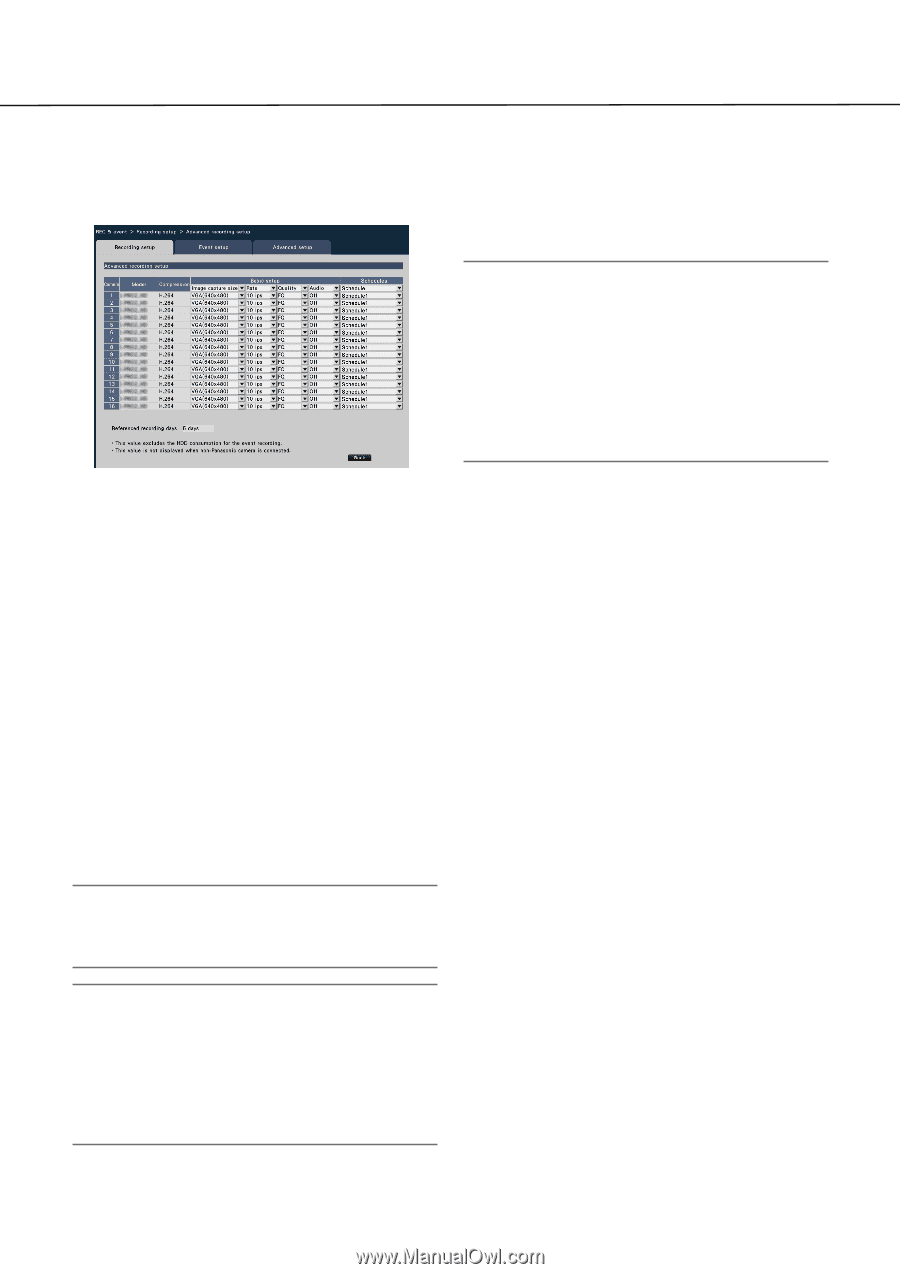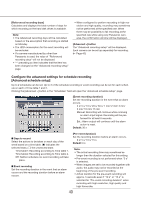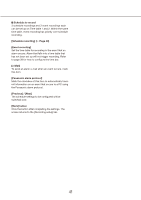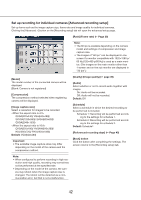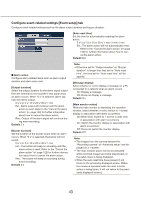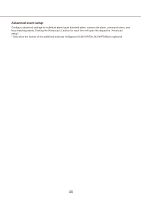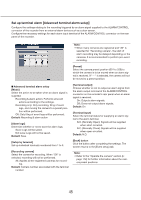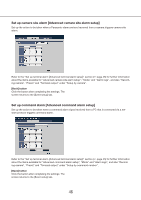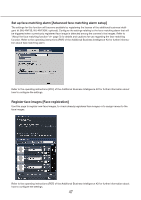Panasonic WJ-NV300 Operating Instructions - Page 42
Set up recording for individual cameras [Advanced recording setup], Rate] Frame rate
 |
View all Panasonic WJ-NV300 manuals
Add to My Manuals
Save this manual to your list of manuals |
Page 42 highlights
Set up recording for individual cameras [Advanced recording setup] Set up items such as the image capture size, frame rate and image quality for individual cameras. Clicking the [Advanced >] button on the [Recording setup] tab will open the advanced setup page. [Rate] (Frame rate) (☞ Page 39) Note: • The 60 ips is available depending on the camera model and settings of compression and image capture size. • The images of "60 ips" can be displayed in one screen if a monitor compatible with 1920×1080 p/ 60 Hz (720×480 p/60 Hz) is used as a main monitor. (The images on the main monitor other than 1-screen and on the sub monitor are displayed in "30 ips".) [Model] The model number of the connected camera will be displayed. (Blank: Camera is not registered) [Compression] The compression method selected when registering camera will be displayed. [Image capture size] Select a resolution for images to be recorded. QVGA(320x240)/ VGA(640x480)/ SXVGA(1280x960)/ SVGA(800x600)/ QXGA(2048×1536) QVGA(320x180)/ HVGAW(640x360)/ HD(1280x720)/ FHD(1920x1080) Default: VGA(640x480) Important: • The available image capture sizes may differ depending on the model of the camera and the compression method. [Quality] (Image quality) (☞ page 39) [Audio] Select whether or not to record audio together with images. On: Audio will be recorded. Off: Audio will not be recorded. Default: Off [Schedule] Select a schedule in which the desired recording to be performed is included. Schedule 1: Recording will be performed according to the settings for schedule 1. Schedule 2: Recording will be performed according to the settings for schedule 2. Default: Schedule1 [Referenced recording days] (☞ Page 40) [Back] button Click the button after completing the settings. The screen returns to the [Recording setup] tab. Note: • When configured to perform recording in high res- olution and high quality, recording may sometimes not be performed at the specified rate. • Depending on the model of the camera, the camera may reboot when the image capture size is changed. The reboot will be detected as a communication error, but that is not a malfunction. 42