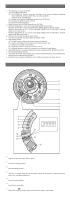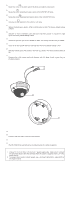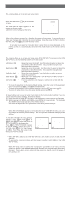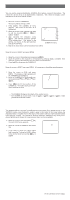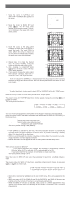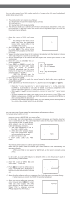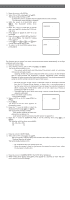Panasonic WVCW474F WVCW474F User Guide - Page 7
Synchronization Setting SYNC, White Balance Setting WHITE BAL
 |
View all Panasonic WVCW474F manuals
Add to My Manuals
Save this manual to your list of manuals |
Page 7 highlights
6. Synchronization Setting (SYNC) You can select internal sync (INT) mode, line-lock (LL) mode or the VD2 signal (multiplexed vertical drive signal) mode. Important Notices: 1. The priority for the sync modes is as follows: (1) Multiplexed Vertical Drive (VD2) (Highest priority) (2) Line-lock (LL) (3) Internal Sync (INT) (Lowest priority) 2. The line-lock mode has a submenu for line-lock vertical phase adjustment. If the camera installation is relocated, check the vertical phase adjustment again since the AC line phase may be different. 6-1. Line-lock Sync Mode (LL) 1. Move the cursor to SYNC and select LL. ** SYNC ** Note: The settings in this menu can be V PHASE made only when the multiplexed COARSE 1(1--16) vertical drive signal (VD2) is not supplied to the camera. FINE I........ - + 2. After confirming that the cursor is on LL, press I(S). The vertical phase RET END adjustment menu appears on the moni- tor screen. 3. Supply the video output signal of the camera to be adjusted and the reference camera video output signal to a dual-trace oscilloscope. 4. Set the oscilloscope to the vertical rate and expand the vertical sync portion on the oscilloscope. 5. Move the cursor to COARSE. The cur- sor is highlighted. 6. Press I(L) or I(R) to match the vertical phase for both video output signals as closely as possible. 1 (1 - - 16): 0 degrees 2 (1 - - 16): 22.5 degrees (COARSE adjustment can be incre- mented in 16 steps by 22.5 degrees by pressing I(L) or I(R).) 16 (1 - - 16): 337.5 degrees Note: After the sixteenth step, the adjustment returns to the first step. 7. Move the cursor to FINE. 8. Press I(L) or I(R) to match the vertical phase for both video output signals as closely as possible. (FINE adjustment can be made by up to 22.5 degrees by pressing I(L) or I(R).) Notes: • When the "I" cursor reaches the "+" end, it jumps back to "-". At the same time, COARSE is incremented by one step to enable a continuous adjustment. The reverse takes place when the "I" cursor reaches the "-" end. • When I(L) or I(R) is kept pressed for a second or more, the "I" cursor moves faster. • To reset COARSE and FINE to the values preset at the factory, press I(L) and I(R) simultaneously. COARSE and FINE adjustments are preset at the factory to zero-crossing of the AC line phase. • If the AC line contains noise (spike noise, etc.), the stability of the vertical phase of the camera video output signal may be disturbed. 7. White Balance Setting (WHITE BAL) 7-1. Auto-Tracing White Balance Mode (ATW) You can select one of three modes for white balance adjustment as follows: The factory default setting is ATW1. • ATW1 (Auto-Tracing White Balance 1) Move the cursor to WHITE BAL and select ATW1. In this mode, the color temperature is monitored continuously and thereby white bal- ance is automatically set. The color temperature range for the proper white balance is approximately 2 600 - 6 000K. Proper white balance may not be obtained under the following conditions: 1. The color temperature is out of the 2 600 - 6 000K range. 2. When the scene contains mostly high color temperature objects, such as a blue sky or sunset. 3. When the scene is dim. In these cases, select the AWC mode. ** CAM SET UP ** ↵↵ CAMERA ID OFF ALC ALC SHUTTER --- AGC ON(DNR-H) SENS UP OFF SYNC INT ↵ WHITE BAL ATW1 MOTION DET OFF MENU END SET UP ENABLE • ATW2 (Auto-Tracing White Balance 2) Auto-tracing white balance in sodium light mode (ATW2) When that you select ATW2 for sodium light, white balance is set automatically (no operation needed). Note: ATW1 and ATW2 do not appear for WHITE BAL on the system controller setup menu. ↵ ↵↵ • Automatic White Balance Control Mode (AWC) In this mode, accurate white balance is obtained within a color temperature range of approximately 2 300-10 000K. 1. Move the cursor to WHITE BAL and select AWC → PUSH SW. 2. Press I(S) to start the white balance setup. The PUSH SW is highlighted to indicate that the white balance is being set. ** CAM SET UP ** CAMERA ID OFF ALC ALC SHUTTER --- AGC ON(DNR-H) SENS UP OFF SYNC INT WHITE BAL AWC→PUSH SW MOTION DET OFF Highlighted MENU END SET UP ENABLE 3. When the white balance setting is completed, the PUSH SW returns to normal display. Note: If white balance is not set, the PUSH SW is being highlighted. 4. When you want to adjust the white balance manually, press I(R) to select AWC and press I(S). The AWC menu appears on the monitor screen. (When ATW is selected, pressing I(S) displays the ATW menu.) ** AWC ** R ....I.... - + B ....I.... - + MASK SET RET END