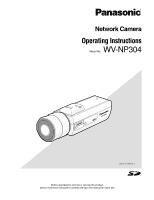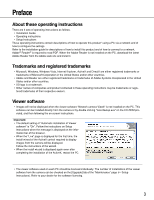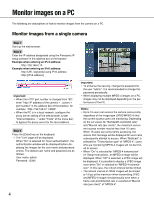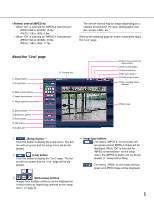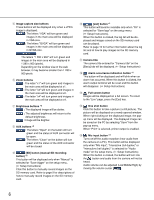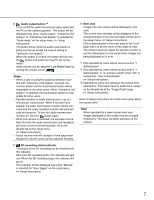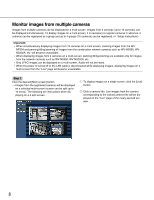Panasonic WVNP304P WVNP304P User Guide - Page 4
Monitor images on a PC, Monitor images from a single camera
 |
View all Panasonic WVNP304P manuals
Add to My Manuals
Save this manual to your list of manuals |
Page 4 highlights
Monitor images on a PC The following are descriptions of how to monitor images from the camera on a PC. Monitor images from a single camera Step 1 Start up the web browser. Step 2 Enter the IP address designated using the Panasonic IP setup software in the address box of the browser. Example when entering an IPv4 address: http://192.168.0.10 Example when entering an IPv6 address: http://URL registered using IPv6 address http://[IPv6 address] Important: • When the HTTP port number is changed from "80", enter "http://IP address of the camera + : (colon) + port number" in the address box of the browser, for example, "http://192.168.0.11:8080". • When the PC is in a local network, configure the proxy server setting of the web browser (under "Internet Options..." under "Tools" of the menu bar) to bypass the proxy server for the local address. Step 3 Press the [Enter] key on the keyboard. → The "Live" page will be displayed. When "On" is selected for "User authentication", the authentication window will be displayed before displaying live images for the user name and password entries. The default user name and password are as follows. User name: admin Password: 12345 Important: • To enhance the security, change the password for the user "admin". It is recommended to change this password periodically. • When displaying multiple MPEG-4 images on a PC, images may not be displayed depending on the performance of the PC. Notes: • Up to 16 users can access the camera concurrently regardless of the image type (JPEG/MPEG-4) that the current access users are monitoring. Depending on the set values for "Bandwidth control(bit rate)" and "Max bit rate (per client)", the maximum concurrent access number may be less than 16 users. When 16 users are concurrently accessing, the access limit message will be displayed for users who subsequently attempt to access. When "Multicast" is selected for "Transmission type" of "MPEG-4", users who are monitoring MPEG-4 images will not be limited to access. • When "On" is selected for "MPEG-4 transmission" ( Setup Instructions), an MPEG-4 image will be displayed. When "Off" is selected, a JPEG image will be displayed. It is possible to display a JPEG image even when "On" is selected for "MPEG-4 transmission". In this case, the refresh interval will be limited. • The refresh interval of JPEG images will be limited to 15 fps at the maximum when transmitting JPEG and MPEG-4 images simultaneously even when a frame-rate-prioritized bit rate is selected at "Max bit rate (per client)" of "MPEG-4". 4