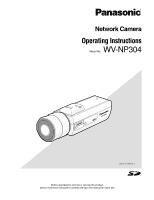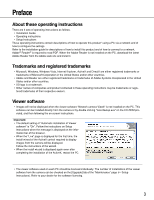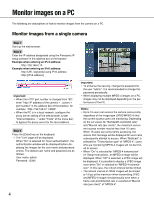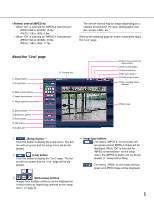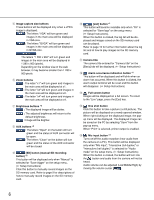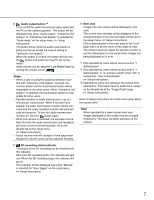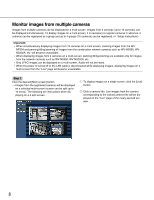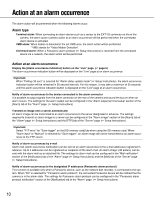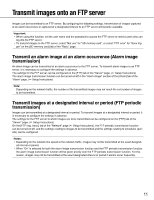Panasonic WVNP304P WVNP304P User Guide - Page 6
List] button, SD] button manual SD recording
 |
View all Panasonic WVNP304P manuals
Add to My Manuals
Save this manual to your list of manuals |
Page 6 highlights
t Image capture size buttons These buttons will be displayed only when a JPEG image is displayed. : The letters "VGA" will turn green and images in the main area will be displayed in VGA size. : The letters "QVGA" will turn green and images in the main area will be displayed in QVGA size. : The letters "1 280 x 960" will turn green and images in the main area will be displayed in 1 280 x 960 (pixels). Depending on the window size of the web browser, it may become smaller than 1 280 x 960 pixels. y Zoom buttons : The letter "x1" will turn green and images in the main area will be displayed at x1. : The letter "x2" will turn green and images in the main area will be displayed at x2. : The letter "x4" will turn green and images in the main area will be displayed at x4. u Brightness buttons *2 : The displayed image will be darker. : The adjusted brightness will return to the default brightness. : Image will be brighter. i AUX buttons *2 : The letters "Open" on the button will turn green and the status of AUX connector will be open. : The letters "Close" on the button will turn green and the status of the AUX connector will be closed. o [SD] button (manual SD recording button) *2 This button will be displayed only when "Manual" is selected for "Save trigger" on the setup menu. ( Setup Instructions) Click this button to manually record images on the SD memory card. Refer to page 9 for descriptions of how to manually record images on the SD memory card. !0 [List] button *1 This button will become available only when "On" is selected for "Save logs" on the setup menu ( Setup Instructions). When this button is clicked, the log list will be dis- played and images saved on the SD memory card can be played. Refer to page 16 for further information about the log list and of how to play images on the SD memory card. !1 Camera title The camera title entered for "Camera title" on the [Basic] tab will be displayed. ( Setup Instructions) !2 Alarm occurrence indication button *2 This button will be displayed and will blink when an alarm has occurred. When this button is clicked, the alarm output terminal will be reset and this button will disappear. ( Setup Instructions) !3 Full screen button Images will be displayed on a full screen. To return to the "Live" page, press the [Esc] key. !4 One shot button Click this button to take a picture (a still picture). The picture will be displayed on a newly opened window. When right-clicking on the displayed image, the popup menu will be displayed. The displayed image can be saved on the PC by selecting "Save" from the pop-up menu. When "Print" is selected, printer output is enabled. !5 Mic input button *3 Turns on/off the audio reception (hear audio from the camera on a PC). This button will be displayed only when "Mic input", "Interactive (full duplex)" or "Interactive (half duplex)" is selected for "Audio mode" on the setup menu. ( Setup Instructions) When this button is clicked, the button will turn into the button and audio from the camera will not be heard. Audio volume can be adjusted (Low/Middle/High) by moving the volume cursor . 6