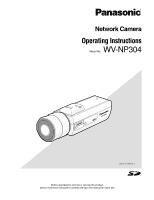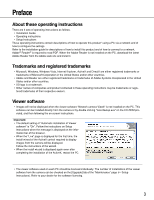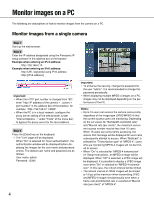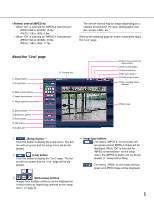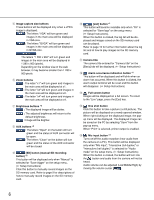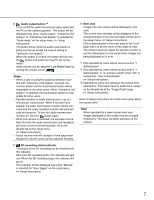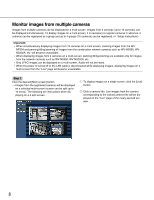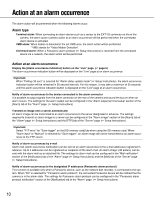Panasonic WVNP304P WVNP304P User Guide - Page 5
About the Live lt;Refresh interval MPEG-4>, Setup] button, Live] button
 |
View all Panasonic WVNP304P manuals
Add to My Manuals
Save this manual to your list of manuals |
Page 5 highlights
• When "On" is selected for "MPEG-4 transmission" JPEG (VGA or QVGA): 15 fps JPEG (1 280 x 960): 5 fps • When "Off" is selected for "MPEG-4 transmission" JPEG (VGA or QVGA): 30 fps JPEG (1 280 x 960): 11 fps The refresh interval may be longer depending on a network environment, PC spec, photographic subject, access traffic, etc. Refer to the following page for further information about the "Live" page. About the "Live" page q [Setup] button w [Live] button e Multi-screen buttons r Image type buttons t Image capture size buttons y Zoom buttons u Brightness buttons i AUX buttons o [SD] button !0 [List] button !1 Camera title !2 Alarm occurrence indication button !3 Full screen button !4 One shot button !5 Mic input button !6 Audio output button !7 SD recording status indicator !8 Main area q [Setup] button *1 Click this button to display the setup menu. The but- ton will turn green and the setup menu will be dis- played. w [Live] button Click this button to display the "Live" page. The but- ton will turn green and the "Live" page will be dis- played. r Image type buttons : The letters "MPEG-4" on the button will turn green and an MPEG-4 image will be displayed. When "Off" is selected for "MPEG-4 transmission" on the setup menu, the [MPEG-4] button will not be displayed. ( Setup Instructions) : The letters "JPEG" on the button will turn green and JPEG image will be displayed. e Multi-screen buttons Images from multiple cameras can be displayed on a multi-screen by registering cameras on the setup menu. ( page 8) 5