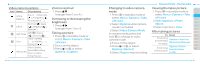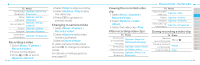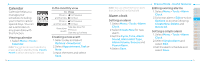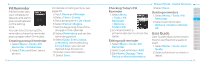Pantech Breeze III Manual - English - Page 34
Recording a video, Changing to camera mode, Viewing the recorded video, After recording video clips - how to set a photo
 |
View all Pantech Breeze III manuals
Add to My Manuals
Save this manual to your list of manuals |
Page 34 highlights
To Press Send using Options > Send > via Bluetooth Bluetooth Set as Options > Set as > wallpaper Wallpaper Set as Caller ID Options > Set as > Caller ID Delete Options > Delete Rename Options > Rename View photo information Options > Properties Recording a video 1. Select Menu > Camera > Record a Video. 2.Focus on the object. 3 Press @ orQ, or select Options > Record. 62 4.Select Stop to stop recording. 5.Select Options > Play to play the video clip. 6.Press C to go back to preview mode. Changing to camera mode 1. Select Menu > Camera > Record a Video. 2.Select Options while video mode is activated. 3.Select Camera Mode. In video camera mode, press an holdQto change to camera mode. For details on taking a picture, see page 60. Viewing the recorded video clip 1. Select Menu > Camera > Record a Video. 2.Select Options > Video Album. 3.Select the video clip > Play. After recording video clips To Press Send using a multimedia message Options > Send > as Multimedia Message Send using Options > Send > Send Online Locker to Online Locker Send using Options > Send > via Bluetooth Bluetooth Breeze Mode - Multimedia To Press 01 View recorded video clip Options > Play 02 03 Delete Options > Delete 04 Rename Options > Rename View video clip information Options > Properties 05 06 01 During recording a video clip 02 To Press 03 Receive an incoming call S or @ 04 05 Pause and record continuously Pause 06 07 Stop recording Stop 63