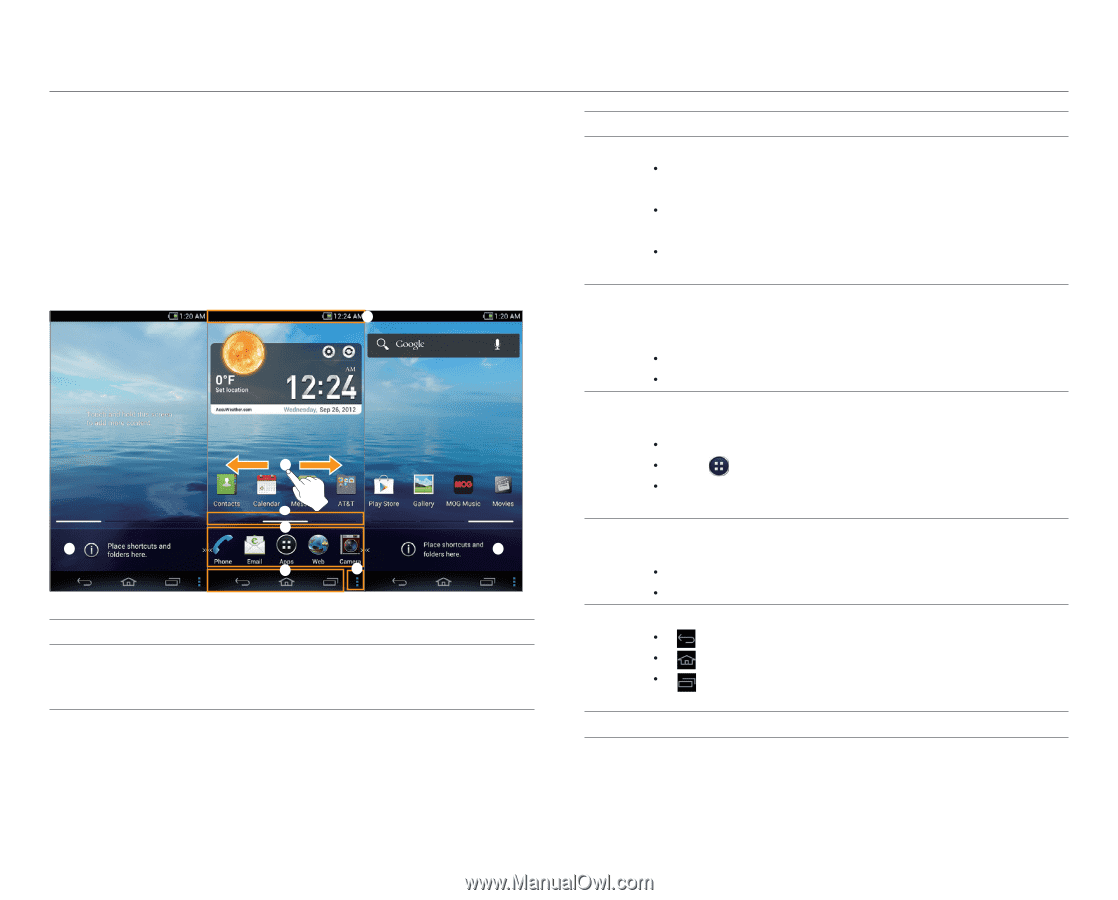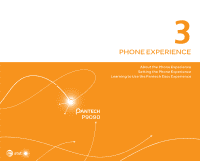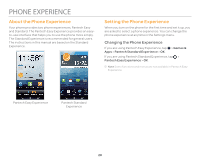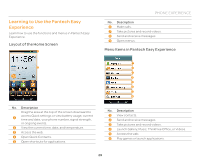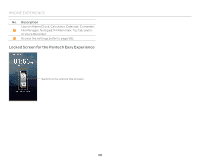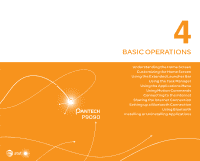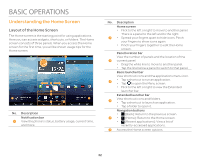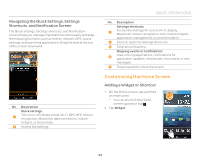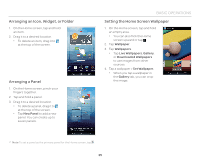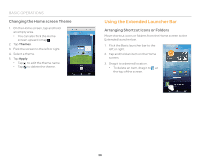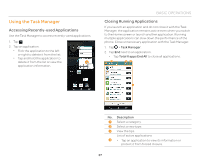Pantech Discover Download PDF - Page 32
Understanding the Home Screen - extended battery
 |
View all Pantech Discover manuals
Add to My Manuals
Save this manual to your list of manuals |
Page 32 highlights
BASIC OPERATIONS Understanding the Home Screen Layout of the Home Screen The Home screen is the starting point for using applications. Here you can access widgets, shortcuts, or folders. The Home screen consists of three panels. When you access the Home screen for the first time, you will be shown usage tips for the Home screen. 1 2 3 4 5 5 6 7 No. Description Notification bar 1 View the phone's status, battery usage, current time, and more. No. Description Home screen x Flick to the left or right to move to another panel. There is a panel to the left and to the right. 2 x Spread your fingers apart to hide icons. Pinch your fingers to show icons again. x Pinch your fingers together to edit the Home screen. Panel location bar View the number of panels and the location of the 3 current panel. x Drag the white line to move to another panel. x Tap the line below a panel to switch to that panel. Basic launcher bar View shortcut icons and the applications menu icon. 4 x Tap a shortcut to run an application. x Tap to open the Menu screen. x Flick to the left or right to view the Extended launcher bar. Extended launcher bar 5 View shortcut icons and folders. x Tap a shortcut to launch an application. x Tap a folder to open it. Navigation buttons x (Back): Return to the previous screen. 6 x (Home): Return to the Home screen. x (Recent applications): View a list of recently-accessed applications. 7 Access the Home screen options. 32