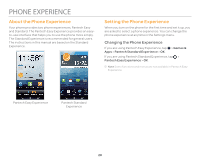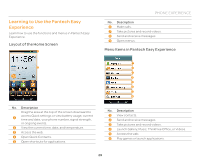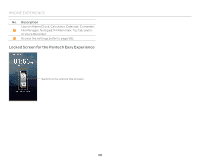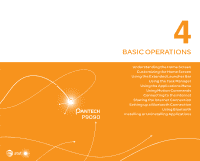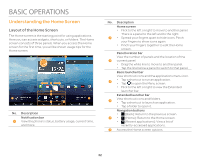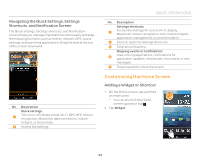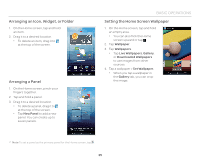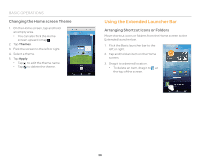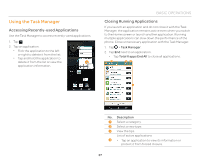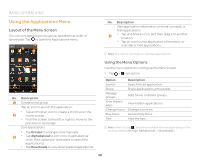Pantech Discover Download PDF - Page 33
Customizing the Home Screen - update
 |
View all Pantech Discover manuals
Add to My Manuals
Save this manual to your list of manuals |
Page 33 highlights
Navigating the Quick Settings, Settings Shortcuts, and Notification Screen The Quick settings, Settings shortcuts, and Notification screens help you manage important functions easily and keep the following functions such as events, network, GPS, sound settings, and launching applications. Drag the area at the top of the screen downward. 12 3 4 5 6 7 No. Description Quick settings 1 Turn on or off Vibrate mode, Wi-Fi, GPS, NFC, Motion recognition, Bluetooth, data connection, mobile hotspot, or Auto rotate. 2 Access the settings. BASIC OPERATIONS No. Description Settings shortcuts 3 Access the settings for sound, Wi-Fi, display, Bluetooth, motion recognition, lock, mobile hotspot, application management, or synchronization. 4 Close or open the Settings shortcuts. 5 Clear all notifications. Ongoing events or notifications 6 View running applications, notifications for application updates, missed calls, new emails, or new messages. 7 Drag it upward to close the screen. Customizing the Home Screen Adding a Widget or Shortcut 1. On the Home screen, tap and hold an empty area. x You can also flick the Home screen upward or tap . 2. Tap Widget. 33