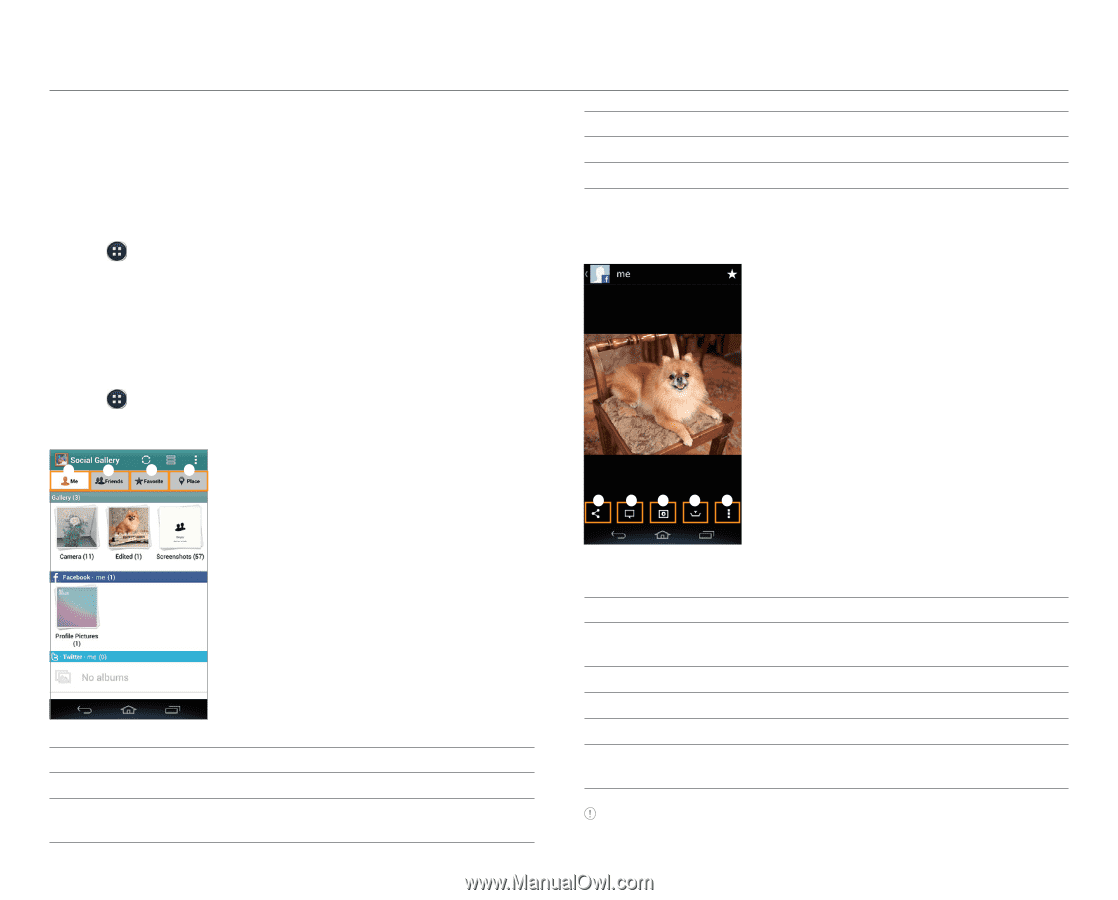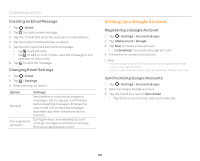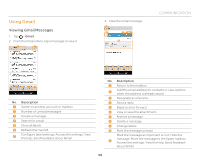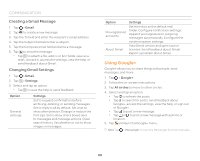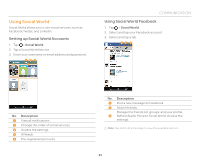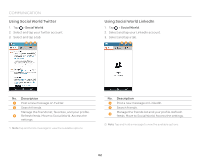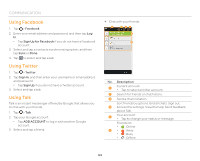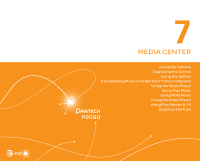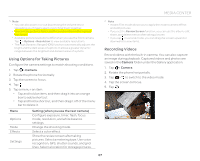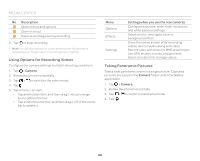Pantech Discover Download PDF - Page 63
Using Social Gallery
 |
View all Pantech Discover manuals
Add to My Manuals
Save this manual to your list of manuals |
Page 63 highlights
Using Social Gallery Social Gallery allows you to view photos and videos on your social service accounts or your phone. Setting Up Accounts 1. Tap > Social Gallery. 2. Select and tap a service to add your social network service (SNS) account. 3. Enter your username or email address and password. Using Social Gallery 1. Tap > Social Gallery. 2. Select and tap a tab. 1 2 34 COMMUNICATION No. Description 3 Items selected as favorites 4 Pictures by location 3. Select and tap a folder from the list. 4. Select and tap a photo or video. 1 2345 No. Description 1 Pictures from My gallery 2 Pictures from Friends' social network service (SNS) account Example: When you select a picture of your Facebook friends. No. Description 1 Share the picture via Bluetooth, Facebook, Gmail, or other method. 2 Write a comment or delete the file. 3 Play a slide show. 4 Download the picture on the phone. 5 View the photo information. Print the picture. Set as a contact photo or wallpaper. Note Available options differ depending on the account type. 63