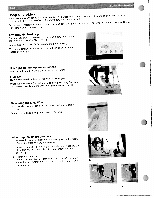Pfaff creative 2144 Owner's Manual
Pfaff creative 2144 Manual
 |
View all Pfaff creative 2144 manuals
Add to My Manuals
Save this manual to your list of manuals |
Pfaff creative 2144 manual content summary:
- Pfaff creative 2144 | Owner's Manual - Page 1
13 I A S •/ I - Pfaff creative 2144 | Owner's Manual - Page 2
Push the knee lift fully into the provided hole (5) on the machine. Note: the flat side must face upwards. 2. Adjust ned is positio If you raise. press the Now you knee lift to the right, can guide the fabric the with presser foot both hands. will 3. To remove the knee lift, just pull it out - Pfaff creative 2144 | Owner's Manual - Page 3
A PFAFF ) suistt Threading the twin needle Replace the sewing needle Pull the the right thread into right needle. Pull the the left right thread thread into guide and thread the left thread guide and thread the left needle. It - Pfaff creative 2144 | Owner's Manual - Page 4
iIIILII iêh '' ' IPilTnenfhndatefugefstehgtprv,rireaosalnvptimeedfeedeadescdhDotihnirnuegdeaipsarl,ecertcfFifetoeieeoncdentsa.dslotOshol(uneIteDilfoniagnTsbhurt-firoScoerrysfwrdsopiotmfeerfrkimcftieuhncl)egtt ftomaonbparaticalclhnsfidnasbgubrcioohcftsta: - Pfaff creative 2144 | Owner's Manual - Page 5
,4 - - Changing the light bulb Switch off the main switch and allow light bulb to cool. RTm(thehaemechlomiignvaheixtn.igbmLuiutlghbmhetiswblilugaolthcbtatastgbeceudalnobifn:btsheidepeluitgrhcheht anbsueelebddlifesro5hmewayadottuosrf).tPhFeAsFeFwidnegaler V Push Then the light bulb remover - Pfaff creative 2144 | Owner's Manual - Page 6
hoop embroidery. To lower the feed dog move the slide (4) to the left. Note: Raise the presser foot before lowering the feed dog The thread tension the screw 2. Squeeze the embroidery of the foot into the cross foot hole gently of the together and guide presser foot holder the pin - Pfaff creative 2144 | Owner's Manual - Page 7
15) is located at the back of the machine. Warning! The sewing machine must be switched off before corinec ting the embroidery unit! Place the embroidery unit directly behind the machine and pull it into the socket. Make sure that the guide (F) is slid between the base plate and the - Pfaff creative 2144 | Owner's Manual - Page 8
hoop There are two creative 2144. embroidery hoops supplied One rectangular hoop with with your Pfaff the embroidery surface (C) 140 x 225 mm and a round hoop for embroide riesuptoll5xl2omm. A: snap-in pin B: Guide pins for retaining the hoop. C: Embroidery surface D retaining screw for - Pfaff creative 2144 | Owner's Manual - Page 9
on use of the machine Your Pfaff creative 2144 is operated by touching the appropriate icon on the multi-color touch screen. Some screens contain arrows that allow you to scroll forward and back through multiple pages. Sewing functions for the machine can be individually - Pfaff creative 2144 | Owner's Manual - Page 10
ous menu. 2. To close a window without saving any settings. Return to main menu, for selection of all stitches. "j Closes the Creative Assistant Opens the Sewing and Embroidery Assistant Opens the Machine Assistant Your Pfaff individual creative 2144 has a Pop-up sewing functions and icons - Pfaff creative 2144 | Owner's Manual - Page 11
, sort and rename stitch data in the machines Creative Data Manager. After opening the main menu. 'Joining" is automatically highlighted. Note: If you switches to press the foot control the straight stitch and at this point, the display your Pta ft creative 2144 is ready to sew. if you have - Pfaff creative 2144 | Owner's Manual - Page 12
being changed. A window that is open can be touching the colored bar with dragged across your finger. the screen by The machine has individual sewing a Pop-up functions Direct Help and icons. feature for the To use it, for which touch you require when in a stitch, an explanation. then - Pfaff creative 2144 | Owner's Manual - Page 13
automatically tie-off. - Ti,tad ibr j Pest tad itier +I j ---. All options are selected in this window. + If you touch"Tie-off beginning", the beginning of your seam will be tied off with four stitches. ) Thread caller Pre scar toot 01cr + You determine the end of the seam with the reverse button - Pfaff creative 2144 | Owner's Manual - Page 14
. to close the selection. In the following screen, the icon has been touched. In straight stitch, three additional options are available. 1. Free Motion sewing 2. "Patchwork" program (pat") 3, Twin needle function To adjust the length of the seam, touch TsIifneotacuhmrceehasisttshieteicsnh - Pfaff creative 2144 | Owner's Manual - Page 15
Saving in the machine: Use the arrows to scroll to a different directory. Touch to save the program to the selected directory and close the window. Touch to close the window without saving your pro- gram. Saving on a creative momorj card: on a card, select the appropriate card To save drive - Pfaff creative 2144 | Owner's Manual - Page 16
function closes the window, 'Delete button: You can delete the selected program. A window opens with a stitch is shown as it will sew. Touch to close the window menu, touch where you This takes can select all you directly stitches. back Touch to return to the previous menu. Pop-up - Pfaff creative 2144 | Owner's Manual - Page 17
desired length is sewn, press the reverse button or touch the next direction icon. Your Pfaff creative 2144 completes the current stitch, the needle is positioned in the outer corner of the rectangle. Now, the machine sews forward until you press the reverse button or the next direction con. Your - Pfaff creative 2144 | Owner's Manual - Page 18
next side. More functions for four sewing directions Touch 4t to open more functions for the four sewing direc tions program. The sewn on program is stored and permanently in the machine. Note: if you only want to save three seams. 3. To Manual ending of permanently save, - Pfaff creative 2144 | Owner's Manual - Page 19
larger motifs. They are baelssoewidneailnfdoivr iddeucaollryattiovecrbeaotreders. Stitches 60 - 66 i see overview of stitches. You can alter changing the the density of overall length. the satin stitches, without This allows you to use spe ciality threads. Stitches 147 - 167 see overview of - Pfaff creative 2144 | Owner's Manual - Page 20
sewing Combinations sequences from of MAXI stitches the machine's stitches. and 9 mm stitches are possible. All -üiche i1 I In this menu, the stitch that was last sewn before your Pfaff creative 2144 was turned off is automatically opened. See page 4-20 • create embroidery combination - Pfaff creative 2144 | Owner's Manual - Page 21
mode. Touch this icon to open the Sewing and Embroi dery Assistant TSIot heuawislssisocneogwdneiAtnamgisnostsniesscattnharannetitenqstuireaesndethndacteyscaclroreipbpeeodssiasiinbodlfeestewawiiltihnvgya.oriur Pfaff creative 2144. ETfaaennhmrdidesbnsarptpoerfetoiaadcvbiieilradsrilcyeosms - Pfaff creative 2144 | Owner's Manual - Page 22
main menu, the Creative Assistant Instructions on using the Creative Assistant J provides a brief description of the icons in the tool bar. Pop-up Direct Help To illustrate the Creative Assistant's Pop-up Direct Help Touch . to close the information screen without exiting feature we will use - Pfaff creative 2144 | Owner's Manual - Page 23
Touch to open the selection menu. If you touch Machine technique / Sewing", a front view of the machine appears. 41,,. 53 '3'.3Pni coec 45 0.50 30 close the Creative Assistant. Touch the page icons to scroll through the four views of your Pfaff creative 2144. Areas of the machine are - Pfaff creative 2144 | Owner's Manual - Page 24
a zipper in a pair of jeans. You are also given information on the machine accessories to be used, whether the feed dog and the IDT system should be engaged, and which needle, thread tension and presser foot should be used. Your "Sewing Assistant" is accessed with the icons at the lower edge of the - Pfaff creative 2144 | Owner's Manual - Page 25
)dmustchtomehontueh"slneiAdodpmnabpteailsioiucnanagcstSgti,ioeevniwsansttif"ienoodtgnro,s for your specific fabric. I- 2. • If you begin directory of by touching "Sewing sewing techniques is techniques", opened. the entire Your "Embroidery the lower edge of Assistant" is - Pfaff creative 2144 | Owner's Manual - Page 26
. Touch Touch to close your Embroidery Assistant. to close your Creative Assistant. I. The "context" Machine Settings menu You can adjust basic settings of the machine, such as "Language". or permanently alter basic stitch settings, such as the stitch length or the thread tension. All "context - Pfaff creative 2144 | Owner's Manual - Page 27
will be deleted) ToLch to delete all information from the creative memory card. Back to basic settings • This function allows you to reset all machine settings that you have previously changed, such as the stitch settings or sewing functions, to the default settings. • You can reactivate the - Pfaff creative 2144 | Owner's Manual - Page 28
your Pfaff creative 2144. Your machine's main menu will not appear until your secu rity code has been entered accurately. Turn on the machine and 'Select the stitches you wish to have as the start menu.' Touch to confirm. 1 - 10 '3 7 You can turn off the thread cutter finction permanently - Pfaff creative 2144 | Owner's Manual - Page 29
machine or card. Select the directory using the arrow icons. Confi. rm created your input with in the Creative you touch the ) tory opens. con, a window 'or selecting the direc- You can modify a Personal The menu's overview of stitches is opened. Touch t he field with the stitch that you would like to - Pfaff creative 2144 | Owner's Manual - Page 30
Menu" via Touch a stitch to open the screen for that stitch. The machine is now ready to sew. "Copying to the machine. You can specify whether the machine should stop for vari ous reasons. These settings can be determined individually for sewing and embroidering. Touch the "Sewing" or "Embroidery - Pfaff creative 2144 | Owner's Manual - Page 31
machine into This demo is your in Programming of a demo 'Ii Version The current software status of your machine sewing machine entered are shown Select in this menu. the hoop to be modified; a window appears, letting you overwrite the entered hoop size. Touch to confirm your Input - Pfaff creative 2144 | Owner's Manual - Page 32
:oro=mn3at)etixoatnnmdabethnoeuu,tnttuhomeucbnheurmthobefesrienolfefocdrtmeesdaitgidonenssi(gNicnuosmn. You of (Selected = 2). 'Actual' indicates the last selected mation can be selected only in the design. This "Embroidery infor combi nation' and 'Stitch sequence" menus. W ' ) - Pfaff creative 2144 | Owner's Manual - Page 33
A welcome screen appears screen when you turn on your Pfatf creative 2144. You can change the screen contrast with the contrast control dial (25). 12 Join Touch zigzag stitch No 3. Selecting the zigzag stitch Touch to enter the main menu Touch Joining" 4 3 Joir, 4.0 l 4.13 - Pfaff creative 2144 | Owner's Manual - Page 34
stitch length is reduced in small steps and has a minimum value of 0.2 mm. ( Thread tension You can change the thread tension sew. 7 The stitch width is reduced to 0 mm at an angle of 30". The stitch width is reduced to 0 mm at an angle of 45", Save your change by touching closed. the window - Pfaff creative 2144 | Owner's Manual - Page 35
ae0nwdmimdcoernantaidnsuyeou sew. 'The stitch width is reduced to 0 mm at an angle of The stitch width closed. the window is then Touch , the window is closed without any changes being saved. Touch to return to the main menu. For an unsymmetrical stitch angles, tapering - Pfaff creative 2144 | Owner's Manual - Page 36
. You can alter further settings and sewing functions of the decorative stitch. Simply touch for the different choices. stitch density. Thread tension ,1 Thread tension can be changed for speciality techniques. The stitch settings will not be changed permanently. The next time the stitch - Pfaff creative 2144 | Owner's Manual - Page 37
tueptctlhounnsohhl,oolkgenysitoinfnaybeorviucersnPatfnhadetf creative 2144. most difficult heavy knits. See toot page 59 for instructions on and inserting the buttonhole changing to the outtonhole sensormatic guide. screen in mm Touch adjust the i-.- . cons on the stitch elongation buttonhole - Pfaff creative 2144 | Owner's Manual - Page 38
to return to the selection menu for selecting a new stitch. Touch to return to the main menu. Tip: To find more information about buttonholes. please advise your Creative Assistant and or pages 5-9-5-Il, Touch anytime before or during Sewing the buttonhole. Add the second bartack at the end - Pfaff creative 2144 | Owner's Manual - Page 39
.ahbibiefsolfseeuarsntfetotonorhrtveerieedcprfoveaininrreetswsinta.copcTefhphywaeeopahrureteeirnnris.g using the machine. The machine has individual sewing a Popup Direct Help functions and icons. feature for the To use it, touch icon for which you when in a stitch, then require an - Pfaff creative 2144 | Owner's Manual - Page 40
Embroidery + Quilting) This selection contains various manual 30 ) k 4l The Darn/Bartack stitches are described in chapter 1 (page sewing Touch the prog icon to determine the length while sewing. Sew over the damaged area, press the reverse button when you have reached the desired length. The 2144 - Pfaff creative 2144 | Owner's Manual - Page 41
5-16. • For more detailed information on quilting and free- Touch motion embroidery see chapter 6. The machine has a Pop-up Direct Help feature for the individual sewing functions and icons. To use it, touch when in a stitch, then touch the icon for which you require an explanation. P I )Ofl - Pfaff creative 2144 | Owner's Manual - Page 42
Touch the Alphabets" icon. 3.0 1 + / I -4 tIn mm I' CI - Select a font. PFAFF CREATIVE 2I40 Here we have used the zoom out functron to see the sequence in its whole. If you touch to the left of tOe cjrsor Confvm the Pny wth The sew.rg equence .s . -ho'vri on he screen and yoo can cow - Pfaff creative 2144 | Owner's Manual - Page 43
automatically. Sewing a monogram There are two Monogram fonts Maxi 1 and Maxi 2). These are available sewn as in the single machine stitches. The . A window is opened for opening, saving, closing or deleting an embroidery pattern. Open Use this function to access the machine's memory - Pfaff creative 2144 | Owner's Manual - Page 44
which have been created on a PC and saved n your 2144. A design can only be saved from a creative memory card to the machine n the Creative Data Manager. JJJ g corm. C[4 '3 64mm 3 Previously created sewing sequences that you have ;aed permanently in your Pfaff creative 2144. :O6'Em,o,f ) - Pfaff creative 2144 | Owner's Manual - Page 45
, your Pfaff creative 2144 selects the hoop size most sutabie for your design. 1_Ii - ) 0 1 aGO All settings and sewing functions for the design are displayed on the screen and .an be altered. If you press the foot control, into the embroidery position the embroidery and the sewing toot is - Pfaff creative 2144 | Owner's Manual - Page 46
If you set the cursor to M, the machine embroiders all areas in the same color, stitch. no additional changes can be made for the parameters. (jhe 80x80 hoop is available as an optional accessory from your Pfatf dealer). Touch the window embroidery hoop size attached to the embroidry ne unit - Pfaff creative 2144 | Owner's Manual - Page 47
to remove the embroidery unit. To deactivate, function, Both touch the functions icon again or activate the cannot be activated at the ' same time. Touch the '0 + - icon to rotate the selected design by 10 For that purpose, after the design has been completed. a window with a query appears - Pfaff creative 2144 | Owner's Manual - Page 48
before embroidering. Note: If several designs are selected the fo!icwing instructions apply to all the selected iesgns. For that purpose. touch the the window, and the cursor, the 1. If you press the following icons the hoop will orbit the whole design in successive steps embroidery hoop - Pfaff creative 2144 | Owner's Manual - Page 49
again and touch dur'nq embroidering. Your Pfaff creative 2144 vilI Keep on embroidering Repeat the above process until all thread cobs re finished. When the design 's finished, the threads are tied off and cut, the embroidery foot raises and the machine moves to the center of tOe design and - Pfaff creative 2144 | Owner's Manual - Page 50
is indicated in the icon. With the icon you open a window for moving the hoop to a specific stitch in a design or a combination of designs. Thus you can jump quickly to the beginning of a specific area of a design and embroider only that part With the icon you move the hoop to the start of - Pfaff creative 2144 | Owner's Manual - Page 51
on the screen. Thread your Pfaff creative 2144, using the desired color. Press the foot control. tne presser foot is automatically lowered to the embroidery position and your Pfaff creative starts embroidering as descirbed in 'One color embroidery" "Jumping over stitches" when embroidering a single - Pfaff creative 2144 | Owner's Manual - Page 52
Creative 2144 Quilt stitches 3 Bobbin winding while embroidering The creative 2144 has a thread guide for bobbin winding while embroidering. A' A H - - I 19 • i_I 1i. ii The needle thread (red) is placed nto the thread guide (A) and underneath the bobbin winder thread guide (B). Pull - Pfaff creative 2144 | Owner's Manual - Page 53
engaged, the sewing machine sews with a 6 mm stitch length. 6 mm is the longest stitch length of the creative 2144; it enables you to sew a temporary seam for fitting. Quick tie-off at the end of the stitch pattern currently sewn If you press the Thread cutter button when the machine has stopped - Pfaff creative 2144 | Owner's Manual - Page 54
Programmed seam 'ength With this function, you can for joining together several program a specific seam pieces of fabric of equal length length. See pagel-12. The way the program close the window with The length of the seam is also determined with the "reverse 0 sewing button" Stitch Creator - Pfaff creative 2144 | Owner's Manual - Page 55
) Use this con to open a window for opening, saving or deleting a stitch pattern on the machine or a Creative Card. Use this function to create a new stitch pattern. A variant of the main menu is opened. By touching the desired category and the sorted stitch selection you can select it directly. If - Pfaff creative 2144 | Owner's Manual - Page 56
, the cursor line, at the end of the last stitch shows where the following stitch will be added (if the x coordinate of the last stitch is not the same as the first stitch). This ensures that the fabric is fed evenly when you sew out your stitch pattern. ii cl 4 L 4L With your stylus or your - Pfaff creative 2144 | Owner's Manual - Page 57
Combining single parts of patterns With the Stitch Creator you can also edit and combine existing stiches. 1 4- Touch I to open the sewing menu. Now you can see the whole sequence of your stitch pattern and sew it. Only when this screen is open you can sew out your stitch pattern. Touch editing - Pfaff creative 2144 | Owner's Manual - Page 58
arrows to move forward to the tip of the heart without selecting any further stitches. r 1 4 1J L 44j4% 4 - ' Touch to activate the multi selection. Touch to select the whole circle stitch by stitch. For a faster selection, use the scroll bar between the arrows I Touch to activate the - Pfaff creative 2144 | Owner's Manual - Page 59
) .1j 7 1)# E 4* . Touch to open the the sewing menu to see the whole stitch pattern. Touch Creator. to return to the work space of the Stitch The stitch is positioned at the end of the selected stitch in your stitch pattern. The whole inserted stitch is selected, touch' to deselect. - Pfaff creative 2144 | Owner's Manual - Page 60
to delete (the stalk). 9 Touch to delete the stalk. Touch copied to copy and paste the selected stitches are positioned at the end of leaves. The the last stitch of the stitch pattern. 1 . - r1rc - I 0. Touch to mirror the selected sticheS. Touch * and select the leaves wiV th the I or - Pfaff creative 2144 | Owner's Manual - Page 61
or the scroll bar to move the without selecting any further cursor to stitches. the end ___ I 1i - v çf - Touch to open the sewing menu to see the whole stitch pattern or for sewing. Touch ,! to return to the Stitch Creator. Touch Touch and then to select the next circle. to delete the - Pfaff creative 2144 | Owner's Manual - Page 62
Combining pattern components In the Stich Creator you have 8 pattern components for creating new stitch patterns. F' n ii + + The window remains open and allows you to select further components. Touch to open a menu with 8 different pattern components. -S 11 5 I 4 L + + 'W1riiT FLT r - Pfaff creative 2144 | Owner's Manual - Page 63
edit patterns Changing the whole pattern in the sewing menu 4: '-I '4 - 'a. In the sewing and length of menu you the entire can reduce or increase the stitch pattern by using the width and cons. Convert single stitches into triple stitches - I - I- I i1 iF Touch 3x to convert all selected - Pfaff creative 2144 | Owner's Manual - Page 64
a To view the whole stitch pattern in the sewing menu touch To view the whole stitch pattern in the sewing menu touch Changing the position of selected stitches I f .. - 5, iIii r- r . rrr 4e pItomsiotiroenthofanthoensetitscthitcphaitstesrenlehcotreizdo,nytaolulyc. aTnoucchhanthgee the /+ on - Pfaff creative 2144 | Owner's Manual - Page 65
I 3 - Touch stitches will to be copy and placed at paste the selected the end of the last stitchesThe stitch. • V 'U • *• a •* kf Touch number of and stitches or you want to to select the insert again>. circle (or the To view the whole stitch pattern in the sewing menu touch - Pfaff creative 2144 | Owner's Manual - Page 66
" start and end "Embroidery / Card", "Embroidery and "Sequence / Combination" you can the embroidery rocess also by pressing the reverse sewing button for about 0,5 - 1 second, instead of using the foot control. FP rn ri Adjusting the size of a stitch pattern or an embroidery design The size - Pfaff creative 2144 | Owner's Manual - Page 67
this, select the character which is to be changed with and touch for opening the 'More functions". v4* For ging the parameter / stitch setting / window touch the icon. riviTiui I In the selection menu "Numbers" the characters ± and have been added. '* I Touch the icon to scroll backward or - Pfaff creative 2144 | Owner's Manual - Page 68
the text as an S-curve touch this icon. Touch this icon to arrange the whole text diagonally, top-to-bottom. P Changing the general stitch settings. A window opens for changing the length changing the letter spacing, for and width of the S-curve shape or for rotating the lettering. These - Pfaff creative 2144 | Owner's Manual - Page 69
the menu is closed. The processing screen of the embroidery combination is opened. With the process is cancelled and stitch patterns in the , you hoop with can your position the selected finger or stylus. If you close the window with ', the settings are saved. When you open the window - Pfaff creative 2144 | Owner's Manual - Page 70
Each letter is selected. Touch one of the icons to arrange the letter sequence along the respective line. Touch the icon to open the stitch setting window. Touch twice. Touch the more functions icon and then to rotate the text vertically. If you touch the icon , you can position the selected - Pfaff creative 2144 | Owner's Manual - Page 71
for writing an S-curve as for other types of shapes. If you stitch touch the icon patterns in the , you hoop with can your position the selected finger or stylus. If you touch the icon, the parameter window opens. If you rotate the text combination 1800, the letters are written - Pfaff creative 2144 | Owner's Manual - Page 72
the whole text. ± Touch this icon to center the whole text. For opens for changing changing the the general spacing stitch settings. A between letters window or lines. Touch the 1+ symbols to change the spacing between all characters. Touch the -1÷ symbols to change the spacing between - Pfaff creative 2144 | Owner's Manual - Page 73
entering the letter sequence touch ) H Touch to center the text. Touch - to open the parameter window. r A menu for formatting the text opens. The letter/number sequence is placed in the center of the embroidery hoop. Each letter is selected. Touch one of the icons to arrange the text in the - Pfaff creative 2144 | Owner's Manual - Page 74
Of course, all available and functions of the embroidery combination can also be used with this function. Description of icons Use this con to change the general stitch settings. 0 't CA Touch the ,,, - , 4 . - + icon to open the parameter setting window. Use the - / + symbols to set how - Pfaff creative 2144 | Owner's Manual - Page 75
in the desired position within the hoop. I t : ,w t Touch ' to add one more stitch pattern edge. Touch the icon and i to move the first stitch pattern edge to a position in the hoop. Touch to close the window and save the settings. The function remains active if selected. With 1 you close - Pfaff creative 2144 | Owner's Manual - Page 76
if selected. Touch to close the window and save your settings. Touch to close also the "multif unction" window. Touch A F to duplicate the 4th stitch pattern edge. Touch an d to move the 4th stitch pattern edge to the next position in the embroidery hoop. Touch / to close all open - Pfaff creative 2144 | Owner's Manual - Page 77
r4 I / 4r; • ji- 4 Inserting a saved stitch pattern or embroidery combination &fr -'U - 4flr Touch to select the 3rd stitch pattern edge. Touch to duplicate it once more. Touch edge to the and next / position -' to move the 5th stitch in the embroidery hoop. pattern -* r1 I - I-Ii_1 - Pfaff creative 2144 | Owner's Manual - Page 78
kI , I - Saving an embroidery combination For basic instructions on how to save an embroidery combination see page 4-36. When you save your open the menu for saving you embroidery combination either have the option as an ESQ file to or as an EMB file. - Pfaff creative 2144 | Owner's Manual - Page 79
embroidered stitch. If you touch 'Sew position' the embroidery arm moves to the optimal position for sewing with the embroidery unit attached. You return to the embroidery position by pressing the foot control before leaving the embroidery menu or by selecting a design in "Embroidery! Card" or - Pfaff creative 2144 | Owner's Manual - Page 80
, btbheyefopcrreuerslreseainnvtgingthethe embroidery mode. CWcninoeofhleooeldrronmlesreaetmtgchiomhbrnereaoa machine oft. if you confirm the message with the thread tension is closed. Now, re-thread the needle using the needle threader. Changes in the "personal menu" The icon size All stitch - Pfaff creative 2144 | Owner's Manual - Page 81
Memory capacity Stitch patterns, copied programs. buttonholes and darning j programs will be saved until the and touch "Edit", a new screen opens. ) -r 14 The last stitch selection space is empty for selecting an additional stitch pattern to be included in the menu. Use the arrow cons or the - Pfaff creative 2144 | Owner's Manual - Page 82
the computer to start the update. The updating process will begin and after approximately 20 minutes, you can restart the sewing machine and your Pfaff creative 2144 is ready to use with the new program version. If you have problems updating your Pfaff creative 2144, see section 'Trouble shooting". - Pfaff creative 2144 | Owner's Manual - Page 83
of it, it is already selected). Click "OK". The Save As window appears. If you have updated your 2144 previously, browse to the update folder you created and save the new file there. Otherwise create a new folder according to the instructions below. I Create a folder to save in After the words 'Save - Pfaff creative 2144 | Owner's Manual - Page 84
file is stored. (Depending on the settings in your computer the above window might close automatically If so, please follow the instructions under "Update later') Ew ø r7=i I Update later If you want to update your Pfaff creative 2144 at a later time, left mouse click on the 'Close" icon. If the - Pfaff creative 2144 | Owner's Manual - Page 85
Latest Update Creative 2144 J Bobbin winding while embroidering Thread knife Sewing Twin needle - Maxi stitches Four sewing directions Quilt stitches Antique hand embroidery stitches Basting program Quich tie-off at the end of the stitch pattern currently sewn Tapering Programmed seam length Stitch - Pfaff creative 2144 | Owner's Manual - Page 86
Creative 2144 ) Bobbin winding while embroidering The creative 2144 has a thread guide for bobbin winding while embroidering. Quilt stitches I 1÷ J1 ".b 4 - The needle thread (red) is placed into the thread guide (A) and underneath the bobbin winder thread guide (B). Pull the bobbin thread - Pfaff creative 2144 | Owner's Manual - Page 87
feed dogs can be alternately engaged and disengaged. rq 1 40 4, ÷ :j:fl R[II If the feed dogs are engaged, the sewing machine sews with a 6 mm stitch length. 6 mm is the longest stitch length of the creative 2144; it enables you to sew a temporary seam for fitting. Quick tie-off at the end of the - Pfaff creative 2144 | Owner's Manual - Page 88
end, open the tie-program after activating the program , turn on ' and/or and close the window with The length of the seam is also determined with the 'reverse 0. sewing button' Stitch Creator 'I' With Stitch Creator you can customize your own stitches.You can add, erase, move and combine the - Pfaff creative 2144 | Owner's Manual - Page 89
Use this icon to open a window for opening, saving or -' deleting a stitch pattern on the machine or a Creative Card. Use this function to create a new stitch pattern. A variant of the main menu is opened By touching the desired category and the sorted stitch selection you can select it directly - Pfaff creative 2144 | Owner's Manual - Page 90
, the cursor line, at the end of the last stitch shows where the following stitch will be added (if the x coordinate of the last stitch is not the same as the first stitch). This ensures that the fabric is fed evenly when you sew out your stitch pattern. With your stylus or your finger you can - Pfaff creative 2144 | Owner's Manual - Page 91
Combining single parts of patterns With the Stitch Creator you can also edit and combine existing stiches. =I_. •-v a * Touch to open the sewing menu. Now you can see the whole sequence of your stitch pattern and sew it. Only when this screen is open you can sew out your stitch pattern. Touch - Pfaff creative 2144 | Owner's Manual - Page 92
between the arrows to move forward to the tip of the heart without selecting any further stitches. -F + + Touch to activate the multi selection. Touch to select the whole circle stitch by stitch. For a faster selection, use the scroll bar between the arrows I Touch to activate the multi - Pfaff creative 2144 | Owner's Manual - Page 93
that you wish to include in your stitch pattern. Touch 9mm decorative stitches Touch "Leaves/flowers' and stitch N° 147. Touch to confirm the stitch and return to the workspace. w 4C r7- Touch to open the the sewing menu to see the whole stitch pattern. Touch Creator. to return to the - Pfaff creative 2144 | Owner's Manual - Page 94
to delete (the stalk). Touch to delete the stalk. rr Touch to copy and paste the selected leaves. The copied stitches are positioned at the end of the last stitch of the stitch pattern. '' ii: , +. 4$ IA I Touch • and select the leaves with the or Touch V to mirror the selected stiches - Pfaff creative 2144 | Owner's Manual - Page 95
bar to move the cursor to the end of the heart, without selecting any further stitches. 1* Touch to open the sewing menu to see the whole stitch pattern or for sewing. Touch to return to the Stitch Creator. rr i i) : 4E - Touch Touch and then to select the next circle. to delete the - Pfaff creative 2144 | Owner's Manual - Page 96
pattern components In the Stich Creator you have 8 pattern components for J creating new stitch patterns. P r I F4 Touch to open a menu with 8 different pattern components. /I !F The window remains open and allows you to select further components. I 4 w, + + i I4 I P Touch an icon - Pfaff creative 2144 | Owner's Manual - Page 97
.+- + fr Touch to mirror the selected stitch. J I' Touch to open the sewing menu. More options to edit patterns Changing the whole pattern in the sewing menu -v In the sewing menu you can reduce or increase the width and length of the entire stitch pattern by using the and icons. Convert - Pfaff creative 2144 | Owner's Manual - Page 98
_ 4t r.To view the whole stitch pattern in the sewing menu touch $c *% - • aim - To view the whole stitch pattern in the sewing menu touch Changing the position of selected stitches If more than one stitch is selected, you can change the position of the stitch pattern horizontally. Touch the -! - Pfaff creative 2144 | Owner's Manual - Page 99
. 4 - I 4t 45 + , Touch to copy and paste the selected stitches.The stitches will be placed at the end of the last stitch. V I 0 0 Touch * and or i to select the circle (or the number of stitches you want to insert again). r.To view the whole stitch pattern in the sewing menu touch - Pfaff creative 2144 | Owner's Manual - Page 100
Reverse sewing button In the menus "Embroidery I Card", "Embroidery Combination" and "Sequence / Combination" you can start and end the embroidery rocess also by pressing the reverse sewing button for about 0,5 1 second, instead of using the toot control. Adjusting the size of a stitch pattern - Pfaff creative 2144 | Owner's Manual - Page 101
in To do this, select the character which is to be changed with and touch for opening the More functions'. For 2 ing the parameter / stitch setting / window touch t1 he 'icon. ifl ' ÷ In the selection menu "Numbers" the characters +and have been added. Touch the icon to scroll backward or - Pfaff creative 2144 | Owner's Manual - Page 102
feature on all the 9mm and maxi stitches. Lettering along different shapes In the alphabet input menu you can select that a word sequence should be embroidered along a certain shape. The single commands in the machine . Changing the general stitch settings. A window opens for changing the - Pfaff creative 2144 | Owner's Manual - Page 103
the alphabet input menu opens again. In the processing screen of the embroidery combination you can also select that a entered text is to be is reset to the default settings. The stitch pattern combination must be completely readjusted. If the window is opened again and a shape is selected - Pfaff creative 2144 | Owner's Manual - Page 104
Each letter is selected. Touch one of the icons to arrange the letter sequence along the respective line. Touch the icon to open the stitch sefting window. / Touch twice. Touch the more functions icon and then to rotate the text vertically. If you touch the icon you can position the selected - Pfaff creative 2144 | Owner's Manual - Page 105
menu with , the menu closes. The processing screen of the embroidery combination opens. With you cancel the process, and the alphabet input you can position the selected stitch patterns in the hoop with your finger or stylus. If you touch the ' icon, the parameter window opens. ) If you rotate - Pfaff creative 2144 | Owner's Manual - Page 106
processing menu of the embroidery combination you can also align several selected patterns, 9 mm stitches and maxi stitches to different path steps are same as for formatting text. For changing the general stitch settings. A window opens for changing the spacing between letters or lines. Touch the - Pfaff creative 2144 | Owner's Manual - Page 107
the letter sequence, touch P. Touch Touch to center the text. to open the parameter window. 4 1 I E9 .h t " A menu for formatting the text opens. The letter/number sequence is placed in the center of the embroidery hoop. Each letter is selected. Touch one of the icons to arrange the text in - Pfaff creative 2144 | Owner's Manual - Page 108
Automatic stitch building - Small stitch patterns, e.g. 9 mm stitches, maxi stitches from ' the sewing machine or embroidery designs created with the creative software or a creative card, can be combined to create borders with different corner shapes. I For that purpose one or several pattern - Pfaff creative 2144 | Owner's Manual - Page 109
pattern length or width is altered, the length of each single stitch will be changed. If you confirm with settings are saved. the window closes and the With you close the window, and the process is cancelled. Touch to double the stitch pattern edge. Use your finger or the stylus to place it - Pfaff creative 2144 | Owner's Manual - Page 110
if selected. Touch to close the window and save your settings. Touch to close also the "multifunction" window. In 't', _AA rr c. Touch duplicate the 4th stitch pattern edge. Touch and to move the 4th stitch pattern edge to the next position in the embroidery hoop. Touch to close alt - Pfaff creative 2144 | Owner's Manual - Page 111
it once more. Touch and / to move the 5th stitch pattern edge to the next position n the embroidery hoop. With the l icon you can insert a previously saved embroidery combination from the sewing machine or a creative card into a combination which has been opened. 3 + For adding the - Pfaff creative 2144 | Owner's Manual - Page 112
you don't have to put in your creative cards in the machine again when you open the file for embroidering. With the A' you select the "stitch sequence" or "embroidery combination" to be inserted. If you touch the icon, the stitch sequence or the stitch combination will be pasted and added to - Pfaff creative 2144 | Owner's Manual - Page 113
embroidered stitch. If you touch "Sew position" the embroidery arm moves to the optimal position for sewing with the embroidery unit attached. You return to the embroidery position by pressing the foot control before leaving the embroidery menu or by selecting a design in "Embroidery I Card" or - Pfaff creative 2144 | Owner's Manual - Page 114
context menu before leaving the embroidery mode. Color change while embroidering When embroidering your creative 2144 stops after each color segment and the threads are tied off and cut. The needle thread tension is opened. A window with the information "Change of thread, please insert color no - Pfaff creative 2144 | Owner's Manual - Page 115
if you select an existing "Personal menu" with the arrow icons and touch "Edit", a new screen opens. It 0 3 irm The last stitch selection space is empty for selecting an additional stitch pattern to be included in the menu. Use the arrow icons or the slider to scroll through the rest of the - Pfaff creative 2144 | Owner's Manual - Page 116
the computer to start the update. The updating process will begin and after approximately 20 minutes, you can restart the sewing machine and your Pfaff creative 2144 is ready to use with the new program version. If you have problems updating your Pfaff creative 2144, see section "Trouble shooting". - Pfaff creative 2144 | Owner's Manual - Page 117
of it, it is already selected). Click "OK". The Save As window appears. If you have updated your 2144 previously, browse to the update folder you created and save the new file there. Otherwise create a new folder according to the instructions below. Create a folder to save in After the words "Save - Pfaff creative 2144 | Owner's Manual - Page 118
Check all connections between the computer and the machine. Switch off your Pfaff creative 2144, restart and set it in the update mode. Restart the update program. • If a communication error occurs, check the connection to the computer, turn the sewing machine off and back on again. When turning the - Pfaff creative 2144 | Owner's Manual - Page 119
Latest Update Creative 2144 J Bobbin winding while embroidering Thread knife Sewing Twin needle - Maxi stitches Four sewing directions Quilt stitches Antique hand embroidery stitches Basting program Quich tie-off at the end of the stitch pattern currently sewn Tapering Programmed seam length Stitch - Pfaff creative 2144 | Owner's Manual - Page 120
I 0 - Pfaff creative 2144 | Owner's Manual - Page 121
, fashion accessories and home textiles. Do you enjoy embroidering. or want to create sophisticated, distinctive highlights? Excellent! Your Pfaff creative 2144 will enable you to experience a totally new dimension of sewing and embroidery - and it is so easy to operate. Switch on the machine and - Pfaff creative 2144 | Owner's Manual - Page 122
illustrate how easy and convenient it is to use your new sewing and embroidery machine. The various chapters cover the following topics: 1. Overview: To help you operate your Pfaff creative 2144, you can find a stitch overview and a machne overview in this chapter. There is also a description - Pfaff creative 2144 | Owner's Manual - Page 123
area, such as threading needle, changing needle, threading bobbin, or changing presser foot, etc. • Always unplug the sewing machine from the electrical oUtlet when removing covers, lubricating, or when making any other user servicing adjustments mentioned in the instruction manual. • Never drop or - Pfaff creative 2144 | Owner's Manual - Page 124
& notes on use of the machine Function buttons 3-1 The tool bar 3-2 Tool bar a'ter open the Creative Assistant 3-2 Instructions on operating your Pfaff creatve 2144 3-2 Seecfing a stitch 3-3 Altering the stitch settings 3-4 Single stitch selection 3-4 Adjusting the tie-off program - Pfaff creative 2144 | Owner's Manual - Page 125
accessories Needle chart Trouble Shooting Sewing Embroidery Index Latest Update Embroidery Assistant Embroidery techniques 6-2 Presser feet 6-2 Correction systems 6-2 Stabilizing the fabric 62 Spray-on temporary adhesive 6-2 Embroidery thread 6-2 Embroidering without embroidery unit - Pfaff creative 2144 | Owner's Manual - Page 126
3 Machine overview Parts of the creative 2144 1 Top cover wrth stitch program Thread cutter 13 Reverse sewing" button 14 Signal amp "bobbin thread monitor' 15 Connection socket for embroidery unit 16 Take-up (ever 17 Pre-tension aevice for threading and boborn wniiing 18 Thread guide for threading - Pfaff creative 2144 | Owner's Manual - Page 127
the machine 46 Guide way 47 Release button for removing the embroidery unit 48 Sewing range of the embroidery arm 49 Metal guide for fitting the embroidery hoop 50 Release lever for removing the embroidery hoop 51 Embroidery arm 52 Recessed grip for raising and rotating the embroidery arm Parts of - Pfaff creative 2144 | Owner's Manual - Page 128
Stitch overview creative 2144 t" >< -c I Prog No. 1 Description Straight stitch with 19 needle positions Application Width up tomm For all straight stitch and topstitching jobs, stitch length can be increased up to 6 mm. 19 - Pfaff creative 2144 | Owner's Manual - Page 129
Stitch overview creative 2144 j_ 1 I I - Pfaff creative 2144 | Owner's Manual - Page 130
Stitch overview creative 2144 r> ci ci - ci ci -. I" 111160 II ft U 811 £1 I Prog No. 49 Description Stretch buttonhole Application Buttonhole for stretch materials and knitwear. ci, 11111111 11111114 Width up tomm 5,5 50 Cross-stitch dresses - 59 Program for sewing on For two-hole or four - Pfaff creative 2144 | Owner's Manual - Page 131
4&J dWj t4tLJ • *:xIJ 1! '888° .8S88J &j .>°°$J %oooo100000188888*47J •°°°°EI $ iTFm LLLLO eeeef :*- Fj ; W 1 I I Ii Li 'r4j w . ++ 4444XXXj 4j 4 *fJ xJ$ .41 jj i ••1 . ///////llZ' iv4J OOOO F I '' \/_J %fJ %_%_ '-"4 weWWLw1 vvcj - Pfaff creative 2144 | Owner's Manual - Page 132
oo :i a!' U ;-I D '.fiI a 'a a *-*I I!1 R.4I - xxa I1 h I-w4ii - Pfaff creative 2144 | Owner's Manual - Page 133
Iltl ri o LI CD III 4 UU % =_+_+_u --+-+-u 'VVLj uidLaaDllJ lULVJLJLJ wqi.U .1 Ii W 1 1"U u1muJ&inLJ >3 CD ' 0 Cl) nfl C) CD (I) C, CD £1) CD F3 - Pfaff creative 2144 | Owner's Manual - Page 134
of the machine and of stitches. The context menu always refers specifically to the menu you have selected, because not all functions appearing in every menu are plausible; they can therefore not be adjusted. Creative Assistant - There is a Creative Assistant function in your sewing machine to help - Pfaff creative 2144 | Owner's Manual - Page 135
you automatically cut off the needle thread and bobbin thread. Stitch restart If you press this button, the machine automatically returns to the start of a stitch or program that has already been started. Sew slow If you press this button, the machine's max. sewing speed is halved. Needle up I down - Pfaff creative 2144 | Owner's Manual - Page 136
appears on the screen for further processing. Tie-off program A window is opened for tying off your stitch or seams, automatically cutting the thread and raising the presser foot. You can specify in the selection that the machine is to tie off at the start, or at the start and end of the seam - Pfaff creative 2144 | Owner's Manual - Page 137
for patchwork) Dialogue window Open already saved programs or create a new one. Touch "ON" to activate the function. Sew the desired length. in machine completes he current stitch and stops. Ths icon 5 active when the function is opened. The arrow cons decides the sewing directon. The machine sews - Pfaff creative 2144 | Owner's Manual - Page 138
the machine or of a card Use this function to open a window for opening. saving, deleting or closing a program Open icon This onens a version of the Creative File Manager in order to call up a previously saved program, a stitch or a stitch sequence on the processing screen from a creative card or - Pfaff creative 2144 | Owner's Manual - Page 139
the reverse button when you reach the end. The machine sews the bartack and the reverse buttonhole seam. and automatically finishes the buttonhole. The process is saved and can be repeated as often as desired. Man 9 Manual finishing Irrespective of the method used for determining the buttonhole - Pfaff creative 2144 | Owner's Manual - Page 140
of the machine or of a card Use this function to open a window for opening, stitch or stitches s the area that is reduced. Connecting stitches With this function, you open a window to move your characters in various directions. These connectirg stitches are a maximum of 1 mm long. Dialogue window - Pfaff creative 2144 | Owner's Manual - Page 141
stitch then appears on the screen for further processing. Tie-off program A window is opened for tying off your word sequences. automatically cutting the thread and raising the presser foot. Tie-off is automatically activated as standard setting. You can specfy .n the selection that the machine - Pfaff creative 2144 | Owner's Manual - Page 142
. Trouble shooting, e.g. thread breakage ÷ With this function you can open a window showing troubleshooting functions to remedy problems that may occur during embroidenng. e.g. thread breakage. I Stitch number Use this function to open a window for entering a stitch number to which the embroidery - Pfaff creative 2144 | Owner's Manual - Page 143
this function, you can select an embroidery hoop that is not yet fitted to the machine. A window for selecting the hoop size appears for the basting function, for stitching around the design with a 6 mm straight stitch. + Thread tension You can adjust the thread tension (tighter or slacker) - Pfaff creative 2144 | Owner's Manual - Page 144
appears and the machine is ready to sew. Select menus Use this function to create a new embroidery combination. A variant of the main menu is opened. By touching the desired category and the sorted stitch or design selection, you can select the design directly. The specific setting shown for - Pfaff creative 2144 | Owner's Manual - Page 145
Jening the memory of the machine or of a card Use this function to open a window for opening, saving, deleting and closing a program. Selecting stored stitches 1. If you touch this icon when you have marked a stitch sequence, you can sew the stitch selection straight away. The corresponding - Pfaff creative 2144 | Owner's Manual - Page 146
Tie-off program A window is opened for ty-ing off your stitch sequences, automatically cutting the thread and raising the presser foot. Tie-off is here automatically activated as standard setting. L_____ You can specify in the selection that the machine is to tie off at the start, or at the start - Pfaff creative 2144 | Owner's Manual - Page 147
: To rename data such as stitches, stitch sequences or personal menus. touch 'Rename'. A window for entering a new name (max. 8 characters) is opened. Move: '(ou can move stitches or stitch sequences from the machine or from a creative card to another memory or onto a creative card. To do this, mark - Pfaff creative 2144 | Owner's Manual - Page 148
change. Touch the icon to open the Machine Assistant. The Machine Assistant contains precise instructions on how to use your Pfaff creative 2144, thread a needle and wind a bobbin, change the light bulb, and attach the embroidery unit to the machine, plus lots more. Carrying case Place the - Pfaff creative 2144 | Owner's Manual - Page 149
top cover by placing your finger into the recess at either end and lift. Your Pfaff creative 2144 features 260 different stitches. The stitches are illustrated on the inside of the top cover. Accessory tray Open the accessory tray by placing your left index finger on the ridged area on the left of - Pfaff creative 2144 | Owner's Manual - Page 150
spool. For example use the large spool cap for larger spools of thread, and the smallest cap with cone-type spools. Place the sewing thread on the spool pin. Slide the cap tightly against the spool. Threading Place the thread into guide (A) from front to back and pull it coun ter-clockwise above the - Pfaff creative 2144 | Owner's Manual - Page 151
the spool pin. 2. Winding from the third spool pin Insert the third spool pin in the hole (21) provided. Place a spool of thread with an appropriate spool cap on the spool pin. Threading Place the thread into thread guide (A) from front to back and pull it counter clockwise above the bobbin winder - Pfaff creative 2144 | Owner's Manual - Page 152
even when the machine is fully threaded (see page 2-8 for threading instructions). Raise the presser foot. Pull the needle thread underneath the presser lever must be at its highest position. Guide the thread to the right. Wind the start of the thread around the bobbin several times in a clockwise - Pfaff creative 2144 | Owner's Manual - Page 153
is visible on the wrong side of the fabric: The needle thread tension is too loose or the bobbin thread ten sion is too tight. The thread tension must be corrected (see page 3-4). For embroidery stitches and buttonholes the top thread should be slightly visible on the wrong side of the fabric. - Pfaff creative 2144 | Owner's Manual - Page 154
the small hook in the opening (see arrow). Check: When you pull the thread, the bobbin must turn clock wise. B Inserting the bobbin case Lift the onto the pin (D) of the sewing hook. The opening (F) of the bobbin case must face upwards. Check: Pull the bobbin thread sharply The bobbin case must not - Pfaff creative 2144 | Owner's Manual - Page 155
from the side behind one of the two thread guides (D). To thread the needle, please refer to the next section. Note: When sewing always place the thread underneath the bobbin winder thread guide (B). 5 1: PFAFF 0O Needle threader In order to make threading of the needle easier and quicker the - Pfaff creative 2144 | Owner's Manual - Page 156
is closed. Presser foot lifter The presser foot is raised or lowered with the presser foot lifter (B). Bring up the bobbin thread Raise the presser foot. Hold the needle thread and tap the foot control until the needle goes down and up one time, or turn the handwheel towards you until the

A
S
13
I
•
/
I