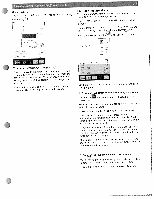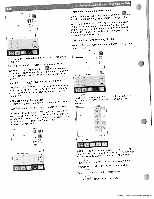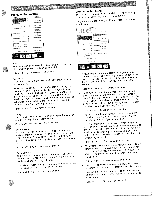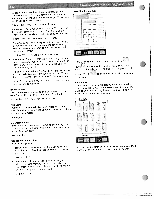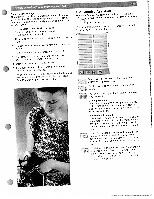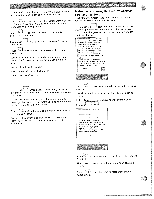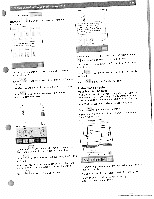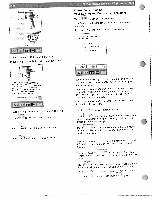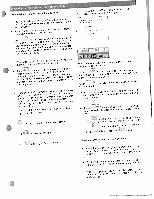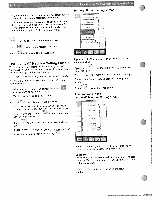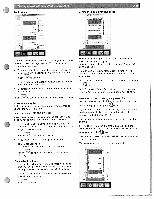Pfaff creative 2144 Owner's Manual - Page 22
IJ II
 |
View all Pfaff creative 2144 manuals
Add to My Manuals
Save this manual to your list of manuals |
Page 22 highlights
If you touch in the main menu, the Creative Assistant Instructions on using the Creative Assistant J provides a brief description of the icons in the tool bar. Pop-up Direct Help To illustrate the Creative Assistant's Pop-up Direct Help Touch . to close the information screen without exiting feature we will use the buttonhole menu. the Creative Assistant. This allows you to access further information by touching a menu. If you touch the icon in the main menu, the Creative Assistant provides a brief description of the tool bar icons. Touch "- I to close the Creative Assistant in order to The tool bar changes color, and the functions assigned to select a selection menu. the icons change. If you touch on the stitch. in a menu, you are shown information Touch " I to close the Creative Assistant in order to select a stitch Each individual help function can be permanently deac tivated. The following query appears in each information pane . "Always show this information? Switch on again in the context menu!" Then confirm with Yes / No ETO touchinçj the icon for the desired category von enter the mode for selecting hici'es or patterns incii'iidiial stitches car, be celected by simply touching the i'wreci icon Wtn a hich is :eiectecL a '5/itt open allowing you to alter various ettings and sewing foncbons If you confirm the changes by touching 4/ the s'inidoe' -'viti ctooe and your sethnqs .",iti be sand it you begin . ewing before touching the ')h icon, alt changes wilt ased but the .wnciow I If you touch when a stitch is selected, you are shown information on the individual working steps (programming a buttonhole). If a single stitch is selected, you get a short information message about what presser foot to use and whether or not the IDT-system should be activated, Touch to close the pop-up information without exiting the Creative Assistant. You can call up information on all sewing functions and icons. To do this touch the icon for which you require information, Touch to close the screen without exiting the Creative Assistant. Thi. s allows you to access further information by touching a menu. In the follo"w-inion- sc- re-e-n, we have opened information by touching tv This menu proviilesaDelectmn of t2 different buttonhetes in/I one prsgram tor :ew,ng on huttonv Eoch buttonhole pe 5 designed for .i pe. Tic a14'ticahon vr,d tObnc iJ'e the buttonhole Sen-cimatic guide to 'es',' I your buttonhotess accurately Tcuch to close the screen without exiting the Creative Assistant, This allows you to access further information by touching a menu. Touch + I to close the Creative Assistant in order to select a menu.