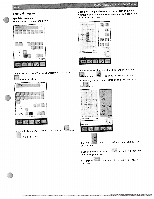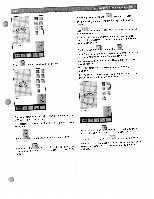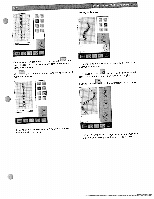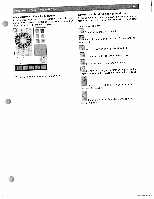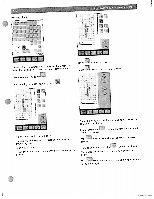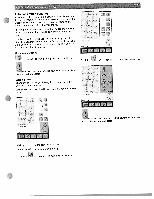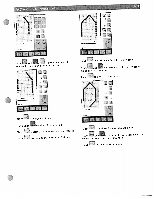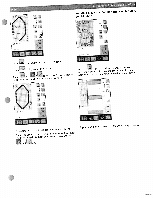Pfaff creative 2144 Owner's Manual - Page 72
Lettering, extending, several, lines
 |
View all Pfaff creative 2144 manuals
Add to My Manuals
Save this manual to your list of manuals |
Page 72 highlights
Align patterns to different path shapes Icmnaantxhiealssptoirtocachleiegssnsitonsegdviemfrfaeerlneusnetolfpecathttheedsehpmaabpttreeosri.ndse.ry9 combination mm stitches you and + The work steps are same as for formatting text. LItnexetthttseehaorliupnlhdgabbeeextdtiinevpinduedt dimniengntouosyevoveuerrcaaslnelivsneeelsreacwtlhwelnihneetemhsebrrowirdiettreend. Description of icons - Touch this icon to start a new line. Touch this icon to open the menu for selecting the type of path. Touch this icon to left-align the whole text. F Touch this con to right-align the whole text. ± Touch this icon to center the whole text. For opens for changing changing the the general spacing stitch settings. A between letters window or lines. Touch the 1+ symbols to change the spacing between all characters. Touch the -1÷ symbols to change the spacing between the lines.