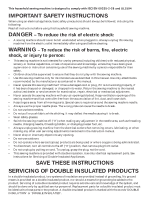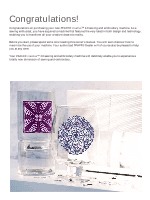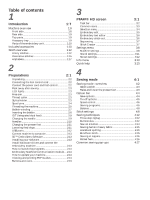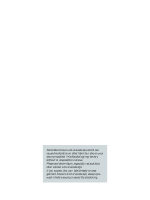Pfaff creative 4.0 Owner's Manual
Pfaff creative 4.0 Manual
 |
View all Pfaff creative 4.0 manuals
Add to My Manuals
Save this manual to your list of manuals |
Pfaff creative 4.0 manual content summary:
- Pfaff creative 4.0 | Owner's Manual - Page 1
Owner´s manual - Pfaff creative 4.0 | Owner's Manual - Page 2
, threading bobbin, or changing presser foot, etc. • Always unplug sewing machine from the electrical outlet when removing covers, lubricating, or when making any other user servicing adjustments mentioned in the instruction manual. • Never drop or insert any object into any opening. • Do not use - Pfaff creative 4.0 | Owner's Manual - Page 3
, please spend some time reading this owner's manual. You will soon discover how to maximize the use of your machine. Your authorized PFAFF® Dealer will of course also be pleased to help you at any time. Your PFAFF® creative™ 4.0 sewing and embroidery machine will deÀnitely enable you to experience - Pfaff creative 4.0 | Owner's Manual - Page 4
Software 2:13 Installing your software 2:13 Install hardware drivers and connect the embroidery machine 2:13 How to launch the programs 2:14 Embroidery Machine Communication module.... 2:14 How to update your machine 2:14 Viewing and printing PDF Guides 2:14 Buttons and icons 2:13 3 PFAFF - Pfaff creative 4.0 | Owner's Manual - Page 5
6:6 Common Stitch Creator pop-ups 6:6 7 Embroidery preparations 7:1 Embroidery unit overview 7:2 Built-in designs 7:2 Embroidery hoop overview 7:2 creative™ 4.0 Embroidery collection 7:3 Connect the embroidery unit 7:3 Remove the embroidery unit 7:3 To hoop the fabric 7:4 Slide on the - Pfaff creative 4.0 | Owner's Manual - Page 6
Some fabrics have a lot of excess dye which can cause discoloration on other fabric but also on your sewing machine. This discoloring may be very difÀcult or impossible to remove. Fleece and denim fabric, especially red and blue, often contain a lot of excess dye. - Pfaff creative 4.0 | Owner's Manual - Page 7
Introduction - Pfaff creative 4.0 | Owner's Manual - Page 8
Lid with stitch chart 2. Threading slots 3. Thread cutter 4. Sensormatic buttonhole foot socket 5. LED-lights 6. Built-in needle threader 7. Needle bar 8. Needle thread guide 9. Bobbin cover 10. Stitch plate 11. Free arm 12. Presser foot 13. Presser foot bar and presser foot holder 14. Needle screw - Pfaff creative 4.0 | Owner's Manual - Page 9
31. Handle 32. IDT 33. Embroidery unit connection socket 32 33 Top parts 34. Pre-tension device for threading and bobbin winding 35. Bobbin winder thread guide 36. Thread guide 37. Bobbin thread guides 38. Bobbin winder lever 39. Bobbin spindle 40. Bobbin thread cutter 41. Auxiliary spool pin 42 - Pfaff creative 4.0 | Owner's Manual - Page 10
Parts of the embroidery unit (type BE16) 49. Embroidery unit release button 50. Level adjusting feet 51. Embroidery unit socket 52. Embroidery hoop connection assembly 53. Embroidery arm 49 50 Included accessories Accessories 54. Stylus 55. Thread net 56. Edge guide 57. Felt pad 58. USB - Pfaff creative 4.0 | Owner's Manual - Page 11
into the machine. Presser foot 5M Presser foot 6A Presser foot 7 Manual buttonhole foot This foot is used for sewing manual buttonholes. Use the markings on the foot to position the garment edge. The Ànger on the back of the foot holds cording for corded buttonhole. Embroidery/Sensormatic free - Pfaff creative 4.0 | Owner's Manual - Page 12
Straight stitch reverse Basting stitch Zigzag stitch Sew continuous reverse with strong tie-off. Single stitch used for basting. Touch foot control to sew one stitch. Move fabric manually to desired position and touch foot control again to sew another stitch. Reinforce seams, clean Ànish, stretch - Pfaff creative 4.0 | Owner's Manual - Page 13
with pointed tack Buttonhole for garments. Rounded buttonhole with lengthwise tack Buttonhole for garments. Rounded buttonhole with crosswise tack Buttonhole for garments. Eyelet buttonhole with pointed tack Tailors buttonhole or decorative buttonhole. Eyelet buttonhole with lengthwise tack - Pfaff creative 4.0 | Owner's Manual - Page 14
Decorative buttonhole Decorative buttonhole. Professional eyelet buttonhole Professional tailors buttonhole for jackets and trousers. Decorative eyelet buttonhole Decorative buttonhole for jackets. Heirloom round buttonhole with pointed tack Decorative heirloom buttonhole. Button sewing Sew - Pfaff creative 4.0 | Owner's Manual - Page 15
quilt stitches 2.3 Quilt stitches - Stippling stitches 2.4 Quilt stitches - Crazy patch stitches 3.1 Needle art stitches - Cross stitches 3.2 Needle art stitches - Hemstitches 3.3 Needle art stitches - Antique hand embroidery stitches 3.3 Needle art stitches - Antique hand - Pfaff creative 4.0 | Owner's Manual - Page 16
3.4 Needle art stitches - Smocking stitches 4.1 Decorative stitches - Scallop edges 4.2 Decorative stitches - Satin stitches 4.3 Decorative stitches - Leaves and Áowers Introduction 4.4 Decorative stitches - Art stitches 4.5 Decorative stitches - Ornamental stitches 4.6 Decorative stitches - - Pfaff creative 4.0 | Owner's Manual - Page 17
4.8 Decorative stitches - Borders Alphabets Comic Outline Script Cyrillic Introduction 1:17 - Pfaff creative 4.0 | Owner's Manual - Page 18
- Pfaff creative 4.0 | Owner's Manual - Page 19
Preparations - Pfaff creative 4.0 | Owner's Manual - Page 20
be removed. Connecting the foot control cord Among the accessories you will Ànd the foot control cord. Connecting the foot control cord to the foot control is only neccessary the very Àrst time you are going to use the machine. 1. Take out the foot control cord. Turn the foot control over. Connect - Pfaff creative 4.0 | Owner's Manual - Page 21
light evenly over the sewing area and eliminate shadows. Free arm To use the free arm, slide off the accessory tray. When attached, a hook keeps the accessory tray locked to the machine. Remove the tray by sliding it to the left. Thread cutter To use the thread cutter, pull the thread from back to - Pfaff creative 4.0 | Owner's Manual - Page 22
spool pin as that would prevent the spool from rotating. Auxiliary spool pin The auxiliary spool pin is used when winding a bobbin thread from a second spool of thread or for a second spool when sewing with a twin needle. Raise the auxiliary spool pin. Slide on a large spool cap and place a felt pad - Pfaff creative 4.0 | Owner's Manual - Page 23
thread guide (E). 5. Thread the needle. C B A D creative 4.0 E Preparations B C Needle threader The needle threader allows you to thread the needle automatically. The needle must be in the up position to use the built-in needle threader. We also recommend lowering the presser foot. 1. Use - Pfaff creative 4.0 | Owner's Manual - Page 24
is inside the needle thread guide (E) and the other one outside. Make sure that the threads do not become twisted together. 5. Thread the needles. C D B A F creative 4.0 E B C A Thread sensor If the upper thread breaks or runs out or bobbin thread runs out, the machine stops and a pop-up - Pfaff creative 4.0 | Owner's Manual - Page 25
Place an empty bobbin on the bobbin spindle, with the logo facing up. Use only the original PFAFF® bobbins approved for this model. 2. Place the thread spool on the spool pin in horizontal position. Slide a spool cap tightly against the spool. 3. Place the thread into the thread guide (A) from front - Pfaff creative 4.0 | Owner's Manual - Page 26
while embroidering or sewing Swing the auxiliary spool pin up. Place an appropriate spool cap, felt pad and thread spool on the spool pin. The needle thread (blue) is placed into the thread guide (A) and underneath the bobbin winder thread guide (B). Pull the bobbin thread (red) counter-clockwise - Pfaff creative 4.0 | Owner's Manual - Page 27
Preparations IDT (Integrated dual feed) For sewing any fabric precisely PFAFF® creative™ 4.0 sewing and embroidery machine provides the ideal solution: the integrated dual feed, IDT system. As on industrial machines, the IDT feeds the fabric from the top and bottom at the same time. The material is - Pfaff creative 4.0 | Owner's Manual - Page 28
sewing. Use only quality needles. We recommend needles of system 130/705H. The needle package included with your machine contains needles of the most frequently used avoid damage to thread and materials. Use with metallic and other specailty threads for embroidery and decorative sewing Denim needle - Pfaff creative 4.0 | Owner's Manual - Page 29
. Lowering feed dogs Your machine automatically raises or lowers the feed dogs depending on the stitch you have selected. For example, the feed dogs are lowered when sewing on buttons, free-motion sewing and embroidering. The feed dogs are also lowered when using the presser foot extra lift. When - Pfaff creative 4.0 | Owner's Manual - Page 30
or optional mouse. USB embroidery stick Delivered with your machine is a USB embroidery stick. Use the stick to store designs and other Àles or to move Àles between the computer and sewing machine. Connect to and remove from USB port Insert the USB embroidery stick or other devices in the upper port - Pfaff creative 4.0 | Owner's Manual - Page 31
or higher version) Update instead of installing the Embroidery Machine Communication Software. Then add PFAFF® creative™ 4.0 from the Machine Manager in 5D™ ConÀgure, as described in Step 5. Continue with Step 6 to install hardware drivers. 1. Ensure your embroidery machine is disconnected from your - Pfaff creative 4.0 | Owner's Manual - Page 32
site at www.pfaff.com and/or your local authorized PFAFF® dealer for updates and upgrades for your machine and Owner's manual. You can update your machine using the USB embroidery stick or the USB cable packed with your machine (P/N:412 62 59-04). Updating instructions • Go to the PFAFF® web site at - Pfaff creative 4.0 | Owner's Manual - Page 33
In embroidery mode the threads are cut and the presser foot raised. The upper thread is only cut automatically at the color change. When the design is Ànished both needle and bobbin threads are cut automatically. Immediate tie-off (H) Press immediate tie-off while sewing and your machine sews a few - Pfaff creative 4.0 | Owner's Manual - Page 34
button while sewing, the stitch will be Ànished and the machine will then stop. You can also use stitch restart to go back to the beginning of an embroidery. Needle up and the presser foot will raise to pivot height. You can also tap the foot control to raise or lower the needle. Preparations 2: - Pfaff creative 4.0 | Owner's Manual - Page 35
PFAFF® HD screen - Pfaff creative 4.0 | Owner's Manual - Page 36
make it easier to use the machine. Start view When turned on, a welcome screen is shown Àrst, B then the sewing mode. If the embroidery unit is connected, the embroidery mode appears. When turned off, the screen is dark grey. Main parts The task bar (A) is used for selecting and activating - Pfaff creative 4.0 | Owner's Manual - Page 37
task bar Toggle between the sewing mode and the embroidery mode by using the toggle icon (1). The icon for from embroidery edit to embroidery stitch-out, just touch the embroidery toggle icon (8). PFAFF® HD screen Common icons There are some icons and functions that are frequently used on the - Pfaff creative 4.0 | Owner's Manual - Page 38
Select one of the icons in the selection bar to access the menus. When a stitch, font or design is selected, the selection menu will close automatically. To return to previous view, close by touching cancel. whole subcategory selected. 2 3 4 1 2a 2b 2c 2d 2e 1a 1b 1c 1d 5 PFAFF® HD screen 3:4 - Pfaff creative 4.0 | Owner's Manual - Page 39
Selecting a design Select an embroidery design by touching it. Use the scroll bar to browse through additional designs. Note: When a design is selected, the machine will automatically switch to embroidery mode and the design will be loaded into embroidery edit. Embroidery edit In embroidery edit you - Pfaff creative 4.0 | Owner's Manual - Page 40
then touch sequencing/ embroidery text editor on the task bar. Embroidery stitch-out To embroider your design, change from embroidery edit to embroidery stitch-out by touching the embroidery toggle icon on the task bar. In embroidery stitch-out you can see functions that are useful when embroidering - Pfaff creative 4.0 | Owner's Manual - Page 41
PFAFF® HD screen Sequencing With sequencing you can combine various stitches and adjust them. You can use built-in stitches, load stitches from external devices or use stitches you have created. You can program tie-offs, stops and thread snips into your sequence. Stitch Creator Stitch Creator - Pfaff creative 4.0 | Owner's Manual - Page 42
normal sewing. Note: Twin needle and stitch width safety cannot be used at the same time. AutoSave current state When AutoSave current state is selected, the machine will save current state periodically while embroidering and also when you stop embroidering. The information about the embroidery will - Pfaff creative 4.0 | Owner's Manual - Page 43
Cut jump stitches. Jump stitch trim commands can be added to any design using the 5D™ Organizer Software, included with your machine. Go to File and select Add Trim Command. Timer Displays the total sewing and embroidery time of your machine. Touch the icon to reset the timer. Automatic thread snips - Pfaff creative 4.0 | Owner's Manual - Page 44
your local authorized PFAFF® dealer. Do not use if Sensormatic free-motion is activated, since the needle might damage the presser foot. The open toe-free-motion feet, or any spring foot with light grey plastic housing, can also be used for embroidery. Presser foot pressure (E) In most cases, you do - Pfaff creative 4.0 | Owner's Manual - Page 45
Sound settings (B) You can change the sound settings on your machine for different situations. First, select from the list (G) which sound event you want to change. is repeated in intervals until it is cancelled. Volume You can change the volume using the slider. G H ABC PFAFF® HD screen 3:11 - Pfaff creative 4.0 | Owner's Manual - Page 46
to your touch. Touch the calibrate icon to open a special screen for PFAFF® HD screen calibration. Follow the instructions on the screen to calibrate. Lock screen If needed, you can easily lock the screen while sewing or embroidering. When activated, the screen is locked everytime it is inactive - Pfaff creative 4.0 | Owner's Manual - Page 47
Personal info (A) Personal info contains the owner's name, machine's software information and serial number. Notes (B) You can open and read text and HTML-Àles on your machine. The note view shows these text Àles which are opened from Files & Folders. Use the left and right arrow buttons at - Pfaff creative 4.0 | Owner's Manual - Page 48
- Pfaff creative 4.0 | Owner's Manual - Page 49
Sewing mode - Pfaff creative 4.0 | Owner's Manual - Page 50
recommendations and machine settings will be shown at the top. Sewing mode - overview 1. Sewing recommendations 2. Machine settings 3. Tie-off end c) Thread snips 17. Speed control 18. Sewing programs 19. Balance 20. Repeat buttonhole 21. Stitch positioning 22. Buttonhole slit length 23. Button - Pfaff creative 4.0 | Owner's Manual - Page 51
area (3). You can scroll through 4 the list of stitches using the scroll bar on the right hand side. The number of foot free-motion 1a 1b 1c 2a 2b 2c 2d Sewing mode Raise and lower the presser foot Your machine features the automatic presser foot up and extra lift button and the presser foot - Pfaff creative 4.0 | Owner's Manual - Page 52
default stitch. This stitch will now be selected when you turn on your machine. Save to Personal menu (15b) To save a stitch into your Personal to Ànd a free position, using the arrows (B). Any box without a stitch is a free position and can be used to save your new stitch. Simply Sewing mode 4:4 - Pfaff creative 4.0 | Owner's Manual - Page 53
use the tie-off button, found on the front of the machine. Sewing thread snip (16c) is programmed, the machine will automatically cut the threads after performing the tie-off end. The needle and presser foot will raise. Note: Stop sewing and press the reverse button twice to activate reverse sewing - Pfaff creative 4.0 | Owner's Manual - Page 54
sewing speed. Just touch the speed control icon to reduce the speed. To return to normal speed, deselect the icon. You can change the set speed limit. Long touch the speed control icon to get a pop-up. Set the speed all programs can be used at the same time. You can sew without closing this pop-up - Pfaff creative 4.0 | Owner's Manual - Page 55
useful when quilting. To program a seam length, activate the patchwork program (C). Sew your desired seam length and press the reverse button. The action indicator on the machine activate Patchwork by touching the icon (C). Follow the instructions for tapering on the previous page. When the reverse - Pfaff creative 4.0 | Owner's Manual - Page 56
. Balance the stitch, using the + and - icons (G). Use the pan icons (F) to see the whole stitch. Change the picture on the screen to match your sewn sample. When you sew again, the balance will be corrected. G Buttonholes can also be balanced. Stitch settings Your machine will set the best - Pfaff creative 4.0 | Owner's Manual - Page 57
Use + to move the needle to the right and - to move the needle to the left. For straight stitches the machine Stitch length (12) Increase or decrease the stitch length using + and -. If lengthening a zigzag stitch or This is often used with specialty threads and when a less dense satin stitch is - Pfaff creative 4.0 | Owner's Manual - Page 58
thread tension. For decorative stitches and buttonholes the top thread should be visible on the underside of the fabric. Buttonhole slit length (22) Set the buttonhole slit length by using + to increase and - to decrease when sewing a buttonhole with the Sensormatic buttonhole foot. 22 14 Sewing - Pfaff creative 4.0 | Owner's Manual - Page 59
stitch repetition (23) Touch + to increase and - to decrease the number of stitch repetitions to be sewn, when sewing on a button. 23 Sequence start position (9) When sewing a sequence it is possible to start sewing anywhere in the sequence. Use the arrows (9) to step through the sequence. 9 4:11 - Pfaff creative 4.0 | Owner's Manual - Page 60
be indicated on the screen by an arrow next to the buttonhole. To sew a buttonhole, Àrst attach the correct foot, then select your buttonhole. To ensure a good result, start with sewing a test sample on the fabric and stabilizer you will use. Note: Make sure that the IDT is disengaged. Attaching the - Pfaff creative 4.0 | Owner's Manual - Page 61
automatically and the threads are cut. You can repeat the buttonhole as many times as you wish. Sewing mode Manual buttonhole To sew a manual buttonhole, use presser foot 5M. Sew the Àrst column as long as you want the buttonhole. Touch the reverse button. The machine sews the bartack and - Pfaff creative 4.0 | Owner's Manual - Page 62
stitch repetition icons (23). Start to sew. The machine will sew the program for you. 23 Sewing mode Note: Use the multi-purpose tool to create a thread shank for your button. You can also use a sew on button foot, available as an optional accessory at your local authorized PFAFF® Dealer. 4:14 - Pfaff creative 4.0 | Owner's Manual - Page 63
thread. Use contrasting or matching rayon or cotton thread in the bobbin. 3. Snap on the recommended foot shown in the sewing recommendations view. 4. Engage the IDT. 5. When you sew the stitch you should only see your bobbin thread the presser foot so that the fold runs along edge guide A. • When - Pfaff creative 4.0 | Owner's Manual - Page 64
of the zipper teeth by using one of the 37 needle positions available for the straight stitch. If the presser foot is attached on the right the presser foot and slide the fabric into the scroll of the foot. • Lower the presser foot and while sewing, guide the fabric edge evenly into the foot. When - Pfaff creative 4.0 | Owner's Manual - Page 65
with the Sensormatic buttonhole foot. • Sewing an adjusted buttonhole saved without the Sensormatic buttonhole foot in your Personal menu. Stitch format not supported You can only load 9 mm stitches that have been created for PFAFF® sewing machines. When saving stitches in the 5D™ Software make sure - Pfaff creative 4.0 | Owner's Manual - Page 66
- Pfaff creative 4.0 | Owner's Manual - Page 67
Sequencing - Pfaff creative 4.0 | Owner's Manual - Page 68
fonts from the machine or from an external device. Stitches made in sewing mode is active and your programmed stitch is ready to be sewn, you can also close the active function by pressing the foot control, or by pressing the start/stop button. Not all stitches, e.g. buttonholes, are available to use - Pfaff creative 4.0 | Owner's Manual - Page 69
stitch selection area, select from upper or lower case letters, normal or special letters and special symbols. selected stitch. The adjustments work just like in sewing mode. Delete a stitch or letter (5) If and the copied stitch includes the adjustments. Use the long touch function to get a pop - Pfaff creative 4.0 | Owner's Manual - Page 70
stop. This is useful for example at the end of the sequence if you want to sew it only once or to create a sequence to be stitched in several rows. Insert the thread snips command (15c) if you want the machine to tie-off and cut the threads and raise the presser foot. Move the cursor - Pfaff creative 4.0 | Owner's Manual - Page 71
affect the whole sequence. However, these changes will not be saved if you return to sequencing. In embroidery edit, the position of the sequence will be kept. In sewing mode it is possible to start sewing anywhere in the sequence. Use the arrows (C) to step through the sequence. C Sequencing 5:5 - Pfaff creative 4.0 | Owner's Manual - Page 72
as a design (C). A sequence created in sewing mode can be loaded manually into embroidery edit. Note: A sequence can be opened in Stitch Creator and modiÀed. If you are doing this, your sequence will become one stitch. When re-opening sequencing, it will not be possible to adjust any part of the - Pfaff creative 4.0 | Owner's Manual - Page 73
Stitch Creator - Pfaff creative 4.0 | Owner's Manual - Page 74
designed stitches or use be used in both sewing mode and in embroidery mode. To open, sewing mode is active and your programmed stitch is ready to be sewn, you can also close the active function by pressing the foot control, or by pressing the start/stop button. Some stitches cannot be used - Pfaff creative 4.0 | Owner's Manual - Page 75
stitch point and touch the delete icon. If more than one stitch point is selected, they will all be deleted when touching the delete icon. Use the long touch function to delete all stitch points in the stitch Àeld. Duplicate selected stitch point (5) If you want to duplicate a stitch point, select - Pfaff creative 4.0 | Owner's Manual - Page 76
well. 11 To mark the previous or next stitch point in your stitch, use the arrows (12). 12 Between the arrows is information about the stitch or combination icon and then touch the arrows (12) to select the next stitch point. Use the up arrow to select stitch points before the marked stitch point and the - Pfaff creative 4.0 | Owner's Manual - Page 77
screen or touch the arrows in the wheel (15). Pan (14) You can either pan using your stylus on the screen or touch the arrows in the wheel (15). Note: You can not pan outside the sewing area, i.e. when scale is 100% or less, you can not pan sideways. Position of the - Pfaff creative 4.0 | Owner's Manual - Page 78
Stitch Creator information Stitch Creator can be used in either sewing mode or embroidery mode. A stitch created when embroidery mode is active will become an embroidery design when saved, and cannot be sewn as a stitch in sewing mode. To save a stitch If sewing mode is active, you can save your - Pfaff creative 4.0 | Owner's Manual - Page 79
Embroidery preparations - Pfaff creative 4.0 | Owner's Manual - Page 80
C Embroidery unit socket D Embroidery hoop connection assembly E Embroidery arm Note: A larger embroidery unit, with embroidery area 360x350mm, is available to purchase at your local authorized PFAFF® dealer. Built-in designs About 100 designs are included in the memory in your machine. Embroidery - Pfaff creative 4.0 | Owner's Manual - Page 81
needle, presser foot, hoop and/or the embroidery unit. Be sure to clear all materials from around the machine before calibrating so that the embroidery arm does not bump into anything while calibrating. Remove the embroidery unit 1. To store the embroidery unit, move the embroidery arm to park - Pfaff creative 4.0 | Owner's Manual - Page 82
the design should match the starting point of the needle. If minor adjustments are needed use the icons on the screen (See chapter 8). To remove the hoop from the embroidery arm, press the grey button on the hoop connection assembly and slide the hoop towards you. B creative 4.0 creative 4.0 7:4 - Pfaff creative 4.0 | Owner's Manual - Page 83
started embroidering creative 4.0 1. After attaching the embroidery unit and embroidery foot, insert a bobbin with lightweight bobbin thread. Note: Make sure that the IDT is disengaged. 2. Hoop a piece of fabric and slide on the hoop. 3. Open selection menu (A) to select a design. Touch it - Pfaff creative 4.0 | Owner's Manual - Page 84
7. Clear sufÀcient space to accommodate movement of the embroidery arm and the hoop. Hold the needle thread and touch the start/stop button (D) or the foot control. The D machine starts embroidering. 8. After stitching a few stitches, the machine stops and a pop-up appears on the screen asking - Pfaff creative 4.0 | Owner's Manual - Page 85
Embroidery mode - edit - Pfaff creative 4.0 | Owner's Manual - Page 86
adjust, combine, save, delete and restore designs. You do not need to have the embroidery unit connected to your machine to edit your designs. The loaded design(s) are shown in the embroidery Àeld (1). Embroidery edit - overview 1. Embroidery Àeld 2. Zoom 3. Zoom to hoop/zoom to all toggle 4. Multi - Pfaff creative 4.0 | Owner's Manual - Page 87
be converted to an embroidery design. B C Zoom Zoom (2) Use to zoom in or out in the embroidery Àeld. Toggle between zoom to hoop/zoom to all (3) Using this icon, you can toggle between zoom to hoop and zoom to all. Zoom to hoop will adjust the embroidery Àeld to Àt the selected hoop. Zoom to all - Pfaff creative 4.0 | Owner's Manual - Page 88
mode - edit Select design(s) When loading designs into embroidery edit, the last loaded design is selected by default. There are two ways to select another design. Either touch it on the screen or step through the designs using the arrows (5). The selected design is outlined in red. Multi - Pfaff creative 4.0 | Owner's Manual - Page 89
a design side to side, touch icon (10) and for mirroring end to end, touch icon (11). Move design into hoop (12) This is used to move any design that is outside the hoop area into the hoop area. The design will be placed as close to the previous position as possible. 89 10 11 12 Embroidery mode - Pfaff creative 4.0 | Owner's Manual - Page 90
. You can also use the arrows in the wheel (17) to Àne tune. Move (13) When move is active, you can move the design(s) anywhere in the embroidery Àeld. The numbers above the wheel show in millimeters how far the design has been moved from the center of the hoop, both horizontally and vertically - Pfaff creative 4.0 | Owner's Manual - Page 91
your design in either your personal Àles (A) or personal designs (B) for quick and easy access. You can also save to a connected external device (C). Touch combined part can still be edited separately. File name The default name will be the same as Àrst design that was loaded. If an embroidery text - Pfaff creative 4.0 | Owner's Manual - Page 92
to see the color blocks in the design. The view setting remains as selected even when you turn your machine off. Move to park position (C) Touch the park position icon (C) to move the embroidery arm to park position for storing the embroidery unit. The hoop must be removed Àrst, to avoid damage - Pfaff creative 4.0 | Owner's Manual - Page 93
pop-up will close automatically. Note: Hoops indicated with a darker background can only be used with the larger, optional embroidery unit. Embroidery mode - edit Thread color edit (22) 22 In thread color edit you can edit the colors in your design. Touch the thread color edit icon (22) to - Pfaff creative 4.0 | Owner's Manual - Page 94
. It will not affect the position of the stitch like when mirroring is used in embroidery edit. You can also use the touch functions to make adjustments. The selected stitch will be affected as if it was a design. Decrease width of the selected stitch Note: If you make adjustments to a sequence - Pfaff creative 4.0 | Owner's Manual - Page 95
is loaded to embroidery edit. 4. Deselect the sequence by touching outside the design on the screen, or step by using the arrows. 5. embroidery edit. 8. Touch the wheel center icon when move is selected, to move the new sequence to the center of the hoop. Move 7.5mm to the right. 9. Open Embroidery - Pfaff creative 4.0 | Owner's Manual - Page 96
the sequencing icon (A) on the task bar. Note: If the text is created of stitch fonts, sequencing will be opened instead of embroidery text editor. To use embroidery text editor Use the stylus and touch the letters you want to add to the text. The text is shown in the text area (B) with the - Pfaff creative 4.0 | Owner's Manual - Page 97
sizes for each font. When changing the font, all inserted letters in the embroidery text editor window will change to the new font. G Load a font from another location To load a font from personal fonts or an external device, touch the load font icon (G) at the bottom in the change font pop - Pfaff creative 4.0 | Owner's Manual - Page 98
design and save again, your machine will not ask again. Selected hoop cannot be used with the attached embroidery unit If the selected hoop cannot be used with the attached embroidery unit the machine will not enter embroidery stitch-out mode. Attach the correct embroidery unit or change the hoop - Pfaff creative 4.0 | Owner's Manual - Page 99
you are trying to make contains too many stitches. Your design combination can have up to approximately 500.000 stitches. Embroidery combination is too complex This pop-up message appears for one of the following reasons: • The design combination contains too many color blocks. • There are too many - Pfaff creative 4.0 | Owner's Manual - Page 100
Embroidery mode - edit 8:16 - Pfaff creative 4.0 | Owner's Manual - Page 101
Embroidery mode stitch-out - Pfaff creative 4.0 | Owner's Manual - Page 102
toggle icon (A) on the task bar. The embroidery unit needs to be connected and the machine enters embroidery stitch-out. Functions used when embroidering a design are now shown. A Embroidery mode - edit Embroidery mode - stitch-out Embroidery stitch-out - overview 1. Crosshair 2. Color list and - Pfaff creative 4.0 | Owner's Manual - Page 103
only be enabled while on the Àrst stitch in the embroidery. Zoom (7) Use to zoom in or out of the embroidery Àeld. Use zoom in (+) to get a close-up of an area within the embroidery design. Use (-) to return to zoom out. Zoom to hoop/zoom to all (8) Using this icon, you can toggle between zoom to - Pfaff creative 4.0 | Owner's Manual - Page 104
(A) Touch the icon to activate monochrome embroidery. All designs are shown in a grey color and the machine does not stop for color block changes. To deactivate monochrome embroidery, touch the icon again. Full screen (B) To see your design as large as possible, use the full screen function. The - Pfaff creative 4.0 | Owner's Manual - Page 105
easy storage. Use the park position when you need to have a free sewing space with the embroidery arm out of the way. Note: It is very important that the hoop is removed, otherwise it may be damaged. Bobbin position To make it easier to change the bobbin, touch bobbin position. The hoop will move - Pfaff creative 4.0 | Owner's Manual - Page 106
point to be in your embroidery. Next activate (B), position hoop. The red crosshair will be locked on the screen, changing color from red to blue with a ring around the center of the locking point. Now you can place the design exactly where you want it on the fabric by using the stylus or the - Pfaff creative 4.0 | Owner's Manual - Page 107
exactly where you want them. Embroidery mode - stitch-out Disable needle warning (K) Check allow lower needle icon (K) to temporarily allow the needle to be in a lower position while moving the hoop. The needle can then remain close to the fabric when using precise positioning. Just make - Pfaff creative 4.0 | Owner's Manual - Page 108
the right position in the hoop. Move the locking point to the upper left corner of the embroidered design. Use the touch function - move. Check that the needle is at the exact position. If satisÀed, close precise positioning and start embroidering. B Embroidery mode - stitch-out 3. To line - Pfaff creative 4.0 | Owner's Manual - Page 109
a popup asks you to slide off the hoop and clear the machine area for calibrating the embroidery arm. You will also be reminded to snap on the embroidery presser foot 6A. Note: It is very important to remove the hoop, otherwise the hoop or the embroidery unit may be damaged while calibrating. Attach - Pfaff creative 4.0 | Owner's Manual - Page 110
-up. Cut thread end After changing the thread, the machine will sew a few stitches and then stop so you can cut the thread end. Embroidery is Ànished - clear screen When the embroidery is Ànished, the machine will ask you if you want to clear the screen. If you touch OK, the designs will be deleted - Pfaff creative 4.0 | Owner's Manual - Page 111
Files & Folders - Pfaff creative 4.0 | Owner's Manual - Page 112
, add, move, remove and copy all your designs, fonts and stitch Àles. Use either built-in memory or an external device connected to your machine for storing. While loading the Àles to the selection area a default icon is shown in the meantime. File formats Your machine can load the following Àle - Pfaff creative 4.0 | Owner's Manual - Page 113
are three folders: Personal Àles (13), Personal fonts (14) and Personal designs (15). You can also explore external devices (16) connected to the USB-ports. The external device folder icon (16) is only available when a device connected. Touch any of these to display their contents in the selection - Pfaff creative 4.0 | Owner's Manual - Page 114
You can have your computer and another device such as a PFAFF® USB embroidery stick connected at the same time. Touch either of the devices to explore. USB Embroidery stick Computer CD-drive Use to store Àles and/ or move Àles to and from your computer Load designs or other Àles directly from your - Pfaff creative 4.0 | Owner's Manual - Page 115
be displayed in the center window (11). 6 9 11 Move up one folder level (9) Use the move up one folder level icon to step up through the levels of folders. You can folder at another level. Also use this icon to switch between external devices such as your computer or USB embroidery stick. 8 10:5 - Pfaff creative 4.0 | Owner's Manual - Page 116
icon. A pop-up opens where you can enter the new name. Move a Àle or folder Use cut (19) and paste (21) to move a Àle or folder to another place. Select and is removed from the folder where it was cut from. Copy a Àle or folder Use copy (20) and paste (21) to copy a Àle or folder to another place. - Pfaff creative 4.0 | Owner's Manual - Page 117
in the built-in memory. When the memory is full, you can move them to an external device by using the cut and paste functions. When only 15% of the available memory is left, your machine will alert you once. If you continue to Àll the memory, it will not remind you again - Pfaff creative 4.0 | Owner's Manual - Page 118
can be stored in Personal designs, and only font Àles can be stored in Personal fonts. Select the proper folder to store in. Defragmentation To optimize the sewing machines performance you sometimes need to do a defragmentation. When that needs to be done a pop-up message appears. To defragment your - Pfaff creative 4.0 | Owner's Manual - Page 119
Maintenance - Pfaff creative 4.0 | Owner's Manual - Page 120
when cleaning around the thread snips knife. Put the bobbin case and the bobbin case holder back in place. Note: Do not blow air into the bobbin case area. The dust and lint will be blown into your machine. Note: When using the optional accessory PFAFF® Embroidery Cutwork Needles, it is neccessary - Pfaff creative 4.0 | Owner's Manual - Page 121
In this troubleshooting guide you will Ànd solutions to the problems you may have with your machine. For further information please contact your local authorized PFAFF® dealer who will be happy to help you. Problem/cause General problems Bobbin alarm does not work? Thread snips does not - Pfaff creative 4.0 | Owner's Manual - Page 122
sure that the embroidery unit is properly attached into the socket. Slide on the correct hoop. Have your sewing machine serviced regularly by your local authorized PFAFF® dealer! If you have followed this troubleshooting information and still have problems, take your sewing machine to your dealer - Pfaff creative 4.0 | Owner's Manual - Page 123
view 8:8, 9:4 5D™ Embroidery Software 2:13 5D™ Organizer 2:13 5D™ QuickFont 2:13 Installing 2:13 Launch 2:14 PDF Guides 2:14 Update your machine 2:14 A Accessories 1:10 Accessory tray 1:9 Action indicator 2:15 Alphabets 1:17 Attach the Sensormatic buttonhole foot 4:12 Audio repeat 3:11 - Pfaff creative 4.0 | Owner's Manual - Page 124
7:2 Remove 7:3 Embroidery unit overview 1:10 Engage IDT 2:9 External Device 10:4 F Feed dogs, lower 2:11 File formats 10:2 Files & Folders 10:1 Browse 10:3 Delete 10:6 External Device 10:4 Folder structure 10:5 Open a Àle or folder 10:5 Organize 10:6 Overview 10:2 Personal designs 10 - Pfaff creative 4.0 | Owner's Manual - Page 125
1:8 Accessory tray 1:9 Embroidery unit overview 1:10 Front side 1:8 Rear side 1:9 Top parts 1:9 Machine settings 3:8-3:9, 4:3 Automatic presser foot lift 3:9 Automatic thread snips 3:9 AutoSave current state 3:8 Cut jump stitches 3:9 Defragmentation 3:9, 10:8 Owner name 3:8 Presser foot - Pfaff creative 4.0 | Owner's Manual - Page 126
4:3 Sewing techniques 4:12 Sew on a button 4:14 Multi-purpose tool 4:14 Single stitch program 4:7 Slide on the hoop 7:4 Software 2:13 Installing 2:13 Launch 2:14 PDF Guides 2:14 Update your machine 2:14 Sound settings 3:11 Audio repeat 3:11 User deÀned sound 3:11 Volume 3:11 Speed - Pfaff creative 4.0 | Owner's Manual - Page 127
Index U Unpacking 2:2 Update your machine 2:14 USB Embroidery stick 2:12, 10:4 USB ports 2:12 Connect to and Remove from 2:12 Utility stitches 1:12 W Winding bobbin 2:7-2:8 Winding from horizontal position 2:7 Winding while threaded 2:7 Winding while embroidering or sewing 2:8 Z Zippers - Pfaff creative 4.0 | Owner's Manual - Page 128
modiÀcations to the performance or design. Such modiÀcations, however, will always be to the beneÀt of the user and the product. Intellectual Property Patents protecting this product are listed on a label positioned underneath the sewing machine. PFAFF, CREATIVE, 5D and IDT (image) are trademarks - Pfaff creative 4.0 | Owner's Manual - Page 129
5D™ Embroidery Machine Communication CD (For personal computer. See page 2:13) - Pfaff creative 4.0 | Owner's Manual - Page 130
www.pfaff.com 413 29 97-26A • English • InHouse • © 2011 KSIN Luxembourg II, S.ar.l. • All rights reserved • Printed in Sweden on environmentally-friendly paper

Owner´s manual