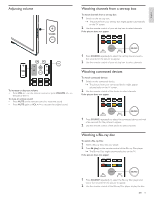Philips 40PFL5705DV User manual - Page 16
Netfl ix operations, Philips Wireless MediaConnect Help, Speci, PC requirements
 |
UPC - 609585195080
View all Philips 40PFL5705DV manuals
Add to My Manuals
Save this manual to your list of manuals |
Page 16 highlights
Philips Wireless MediaConnect Help To read the Philips Wireless MediaConnect Help, right click the program icon in the notification tray of the PC and select Help. Specifics You can project high definition (HD) or standard definition (SD) video, depending on the processing power of your PC. The content protection on most DVD or Blu-ray Disc movies might restrict watching the movie on TV when the disc is playing on a PC. The TV shows PC media files with a small delay. Philips Wireless MediaConnect is only available for PC. PC requirements Windows XP, Windows Vista, Windows 7 (PC only) Minimum PC requirements • Intel Core 2 Duo 1.8GHz • 512MB RAM • 200MB free hard disk space • IEEE 802.11g • Internet connection Recommended PC requirements • Intel Core 2 Duo 2.1GHz • 1GB RAM • 200MB free hard disk space • IEEE 802.11n • Internet connection Netflix operations With this unit, you can watch movies and TV episodes streamed instantly from Netflix via the internet. In order to use this feature, you must visit the following website on your PC and become a Netflix member. www.netflix.com/Philips Before activating the connection to Netflix After creating a Netflix account at www.netflix.com/Philips, follow the following procedure before activating the connection to Netflix. 1 Connect this unit to the internet. (See 'Connecting the TV to the internet using an Ethernet cable' or 'Connecting the TV to the internet using a USB wireless LAN adapter' on page 40.) 2 Set up the necessary network connection settings. (See 'Network' on page 30.) Activating the connection to Netflix In order to watch movies and TV episodes streamed instantly from Netflix via the internet, you must activate the connection between this unit and your Netflix account. 1 Press NET TV on the remote control and then use to select [NETFLIX]. • Netflix welcome screen will appear. • For the first time only, [Network service disclaimer] screen will appear. After confirming the content, use Í / Æ to select [Agree], then press OK. 2 Use Î / ï to select [yes - activate instant streaming from Netflix], then press OK. • Activation screen with the activation code will appear. 3 On your PC, visit www.netflix.com/activate and log into your account. • The entry screen of activation code will appear on your PC screen. 4 Enter the activation code which is displayed on the TV screen. • The Instant Queue will appear.The connection to Netflix is successfully made. To browse the Instant Queue and watch movies, skip to step 2 in 'Watching streaming movies' on page 15. Note • Netflix is available only in the United States. • You cannot create a Netflix account on this unit. • If newer version of software is required, software update screen may appear after selecting [NETFLIX] in step 2. (For software update, see 'Update your TV software' on page 35.) • You can deactivate the connection to Netflix by setting the [Deactivation] to [Yes]. (See 'Netflix connection' on page 32.) • The screen image of Netflix may change after updating the firmware. • For questions regarding the Netflix service, visit www.netflix.com/Help • When you contact the Netflix customer service, you may be asked for the ESN number, which is a serial number to identify this unit by Netflix.You can check the ESN number on the [ESN] screen. (See 'Netflix connection' on page 32.) Watching streaming movies After you set up the connection to Netflix, you can browse the Instant Queue and watch movies on your TV. 1 Press NET TV on the remote control and then use to select [NETFLIX]. • The Instant Queue will appear. 2 Use Í / Æ to select the desired movie or TV episode, then press 1/ F to start playback. • After loading, playback of the selected movie orTV episode will start. • To stop the playback, press C. • To go back to the Instant Queue, press Color buttons (red). 3 Press MENU to exit. Tip About the Instant Queue • Instant Queue is the list of movies and TV episodes you add on the Netflix website. (www.netflix.com) You can manage the movies and TV episodes in your Instant Queue from the Netflix website on your PC. • You cannot add movies or TV episodes to your Instant Queue on this unit. • You can remove movies or TV episodes from the Instant Queue on this unit. Note • The picture quality differs depending on the speed of your internet connection at the time of loading. EN 15 English