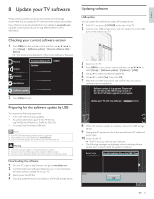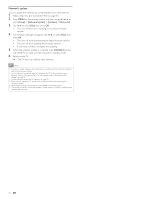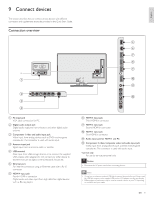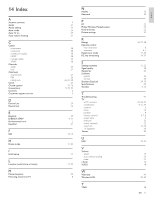Philips 40PFL5705DV User manual - Page 41
er using a, digital audio coaxial cable
 |
UPC - 609585195080
View all Philips 40PFL5705DV manuals
Add to My Manuals
Save this manual to your list of manuals |
Page 41 highlights
Connecting a set-top box via a composite connector and analog audio IN AUDIO L/R + VIDEO OUT Set-top box RF IN Cable Note • Only the left loudspeaker reproduces sound for mono equipment. Use a mono to stereo adapter (not supplied) for sound reproduction via all internal loudspeakers. • When you connect cables, match the cable colors to the connectors on the TV. Connecting the TV to the internet using an Ethernet cable Ethernet cable LAN WAN 1 2 3 4 5 Hub or broadband router Internet LAN Connecting the TV to the internet using a USB wireless LAN adapter WAN Wireless LAN Access Point (AP) (e.g. wireless router) USB wireless LAN adapter Internet LAN Network equipment Ethernet cable (modem, etc.) Note • After connecting a USB wireless LAN adapter, set up necessary network settings. (For the network setup, refer to 'Network' on page 30.) • This unit is compatible with the supplied USB wireless LAN Adapter only. (Commercially available USB wireless LAN adapters are not supported.) • Do not insert the supplied USB wireless LAN adapter when the unit is turned on. Please insert the USB wireless LAN adapter when the unit is in the standby mode or turned off. • Use a Wireless LAN Access Point (AP) (e.g. wireless router) which supports IEEE 802.11 b/g/n. (n is recommended for stable operation of the wireless network.) • This unit does not support Ad-hoc mode. • Other radio devices or obstacles may cause interference to the wireless network connection. • Do not use an extension cord and USB Hub to connect devices to this unit. Always insert the USB flash memory or the supplied USB wireless LAN adapter in to this unit directly. Connecting a digital home theater amplifier using a digital audio coaxial cable Ethernet cable Telecommunications equipment (modem, etc.) Note • Please purchase shielded Ethernet cables at your local store and use them when you connect to network equipment. • After connecting an Ethernet cable, set up necessary network settings. (For the network setup, refer to 'Network' on page 30.) • Do not insert any cable other than an Ethernet cable to the Ethernet port to avoid damaging the unit. • If your telecommunications equipment (modem, etc.) does not have broadband router functions, connect a broadband router. • If your telecommunications equipment (modem, etc.) has broadband router functions but there is no vacant port, use a hub. • For a broadband router, use a router which supports 10BASE-T / 100BASE-TX. • Do not connect your PC directly to the Ethernet port of this unit. OUT DIGITAL AUDIO IN digital home theater amplifier Note • Due to Copyright restrictions, the broadcaster may choose to mute PCM audio over Digital Audio Output for certain channels, shows or segments during the broadcast. 40 EN