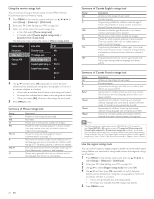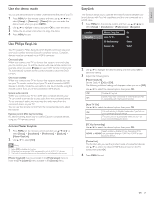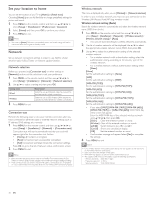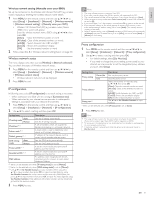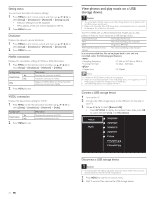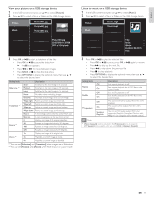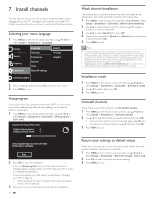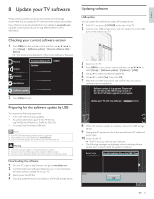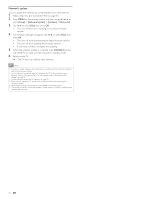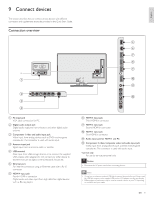Philips 40PFL5705DV User manual - Page 34
Picture001.jpg, Track2.mp3
 |
UPC - 609585195080
View all Philips 40PFL5705DV manuals
Add to My Manuals
Save this manual to your list of manuals |
Page 34 highlights
English View your picture on a USB storage device 1 In the USB content browser, use Î / ï to select [Picture]. 2 Press Î / ï to select a file or a folder on the USB storage device. Picture Music Picture001.jpg Picture002.jpg Picture003.jpg Picture001.jpg 02/02/2009 11:29 AM 2031 x 1434 pixels 3 Press OK or 1 F to start a slideshow of the files. • Press OK or 1 F to pause the slide show. » The F icon appears. • Press E or D to move between images. • Press BACK or C to stop the slide show. • Press OPTIONS to display the optional menu, then use Î / ï to select the desired item. Setting items Slide time *1 Transitions *1 Rotate *2 Zoom *2 Short Description Switches to the next image in 5 seconds. Medium Switches to the next image in 10 seconds. Long Switches to the next image in 15 seconds. None No effect when switching images. Dissolve Overlaps a next image on a current image. Wipe right Pushes a current image out from left. Wipe left Pushes a current image out from right. Wipe up Pushes a current image out from bottom. Wipe down Pushes a current image out from top. Box in A next image comes into the center from out. Box out A next image goes to the out from center. 0 Displays an image at its original direction. 90 Rotates an image clockwise by 90 degrees. 180 Rotates an image clockwise 180 degrees. 270 Rotates an image clockwise 270 degrees. 1x Displays an image at its original size. 2x Magnifies a current image as twice. 4x Magnifies a current image as fourfold. *1 You can set [Slide time] and [Transitions] when images are in Slide show. *2 You can set [Rotate] and [Zoom] when Slide show is in pause mode. Listen to music on a USB storage device 1 In the USB content browser, use Î / ï to select [Music]. 2 Press Î / ï to select a file or a folder on the USB storage device. Picture Music Track1.mp3 Track2.mp3 Title: ... Artist: ... Album: ... Duration: 00:03:41 Year: 3 Press OK or 1 F to play the selected files. • Press OK or 1 F to pause, press OK or 1 F again to resume. • Press D to skip up the next file. • Press E to skip down the previous file. • Press C to stop playback. • Press OPTIONS to display the optional menu, then use Î / ï to select the desired item. Setting items Off Repeat On Off Shuffle On Off TV speakers On Speakers EasyLink Description Sets repeat playback to off. Sets repeat playback for all MP3 files in the current folder. Sets shuffle playback to off. Sets shuffle playback for all MP3 files in the current folder. The sound will not be output from the unit's speakers. The sound will be output from the unit's speakers. You can control audio output from your connected EasyLink Compliant Devices with VOL + / − by using this unit's remote control. Note • [Master EasyLink] must be activated in the [Preferences] menu to make the [TV Speakers] menu available when you select [On] or [Speakers EasyLink]. EN 33