Philips 43PFL5704 Quick start guide - Page 15
Using the remote
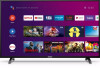 |
View all Philips 43PFL5704 manuals
Add to My Manuals
Save this manual to your list of manuals |
Page 15 highlights
1 Using the remote How to install the batteries in the remote Open the battery cover by firmly sliding down. Insert 2 AAA (1.5 V) batteries matching the polarity indicated inside battery compartment of the remote. a b c AAA (1.5 V) x 2 40° 40° 16 feet (5 m) 23 feet (7 m) 16 feet (5 m) Microphone 1 2 3 4 5 1 (POWER) Turns the TV on and off of standby. 2 z (TV GUIDE) Access to the Electronic Program Guide (EPG). 3 The Google Assistant 6 Press the Assistant button on your remote to talk to your Google Assistant. 7 4 3 (BACK) Returns to the previous menu screen. 8 5 w (INPUT) Change input source. Select and change access to the attached devices such as Blu-ray player, gaming consoles, or cable box. 9 6 1 (INFO) 10 Displays input and resolution information. 7 y (OPTIONS) Displays a list of menu options applicable to the active screen. 8 (CURSOR as H I J K) and OK Moves to select an item and to determine on the various menu. 9 x (HOME) Access to your apps, Live TV, input devices, settings, and the Google Play Store. 10 PREV.CH Direct access to the Live TV channels. Displays the last selected terminal or channel. 15















