Philips 43PFL5704 Quick start guide - Page 21
Input
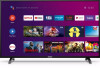 |
View all Philips 43PFL5704 manuals
Add to My Manuals
Save this manual to your list of manuals |
Page 21 highlights
7 Troubleshooting Category Power Remote Network Picture Performance Problem Tip No power • Ensure that the AC outlet supplies the proper voltage. Plug another electrical appliance into the AC outlet to ensure that the AC outlet operates normally. • If a power failure occurs, unplug the AC power cord for 1 minute to allow the unit to reset itself. Remote buttons are not functional. • Re-insert or replace the AAA batteries with their polarities (+/-) as indicated on the remote battery area. The Google Assistant microphone on the remote does not work. • To pair the remote, refer to the step "6 Connecting your devices " in the previous page and see "How to connect to your Bluetooth® devices". To enable pairing mode, press the Google Assistant button and vol down (-) button on your remote simultaneously for 5 seconds. Cannot connect the network. • Check if your router and/or modem is properly connected. • Check if the Ethernet cable connection between the TV and your router or modem is properly secured. • Power cycle the router and/or modem. • Check your network settings. Power is on but screen image is off. • Check if the connection for your source device is properly secured. • Check if the correct input is selected by pressing w (INPUT). • Verify that your HDMI mode, for the input selected matches the resolution output of your source device. Change source input until you have picture and sound. Remote response is delayed or sluggish during initial use. • Your television is automatically, downloading and installing the latest applications, for the best user experience. • During this time, you may experience a delayed response from your remote. Upon successful installation, your remote will operate normally. 21















