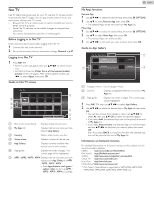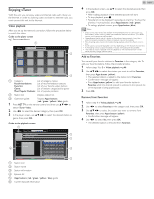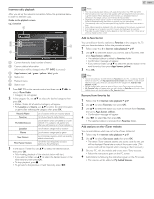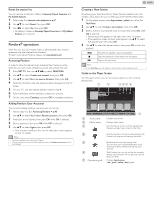Philips 46PFL3608 User manual - Page 48
Pandora® operations, Reset the station list, Activating Pandora, Adding Pandora User Accounts
 |
View all Philips 46PFL3608 manuals
Add to My Manuals
Save this manual to your list of manuals |
Page 48 highlights
Reset the station list You can remove all stations / folders in Recently Played, Favorites and My Added Stations. 1 Follow step 1 in Internet radio playback.➟ p.47 2 Use ▲▼ to select Reset, then press OK. 3 Use ◄► to select Yes, then press OK. • All stations / folders in Recently Played, Favorites and My Added Stations are removed. Pandora® operations With this unit, you can instantly listen to personalized radio stations streamed over the Internet from Pandora. To learn more about Pandora, please visit www.pandora.com Activating Pandora In order to listen to Internet radio streamed from Pandora via the Internet, you must create a Pandora account and activate this unit. 1 Press NET TV, then use to select PANDORA. 2 Use ▲▼ to select Create new account, then press OK. 3 Use ▲▼ to select No, I am new to Pandora., then press OK. 4 Note the activation code and website address displayed on the TV screen. 5 On your PC, visit the website address noted at step 4. 6 Follow directions on the website to create your account. 7 On this unit, select Continue and press OK to complete activation. Adding Pandora User Accounts You can add multiple Pandora user accounts on this unit. 1 Follow steps 1 to 2 in Activating Pandora.➟ p.48 2 Use ▲▼ to select Yes, I have a Pandora account, then press OK. 3 Enter your e-mail address, then press OK while OK is selected. 4 Enter a password, then press OK while OK is selected. 5 Use ▲▼ to select Sign In, then press OK. • Your account is added to the user list and player screen appears on the TV screen. Note • Pandora is available only in the United States. • You can add up to 5 accounts. After creating 5 accounts, Create new account will not be displayed. 48 English Creating a New Station By entering your favorite artists or tracks, Pandora selects music and creates a new station for you on the basis of the entered information. 1 On the player screen, press Apps button (yellow) to call up the Tool Menu. 2 Use ▲▼ to select Create a new station,, then press OK. 3 Enter a name of your favorite artist or tracks, then press OK while OK is selected. • Search result will appear on the right side of the TV screen. • If the selection screen of result type appears, use ▲▼ to select the desired type, then press OK. 4 Use ▲▼ to select the desired station, then press OK to start the playback. ►F C D Resumes the playback / pause the playback. Stops the playback and the station list will appear. Skips to the next track. Note • On the Tool Menu, you can delete or rename the currently selected station. Guide to the Player Screen On the player screen, you can set various options to the currently playing track. a b cde f ABC By : XXXXX On : XXXXX 4:52 American Oldies Radio 0:00 Exit Why this track? Tool Menu Station List g a Artist name : Displays artist name. b Album name : Displays album name. c : Give thumbs up to the currently playing track. Pandora will play tracks similar to the track. d : Give thumbs down to the currently playing track. Pandora will skip and will not play the track. e : Bookmarks the currently playing track. You can view your bookmarked tracks list by accessing Pandora website and log into your account. f : Tells Pandora that you do not like the currently playing track. Pandora will not play the track for about a month. g Operation guide : Displays Apps buttons (red / green / yellow / blue) guide.