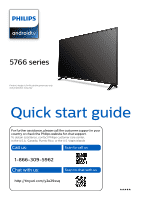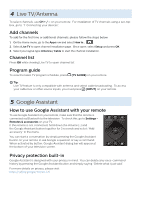Philips 50PFL5766 Quick start guide - Page 4
Explore, your television
 |
View all Philips 50PFL5766 manuals
Add to My Manuals
Save this manual to your list of manuals |
Page 4 highlights
3 Explore your television From the Android TV home screen, you can easily access movies, TV shows, music, apps, input devices, settings, and more. To go back to the home screen at any time, press (HOME) on your remote. 1 2 34 5 678 9 1 Google Assistant With Google Assistant, quickly access entertainment, control smart devices, get answer on screen, and more using your voice. 2 Home screen tab 3 Discover tab Recommendations are shown by topic or theme. Recommendations are based on watch history, interests and new trends. 4 Apps tab Apps gallery which pre-installed or you installed. You must sign in with a Google account to visit and download apps from the Google Play store. 5 Highlights You can find suggestions of movies and shows to watch which are handpicked by Google Play's entertainment experts or sponsored by media partners. 6 Inputs Toggle inputs between your favorite source devices and built-in RF tuner. 7 Network condition Display the network status and open network settings if selected. 8 Settings Configure your television settings and connect to wireless devices. 9 How to organize your favorite apps Select the application and long press OK on your remote. To move, Select Move in the list, and press OK. Use J K to move left or right. Press OK. To delete, Select Remove from favorites in the list, and press OK.