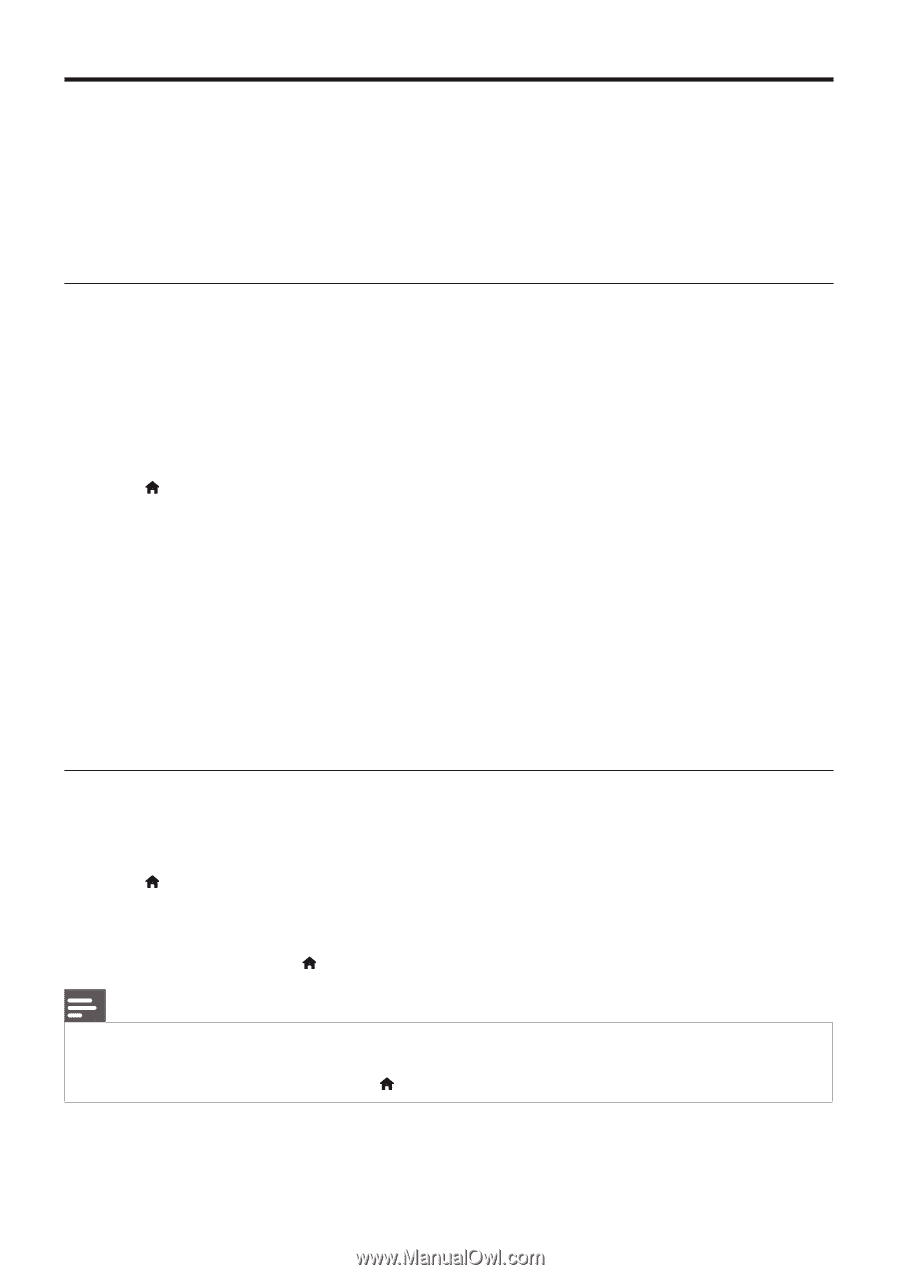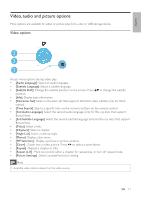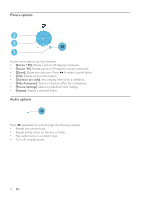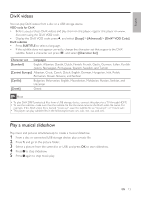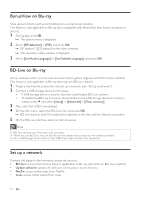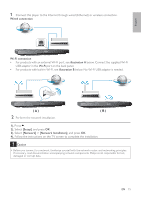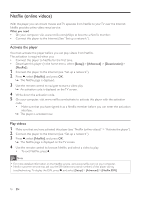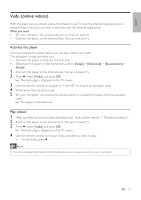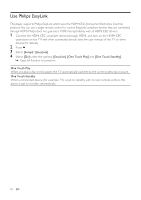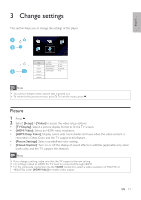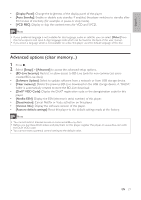Philips BDP3406/F7 User Manual - Page 16
Netflix online videos - remote code
 |
View all Philips BDP3406/F7 manuals
Add to My Manuals
Save this manual to your list of manuals |
Page 16 highlights
Netflix (online videos) With this player, you can stream movies and TV episodes from Netflix to your TV over the Internet. Netflix provides online video rental service. What you need • On your computer, visit www.netflix.com/philips to become a Netflix member. • Connect this player to the Internet (See "Set up a network"). Activate the player You must activate this player before you can play videos from Netflix. The activation is required when you: • Connect this player to Netflix for the first time. • Deactivate this player (in the home menu, select [Setup] > [Advanced] > [Deactivation] > [Netflix]). 1 Connect this player to the Internet (see "Set up a network"). 2 Press , select [Netflix], and press OK. » The Netflix page is displayed. 3 Use the remote control to navigate to start a video play. » An activation code is displayed on the TV screen. 4 Write down the activation code. 5 On your computer, visit www.netflix.com/activate to activate this player with the activation code. • Make sure that you have signed in as a Netflix member before you can enter the activation interface. » This player is activated now. Play videos 1 Make sure that you have activated this player (see "Netflix (online videos)" > "Activate the player"). 2 Connect this player to the Internet (see "Set up a network"). 3 Press , select [Netflix], and press OK. » The Netflix page is displayed on the TV screen. 4 Use the remote control to browse Netflix, and select a video to play. • To exit Netflix, press . Note • For more detailed information on the Netflix service, visit www.netflix.com on your computer. • Netflix customer service may ask you the ESN (electronic serial number) of this player during troubleshooting. To display the ESN, press , and select [Setup] > [Advanced] > [Netflix ESN]. 16 EN