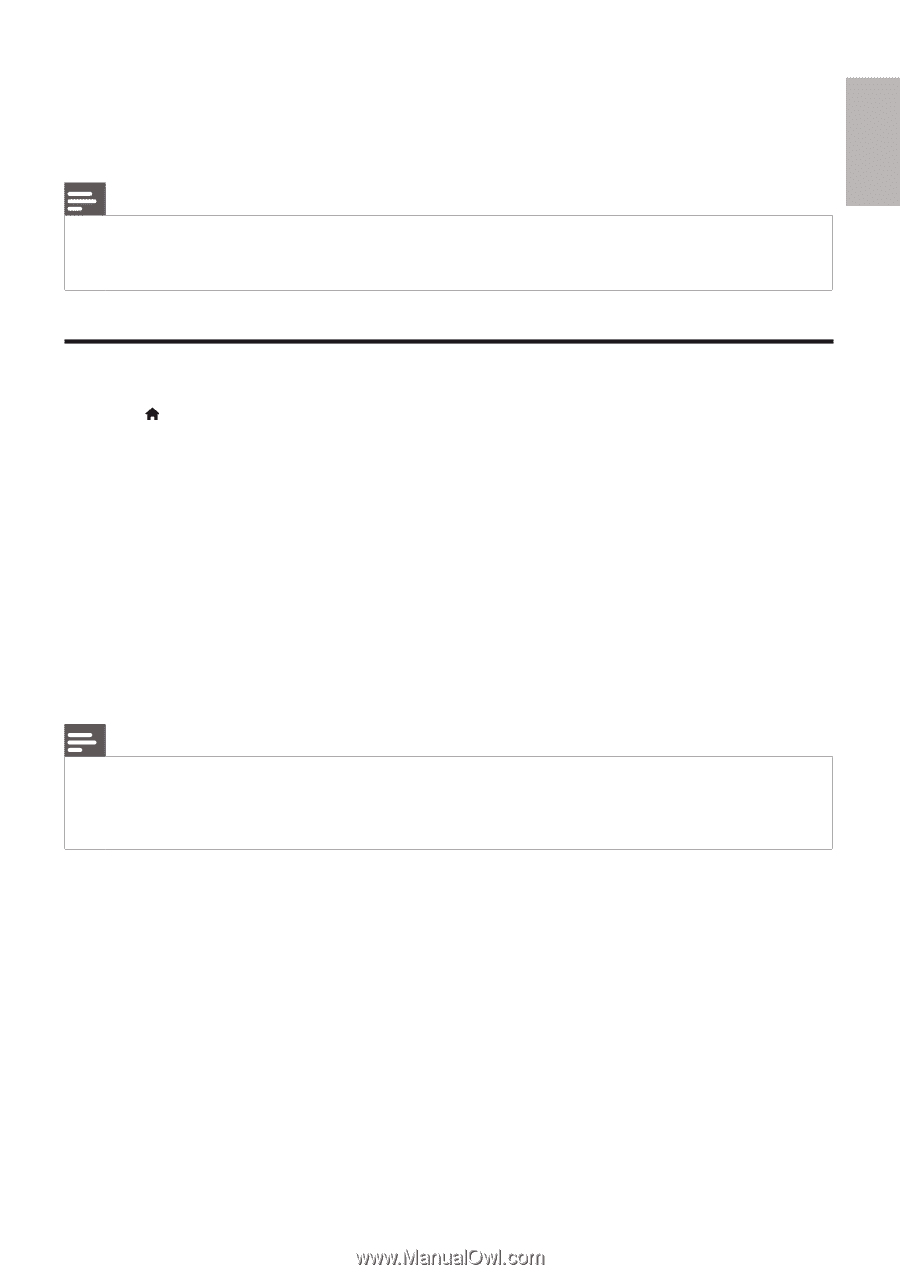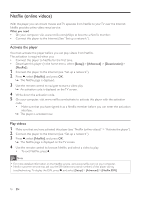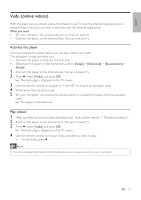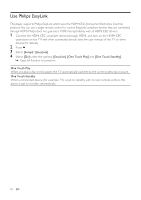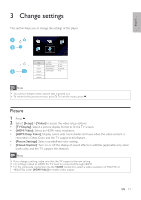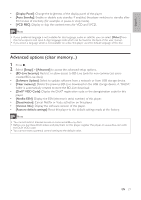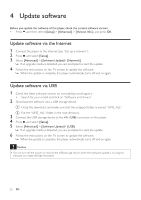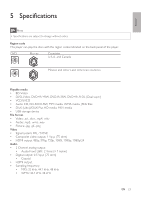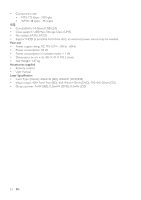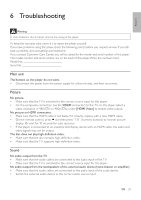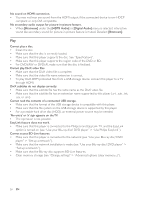Philips BDP3406/F7 User Manual - Page 21
Display the DivX - blu ray
 |
View all Philips BDP3406/F7 manuals
Add to My Manuals
Save this manual to your list of manuals |
Page 21 highlights
English • [Display Panel]: Change the brightness of the display panel of the player. • [Auto Standby]: Enable or disable auto standby. If enabled, the player switches to standby after 30 minutes of inactivity (for example, in pause or stop mode). • [VCD PBC]: Display or skip the content menu for VCD and SVCD. Note • If your preferred language is not available for disc language, audio or subtitle, you can select [Other] from the menu options and input 4-digit language code which can be found at the back of this user manual. • If you select a language which is not available on a disc, this player uses the default language of the disc. Advanced options (clear memory...) 1 Press . 2 Select [Setup] > [Advanced] to access the advanced setup options. • [BD-Live Security]: Restrict or allow access to BD-Live (only for non-commercial, userscreated BD-Live discs). • [Software Update]: Select to update software from a network or from USB storage device. • [Clear memory]: Delete the previous BD-Live download on the USB storage device. A "BUDA" folder is automatically created to store the BD-Live download. • [DivX® VOD Code]: Display the DivX® registration code or the deregistration code for this player. • [Netflix ESN]: Display the ESN (electronic serial number) of this player. • [Deactivation]: Cancel Netflix or Vudu activation on this player. • [Version Info.]: Display the software version of this player. • [Restore default settings]: Reset this player to the default settings made at the factory. Note • You cannot restrict Internet access on commercial Blu-ray discs. • Before you purchase DivX videos and play them on this player, register this player on www.divx.com with the DivX VOD code. • You cannot reset a parental control setting to the default value. EN 21