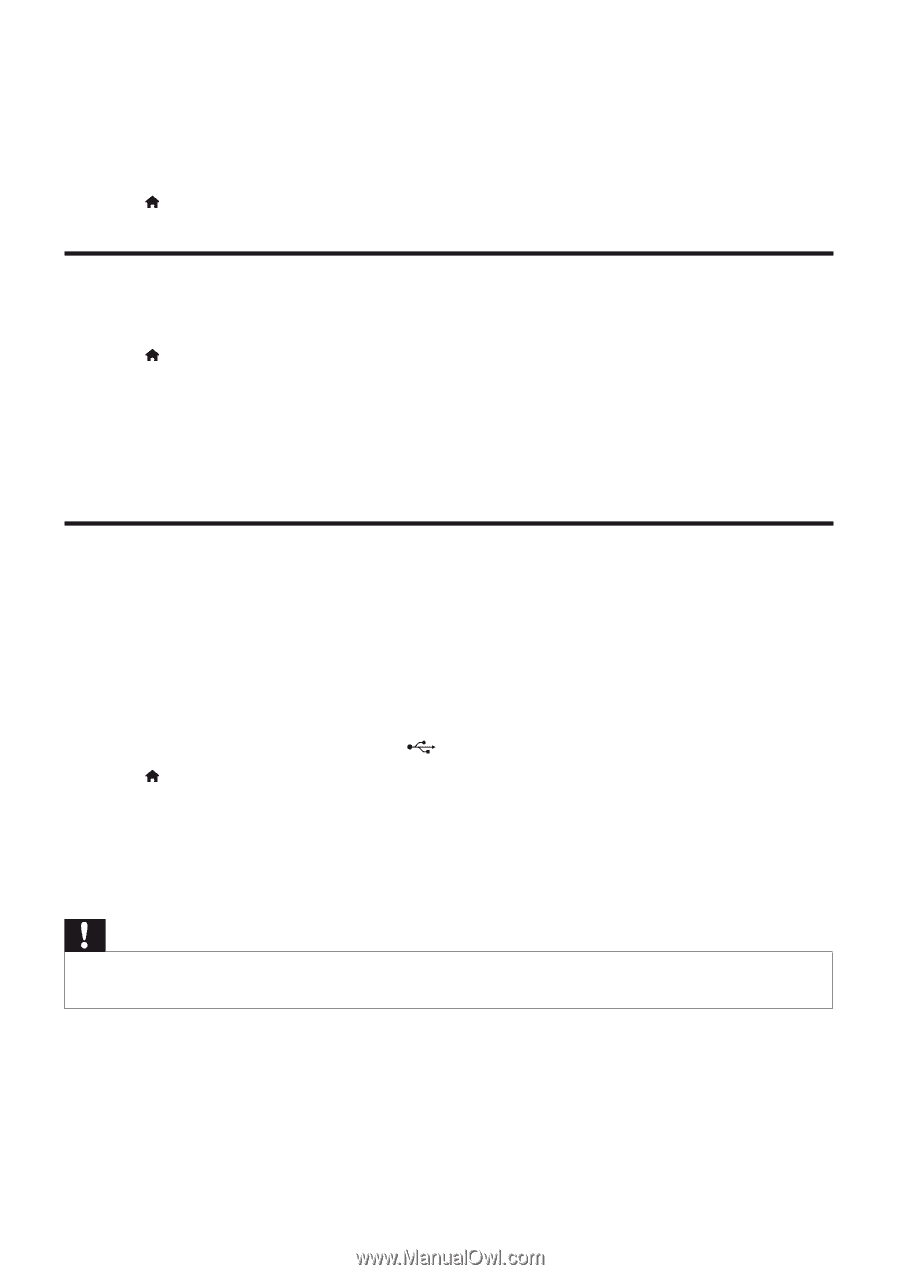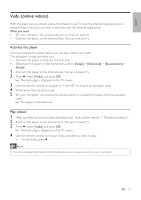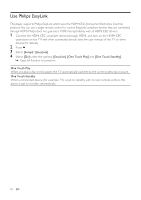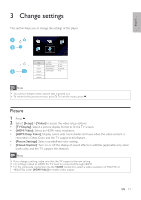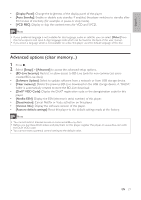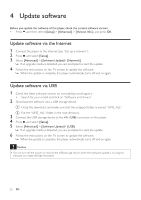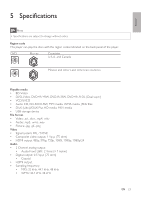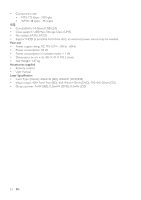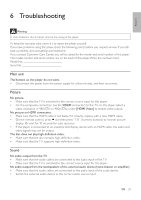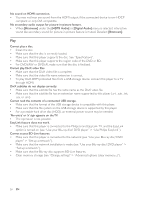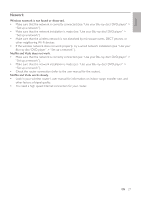Philips BDP3406/F7 User Manual - Page 22
Update software - model
 |
View all Philips BDP3406/F7 manuals
Add to My Manuals
Save this manual to your list of manuals |
Page 22 highlights
4 Update software Before you update the software of this player, check the current software version: • Press , and then select [Setup] > [Advanced] > [Version Info.], and press OK. Update software via the Internet 1 Connect the player to the Internet (see "Set up a network"). 2 Press , and select [Setup]. 3 Select [Advanced] > [Software Update]> [Network]. » If an upgrade media is detected, you are prompted to start the update. 4 Follow the instructions on the TV screen to update the software. » When the update is complete, this player automatically turns off and on again. Update software via USB 1 Check the latest software version on www.philips.com/support. • Search for your model and click on "Software and drivers". 2 Download the software into a USB storage device. a Unzip the download, and make sure that the unzipped folder is named "UPG_ALL". b Put the "UPG_ALL" folder in the root directory. 3 Connect the USB storage device to the (USB) connector on this player. 4 Press , and select [Setup]. 5 Select [Advanced] > [Software Update]> [USB]. » If an upgrade media is detected, you are prompted to start the update. 6 Follow the instructions on the TV screen to update the software. » When the update is complete, this player automatically turns off and on again. Caution • Do not turn off the power or remove the USB storage device when the software update is in progress because you might damage this player. 22 EN