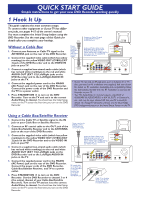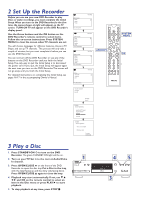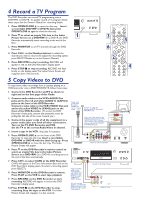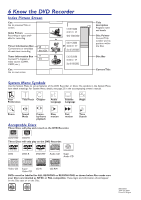Philips DVDR985A Quick start guide
Philips DVDR985A Manual
 |
UPC - 037849922774
View all Philips DVDR985A manuals
Add to My Manuals
Save this manual to your list of manuals |
Philips DVDR985A manual content summary:
- Philips DVDR985A | Quick start guide - Page 1
QUICK START GUIDE Simple instructions to get your new DVD Recorder working quickly 1 Hook It Up This guide explains the most common setups. To connect other equipment or if your TV has differ- ent jacks, see pages 9-15 of the owner's manual. You must complete the Initial Setup before using the - Philips DVDR985A | Quick start guide - Page 2
DVD Recorder's remote control to select items. Follow the on-screen instructions. Press SYSTEM detailed instructions on completing the Initial Setup, see pages 16-17 in the accompanying Owner's Manual. to turn on the DVD Recorder. The green STANDBY-ON light will be on. 2. Turn on your TV. Set it - Philips DVDR985A | Quick start guide - Page 3
speed, press SELECT. Details are in the Owner's Manual.) 5. Press REC/OTR to start recording. RECORD will at right and on the first page of this Guide. 2. Connect audio cables to the VCR's AUDIO will appear. 6. Press 9 on the DVD Recorder's remote control to select an empty Title box in the Index - Philips DVDR985A | Quick start guide - Page 4
or Discs.The symbols in the System Menu have these meanings. For System Menu details, see page 25 in the accompanying owner's manual. W X YZ User Title/Track Chapter Preferences Audio Subtitle Angle Language Language ad HE Zoom Sound Mode Frameby-frame playback Slow motion Fast
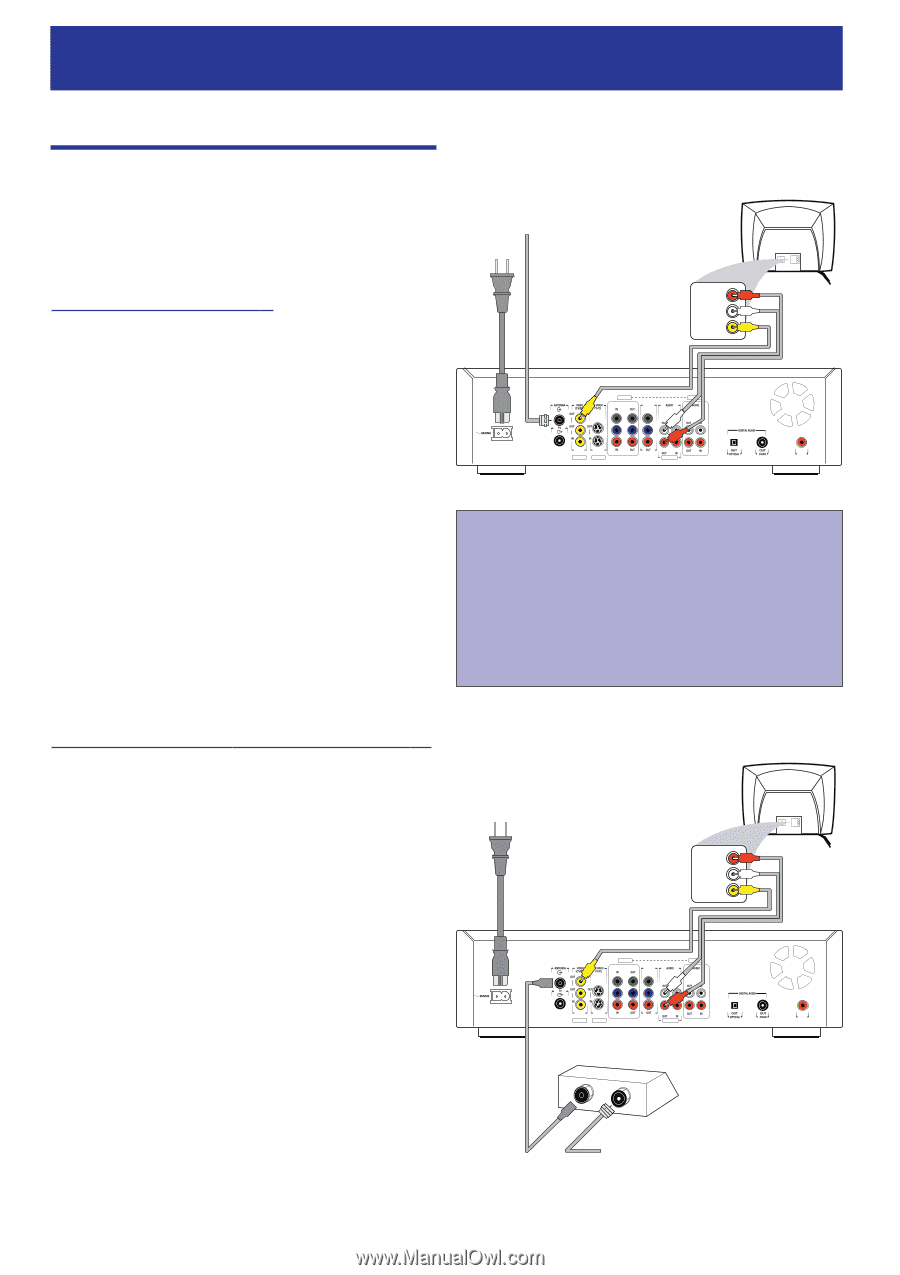
1 Hook It Up
•
If your TV has only an RF-style jack, such as Antenna In or 75
ohm, you need an RF modulator (not supplied). Ask your dealer
for details on RF modulator availability and compatibility. Follow
the instructions provided with the RF modulator to connect the
Recorder to your TV.
•
Your TV’s Audio/Video In channel may be called AUX or
AUXILIARY IN,AUDIO/VIDEO or A/V IN, EXT1 or External In,
etc., and may be near channel 00. See your TV manual for
details. Or, change TV channels until you see the blue Philips
DVD background picture or the Initial Setup Screen on the TV.
COMPONENT VIDEO
PROG
SCAN
EXT 2
Y
Y
P
B
P
B
P
R
Y
L
L
L
R
R
R
P
B
P
R
P
R
EXT 3
EXT 3
EXT 1
EXT 1/2
IN
RC 6
LEFT AUDIO IN
RIGHT AUDIO IN
VIDEO IN
Antenna or Cable TV signal
to the DVD Recorder's
ANTENNA jack
Power
cord to
the DVD
Recorder's
MAINS
jack and to
a power
outlet
Audio and Video cables to the
DVD Recorder's red and white
AUDIO OUT (EXT 1/2) and
yellow VIDEO OUT (CVBS) (EXT2)
jacks and to the TV's AUDIO IN
and VIDEO IN jacks
Using a Cable Bo
x/Satellite Receiv
er
1.
Connect the Cable TV or Satellite signal to the IN
jack on your Cable Box or Satellite Receiver.
2.
Connect an RF coaxial cable to the OUT jack of the
Cable Box/Satellite Receiver and to the ANTENNA
jack on the rear of the DVD Recorder.
3.
Connect the supplied video cable (which has yellow
markings) to the yellow VIDEO OUT (CVBS) (EXT
2) jack on the DVD Recorder and to the VIDEO IN
jack on your TV.
4.
Connect a supplied two-strand audio cable (which
has red and white markings) to the red and white
AUDIO OUT (EXT 1/2) Left/Right jacks on the
DVD Recorder and to the Left/Right AUDIO IN
jacks on the TV.
5.
Connect the supplied power cord to the MAINS
(AC Power) jack on the rear of the DVD Recorder.
Connect the power cords of the DVD Recorder,
Cable Box/Satellite Receiver,
and TV to a power
outlet.
6.
Press STANDBY-ON
y
to turn on the DVD
Recorder.
Set the DVD Recorder to channel 3 or 4
(the output channel of your Cable Box/Satellite
Receiver). Turn on the TV and set it to the correct
Audio/Video In channel.
You should see the Initial Setup
menu on the TV screen the first time you turn on the DVD
Recorder.
Without a Cable Bo
x
1.
Connect your Antenna or Cable TV signal to the
ANTENNA jack on the rear of the DVD Recorder.
2.
Connect the supplied video cable (which has yellow
markings) to the yellow VIDEO OUT (CVBS) (EXT
2) jack of the DVD Recorder and to the VIDEO IN
jack on your TV.
3.
Connect a supplied two-strand audio cable (which
has red and white markings) to the red and white
AUDIO OUT (EXT 1/2) Left/Right jacks on the
DVD Recorder and to the Left/Right AUDIO IN
jacks on the TV.
4.
Connect the supplied power cord to the MAINS
(AC Power) jack on the rear of the DVD Recorder.
Connect the power cords of the DVD Recorder and
the TV to a power outlet.
5.
Press STANDBY-ON
y
to turn on the DVD
Recorder. Turn on the TV and set it to the correct
Audio/Video In channel.
You should see the Initial Setup
menu on the TV screen the first time you turn on the DVD
Recorder.
COMPONENT VIDEO
PROG
SCAN
EXT 2
Y
Y
P
B
P
B
P
R
Y
L
L
L
R
R
R
P
B
P
R
P
R
EXT 3
EXT 3
EXT 1
EXT 1/2
IN
RC 6
LEFT AUDIO IN
RIGHT AUDIO IN
VIDEO IN
Cable TV or Satellite
signal to the IN jack
on the Cable Box
or Satellite Receiver
Audio and Video cables to the
DVD Recorder's red and white
AUDIO OUT (EXT 1/2) and
yellow VIDEO OUT (CVBS) (EXT2)
jacks and to the TV's AUDIO IN
and VIDEO IN jacks
Power cord to the
DVD Recorder's
MAINS jack and
to a power outlet
IN
OUT
RF coaxial cable
to the OUT jack
of the Cable Box
or Satellite
Receiver and
to the DVD
Recorder's
ANTENNA jack
QUICK START GUIDE
Simple instructions to get your new DVD Recorder working quickly
This guide explains the most common setups.
To connect other equipment or if your TV has differ-
ent jacks, see pages 9-15 of the owner’s manual.
You must complete the Initial Setup before using the
DVD Recorder. See the next page of this Guide for
details after you complete your hookup.