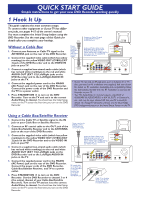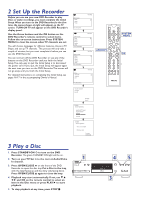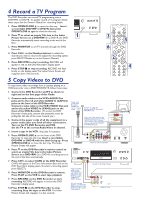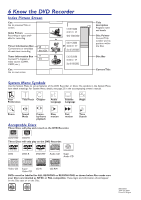Philips DVDR985A Quick start guide - Page 2
Play a Disc, Set Up the Recorder - dvdr985 dvd recorder
 |
UPC - 037849922774
View all Philips DVDR985A manuals
Add to My Manuals
Save this manual to your list of manuals |
Page 2 highlights
2 Set Up the Recorder Before you can use your new DVD Recorder to play Discs or make recordings, you must complete the Initial Setup. When you turn on the DVD Recorder for the first time, the menus shown at right will appear on the TV screen. TURN ON TV will appear on the DVD Recorder's display panel. Use the Arrow buttons and the OK button on the DVD Recorder's remote control to select items. Follow the on-screen instructions. Press SYSTEM MENU to clear the screen when TV channels are set. You will choose languages for different features, choose a TV Shape, and set up TV channels. This process will only take a couple of minutes, but you must complete it before you can use the DVD Recorder. You can not turn off the DVD Recorder or use any of the buttons on the DVD Recorder until you finish the Initial Setup.The only way to quit the Initial Setup is to disconnect the power cord. If you quit, the Initial Setup will appear again the next time you turn on the DVD Recorder.The menus will not go away until you finish the Initial Setup. For detailed instructions on completing the Initial Setup, see pages 16-17 in the accompanying Owner's Manual. ~ Menu Language English Español Français Press OK to continue ~ Audio Language English Español Français Português Italiano Press OK to continue ~ Subtitle Language English Español Français Português Italiano Press OK to continue ~ TV Shape 4:3 letterbox 4:3 panscan 16:9 Press OK to continue Initial Setup K L Initial Setup K L MONITOR ON/OFF PREVIOUS REC/OTR NEXT REVERSE PAUSE SLOW FORWARD STOP FSS PLAY SYSTEM MENU Initial Setup K L ARROWS CLEAR TIMER SELECT VOL CH MUTE OK Initial Setup K L T/C A/CH ZOOM ANGLE SUBTITLE AUDIO DIM REPEAT REPEAT SCAN If you have connected the antennapress OK To continue Press OK Installation Auto Ch. Programming Searching for TV channels 012 Channels found Please wait Installation Auto Ch. Programming Auto ch. search complete 024 Channels found To exit press SYSTEM MENU 3 Play a Disc 1. Press STANDBY-ON y to turn on the DVD Recorder. The green STANDBY-ON light will be on. 2. Turn on your TV. Set it to the correct Audio/Video In channel. 3. Press OPEN/CLOSE A on the front of the DVD Recorder to open the disc tray. Put a Disc in the tray, with the label facing up and the shiny side facing down. Press OPEN/CLOSE A again to close the tray. 4. Playback may start automatically. If not, use 9 8 ; : and OK on the remote control to select an item in the Disc menu or press PLAY : to start playback. 5. To stop playback at any time, press STOP C. 1 DVDR985 DVD RECORDER 45 RECORD 3