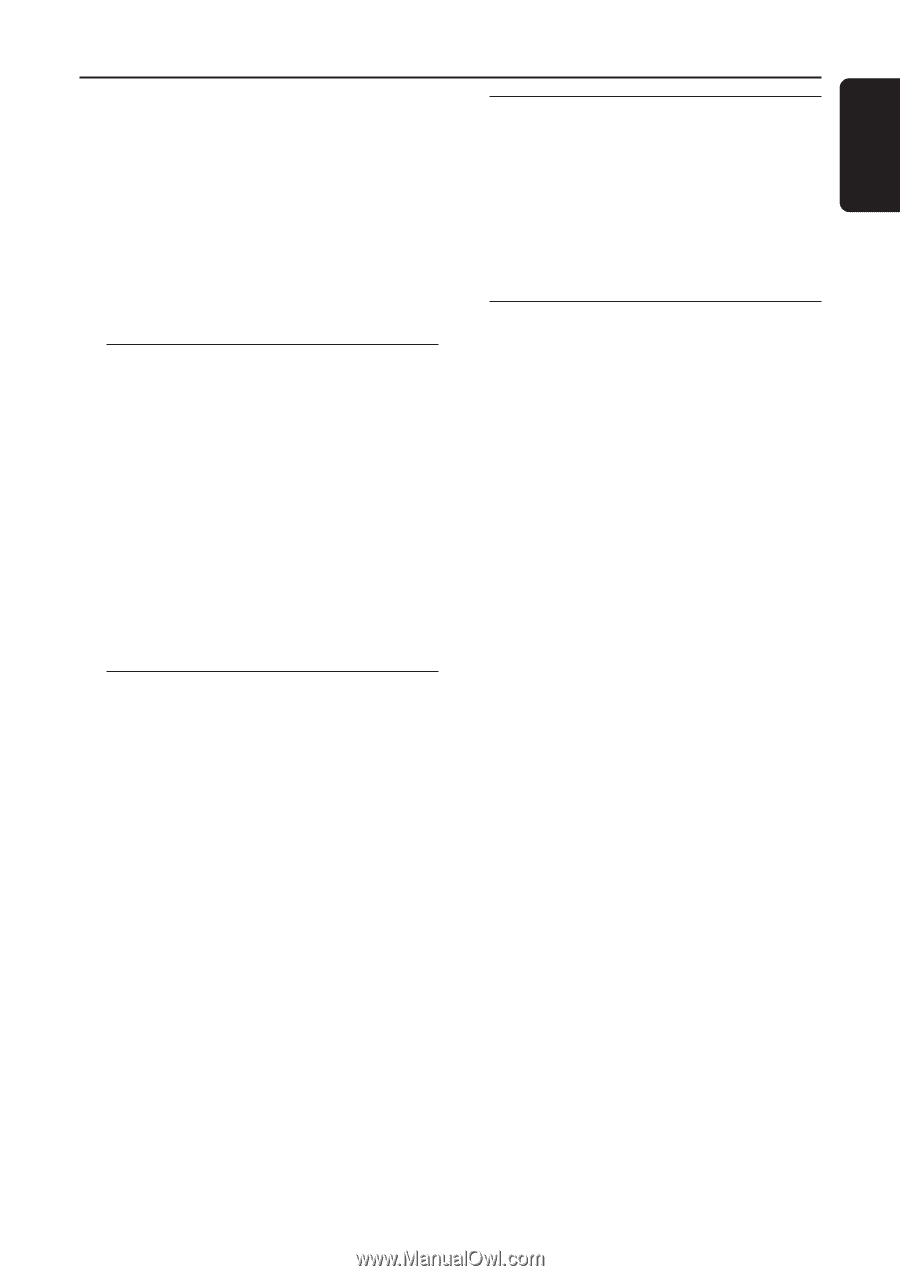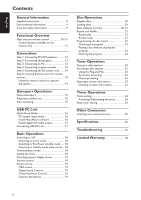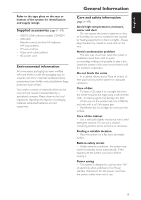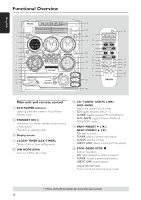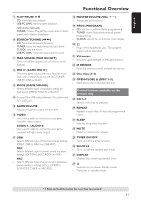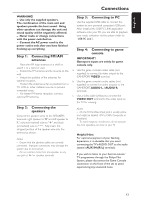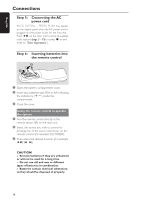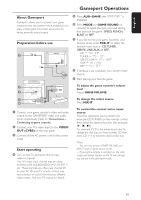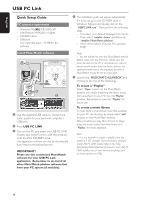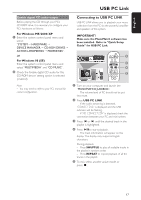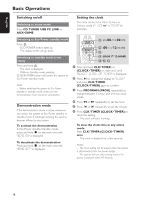Philips FW-C577 User manual - Page 13
Step 1, Connecting FM/AM, antennas, Step 2, Connecting the, speakers, Step 3, Connecting to PC, Step - game port mini system
 |
View all Philips FW-C577 manuals
Add to My Manuals
Save this manual to your list of manuals |
Page 13 highlights
English Connections WARNING! - Use only the supplied speakers. The combination of the main unit and speakers provide the best sound. Using other speakers can damage the unit and sound quality will be negatively affected. - Never make or change connections with the power switched on. - Connect the AC power cord to the power outlet only after you have finished hooking up everything. Step 1: Connecting FM/ AM antennas - Place the AM loop antenna on a shelf or attach it to a stand or wall. - Extend the FM antenna and fix its ends to the wall. - Adjust the position of the antennas for optimal reception. - Position the antennas as far as possible from a TV, VCR or other radiation source to prevent unwanted noise. - For better FM stereo reception, connect external FM antenna. Step 2: Connecting the speakers Connect the speaker wires to the SPEAKERS terminals, right speaker to "R" and left speaker to "L", colored (marked) wire to "+" and black (unmarked) wire to "-". Fully insert the stripped portion of the speaker wire into the terminal as shown. Notes: - Ensure that the speaker cables are correctly connected. Improper connections may damage the system due to short-circuit. - Do not connect more than one speaker to any one pair of +/- speaker terminals. Step 3: Connecting to PC Use the supplied USB cable to connect the system to your personal computer's USB port. After installed the USB PC LINK application software onto your PC, you are able to playback your music collection via the system (refer to "USB PC Link"). Step 4: Connecting to game console IMPORTANT! Gameport inputs are solely for game console only. a. Use the game console's video cable (not supplied) to connect its video output to the GAMEPORT-VIDEO terminal. b. Use the game console's audio cables (not supplied) to connect its audio outputs to the GAMEPORT-AUDIO L. / AUDIO R. terminals. c. Use a video cable (yellow) to connect the VIDEO OUT terminal to the video input on the TV for viewing. Notes: - On the TV, the Video Input jack is usually yellow and might be labeled A/V In, CVBS, Composite or Baseband. - To avoid magnetic interference, do not position the front speakers too close to your TV. Helpful Hint: For optimal enjoyment of your Gaming Experience, it is advisable that you avoid connecting the TV's AUDIO OUT to the audio system's AUX IN (R/ L) terminals. If you wish to listen to your favorite movies / TV programmes through the Philips Mini System, please disconnect the Game Console connection on the front of the set to avoid experiencing any unwanted noise. 13