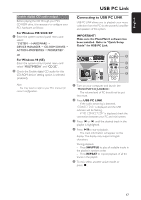Philips FW-C579 User manual - Page 16
USB PC Link - 5 disc cd changer
 |
View all Philips FW-C579 manuals
Add to My Manuals
Save this manual to your list of manuals |
Page 16 highlights
English USB PC Link Quick Setup Guide PC system requirement - Windows 98 (SE)/ ME /2000 / XP - Intel Pentium MMX200 or higher - CD-ROM drive - USB port - Free hard disk space : 15 MB for the software 4 The installation guide will appear automatically. If it does not, go to the CD-ROM drive in Windows Explorer and double click on the "USBPCLINK.exe". Then perform the following steps: - First, select your desired language from the list. - Then, select "installer driver" and follow by "installer MusicMatch jukebox". - Select other options (Tutorial, Free goodies, FAQ). Install MusicMatch software 4 POWER ON/OFF 3 2 1 5 1 Use the supplied USB cable to connect the audio system to your personal computer's USB port. 2 Press USB PC LINK. 3 Turn on the PC and insert the USB PC LINK installer disc (which comes with this product) onto the PC's CD-ROM drive. This application software can also be downloaded from "http://www.audio.philips.com". IMPORTANT! Please use this customized MusicMatch software for your USB PC Link application. Remember to un-install all other MusicMatch jukebox software first from your PC system (if available). Note: - You are advised to read the MusicMatch tutorial before using it for the first time. Make sure the mute function on the PC is deactivated in order to ensure sound output from the Audio System. For optimum performance, the equalizer function in MusicMatch should be set to a low level. 5 Launch the "MUSICMATCH JUKEBOX" and choose to do one of the followings : To create a "Playlist" Select "Open" button on the MusicMatch Jukebox and simply drag/drop the music tracks from anywhere on your PC into the "Playlist" window. Remember to save this "Playlist" for future use. To create a music library A music library of all stored music files available on your PC can be setup by simply select "add" function on the MusicMatch Jukebox. Once created, you may then choose to drag/drop any music tracks from this library to a "Playlist" for music playback. Note: - It is not possible to create a playlist from the system's 5 CD changer. If you encounter problem using USB PC LINK, please refer to the FAQ (Frequently Asked Questions) stored in your USB PC LINK installer disc or visit "www.audio.philips.com" for latest update on FAQ. 16